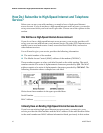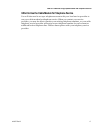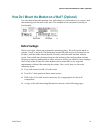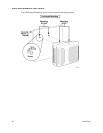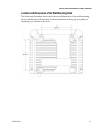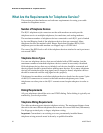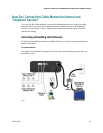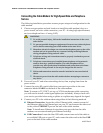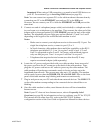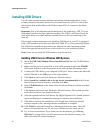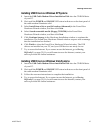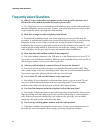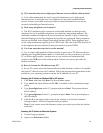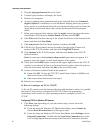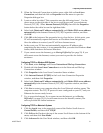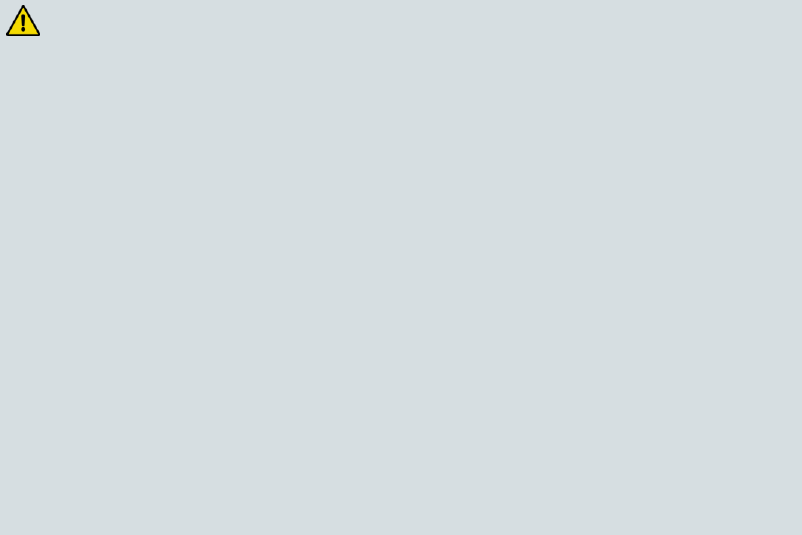
24 4019777 Rev B
How Do I Connect the Cable Modem for Internet and Telephone Service?
Connecting the Cable Modem for High-Speed Data and Telephone
Service
The following installation procedure ensures proper setup and configuration for the
cable modem.
1 Choose an appropriate and safe location to install the cable modem (close to a
power source, an active cable connection, your PC—if using high-speed Internet,
and your telephone lines—if using VoIP).
WARNING:
To avoid personal injury, follow the installation instructions in the exact
order shown.
To prevent possible damage to equipment, disconnect any other telephone
service before connecting your cable modem to the same wires.
Hazardous electrical voltages can exist on the telephone ports on the cable
modem and can be present on any connected wiring including Ethernet
wiring, telephone wiring and coax cable.
Telephone wiring and connections must be properly insulated to prevent
electrical shock.
Telephone connections to an installed home telephone wiring network
must be done by a qualified installer. The cable telephone service
provider may offer professional installation and connection to the home
telephone wiring network. A fee may be charged for this service.
Wiring and connections must be properly insulated to prevent electrical
shock.
Disconnect power from the cable modem before attempting to connect to
any device.
2 Power off your PC and other networking device; then, unplug them from the
power source.
3 Connect the active RF coaxial cable from your service provider to the coax
connector labeled CABLE on the back of the cable modem.
Note: To connect a TV, DHCT, set-top, or VCR from the same cable connection,
you will need to install a cable signal splitter (not included). Always check with
your service provider before using a splitter as a splitter may degrade the signal.
4 Connect your PC to the cable modem using either of the following methods.
Ethernet Connection: Locate the yellow Ethernet cable, connect one end of
the Ethernet cable to the Ethernet port on your PC, and connect the other end
to the yellow ETHERNET port on the back of the cable modem.
Note: To install more Ethernet devices than ports provided on the cable
modem, use an external multi-port Ethernet switch(s).
USB Connection: Locate the blue USB cable, connect one end of the cable to
an available USB port on your PC, and connect the other end to the blue USB
port on the back of the cable modem.