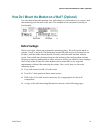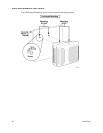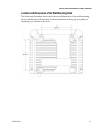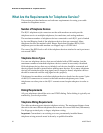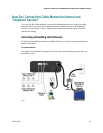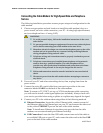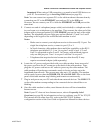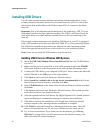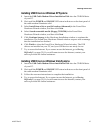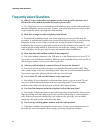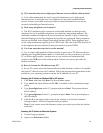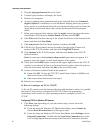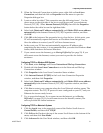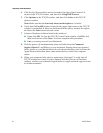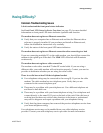26 4019777 Rev B
Installing USB Drivers
Installing USB Drivers
Your IP cable modem features multiple networking interfaces that allow you to
connect consumer electronic devices to your home network. USB 1.1 is one of the
technologies that enables Microsoft Windows-based PCs to connect to the home
network.
Important: Due to the inherent speed limitations of the technology, USB 1.1 is not
the optimal interface for high-speed networking. The USB 1.1 port should only be
used when there is no other interface available on your PC for connecting to the
network.
This section contains instructions for installing USB drivers if your PC is equipped
with a USB interface and a Microsoft Windows 2000, XP, or Vista operating system.
The USB driver installation procedures are different for each operating system.
Follow the appropriate instructions in this section for your operating system.
Note: If you are not using the USB interface, skip this section.
Installing USB Drivers on Windows 2000 Systems
1 Insert the USB Cable Modem Driver Installation Disk into the CD-ROM drive
of your PC.
2 Make sure the power is connected to your cable modem and that the POWER
LED status indicator on the front panel of the cable modem illuminates solid.
3 Connect the USB cable to your computer's USB port. Then, connect the other end
of the USB cable to the USB port on the cable modem.
4 Click Next in the Found New Hardware Wizard window.
5 Select Search for a suitable driver for my device (recommended) in the Found
New Hardware Wizard window, and then click Next.
6 Select CD-ROM drives in the Found New Hardware Wizard window, and then
click Next.
7 Click Next in the Found New Hardware Wizard window. The system searches
for the driver file for your hardware device.
8 After the system finds the USB driver, the Digital Signature Not Found window
opens and displays a confirmation message to continue the installation.
9 Click Yes to continue the installation. The Found New Hardware Wizard
window reopens with a message that the installation is complete.
10 Click Finish to close the Found New Hardware Wizard window. The USB
drivers are installed on your PC, and your USB devices are ready for use.
11 Try to access the Internet. If you cannot access the Internet, go to Having
Difficulty? (on page 33). If you still cannot access the Internet, contact your
service provider for further assistance.