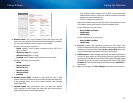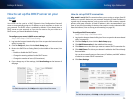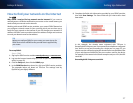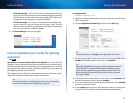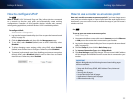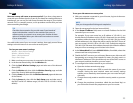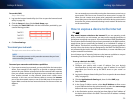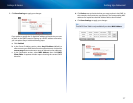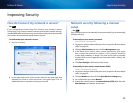32
Setting Up: Advanced
Linksys E-Series
How to configure UPnP
For
ALL
What is UPnP? UPnP (Universal Plug and Play) allows devices connected
to a network to discover each other and automatically create working
configurations. Examples of UPnP-capable devices include web cameras,
online gaming applications, and VoIP devices. UPnP is enabled by default.
To configure UPnP:
Administration > Management
1.
Log into the browser-based utility (see “How to open the browser-based
utility” on page 22).
2.
Click the Administration tab, then click the Management page.
3.
To use UPnP, select Enabled (default) next to UPnP. Otherwise, select
Disabled.
4.
To allow changing router settings while using UPnP, select Enabled
(default) next to Allow Users to Configure. Otherwise, select Disabled.
5.
To prevent local network users from disabling your Internet connection
through UPnP, select Disabled (default) next to Allow Users to Disable
Internet Access. Otherwise, select Enabled.
How to use a router as an access point
How can I use this new router as an access point? If you have a large area to
cover with your wireless signal, or if part of your home has weak signals due to
interference, you can use this router to extend the range of your old router’s
wireless network.
For
ALL
To set up your new router as an access point:
Setup > Basic Setup
1.
Use a network cable to connect this router’s Internet port to the Ethernet
or LAN port on the router that is connected to your modem.
2.
Log into the browser-based utility (see “How to open the browser-based
utility” on page 22).
3.
Click the Setup tab, then click the Basic Setup page.
4.
For Internet Connection Type, select Bridge Mode.
5.
Click Save Settings to apply the changes. The new router’s LAN IP address
will be changed and obtained from the router that is connected to your
modem.
IMPORTANT
While in Bridge Mode, the following browser-based utility pages
will be unavailable:
• Setup tab: IPv6 Setup, DDNS, MAC Address Clone, Advanced
Routing
• Security tab: all pages
• Access Restrictions tab: all pages
• Applications & Gaming tab: all pages
• Administration tab: Log