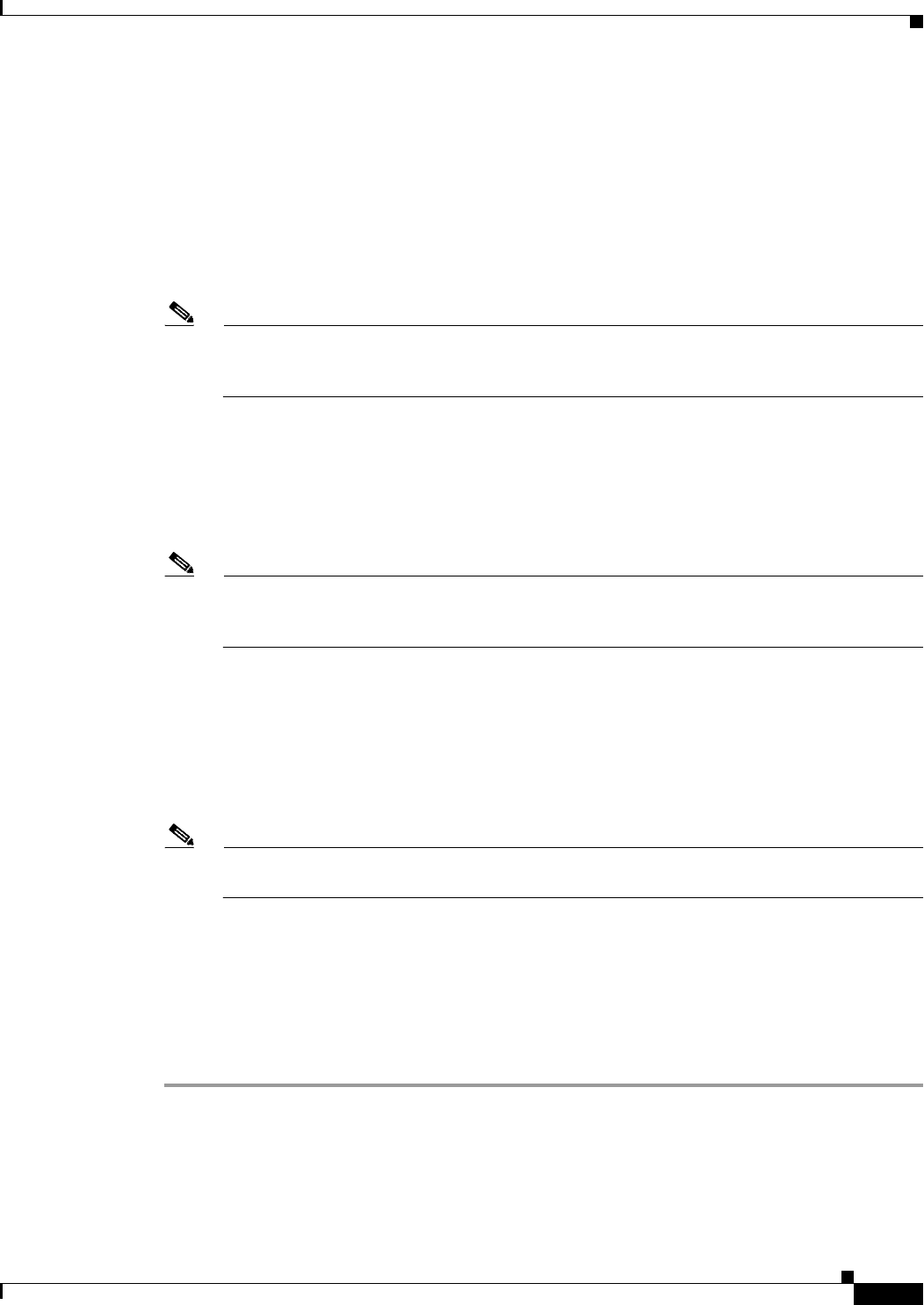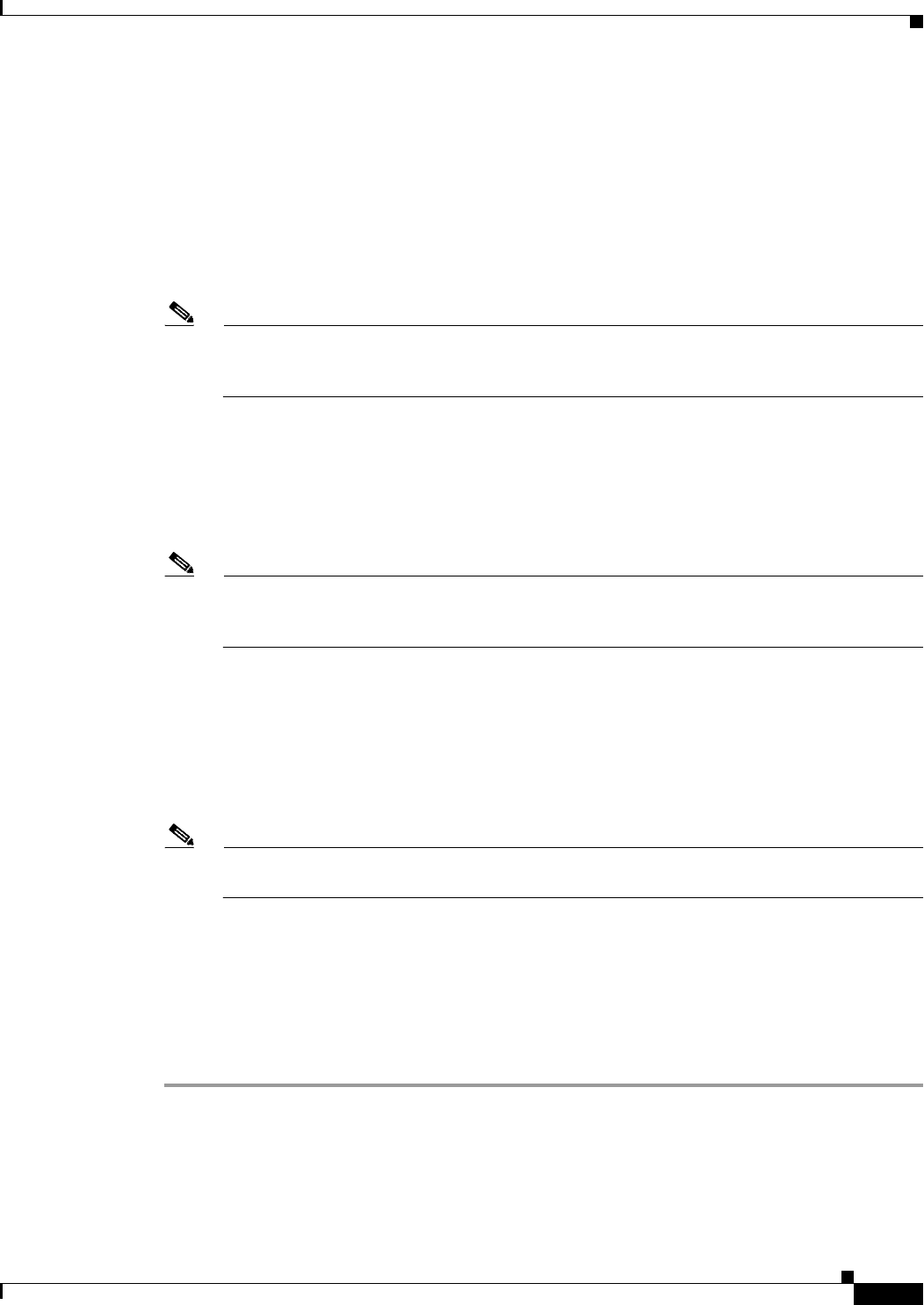
4-3
Cisco SFS InfiniBand Host Drivers User Guide for Linux
OL-12309-01
Chapter 4 SCSI RDMA Protocol
Configuring SRP
Step 3 Bring up the Fibre Channel gateways on your SFS, by performing the following steps:
a. Launch Element Manager.
b. Double-click the Fibre Channel gateway card that you want to bring up. The Fibre Channel Card
window opens.
c. Click the Up radio button in the Enable/Disable Card field, and then click Apply.
d. (Optional) Repeat this process for additional gateways.
The Fibre Channel gateway automatically discovers all attached storage.
Note Discovered LUs remain gray (inactive) until an SRP host connects to them. Once a host connects
to an LU, its icon becomes blue (active). Hosts do not stay continually connected to LUs, so the
color of the icon may change.
Step 4 From the Fibre Channel menu of the Element Manager, choose Storage Manager. The Cisco Storage
Manager window opens.
Step 5 Click the SRP Hosts folder in the Storage navigation tree in the left-hand frame of the interface. The
SRP Hosts display appears in the right-hand frame of the interface.
Step 6 Click Define New in the SRP Hosts display. The Define New SRP Host window opens.
Note If your host includes multiple HCAs, you must configure each individual HCA as an initiator.
When you configure one HCA in a host, other HCAs in the host are not automatically
configured.
Step 7 Choose a GUID from the Host GUID drop-down menu in the Define New SRP Host window. The menu
displays the GUIDs of all connected hosts that you have not yet configured as initiators.
Step 8 (Optional) Type a description in the Description field in the Define New SRP Host window.
Step 9 Click the Next > button. The Define New SRP Host window displays a recommended WWNN for the
host and recommended WWPNs that represent the host on all existing and potential Fibre Channel
gateway ports.
Note Although you can manually configure the WWNN or WWPNs, use the default values to avoid
conflicts.
Step 10 Click the Finish button. The new host appears in the SRP Hosts display.
Step 11 Expand the SRP Hosts folder in the Storage navigation tree, and then click the host that you created.
The host display appears in the right-hand frame of the interface.
Step 12 (Optional) Click the LUN Access tab in the host display, and then click Discover LUNs. The targets and
associated LUNs that your Fibre Channel gateway sees appear in the Accessible LUNs field.
Step 13 Click Refresh in the Cisco Storage Manager window.