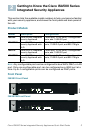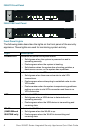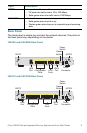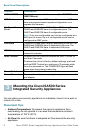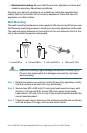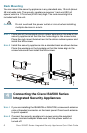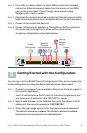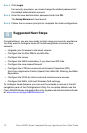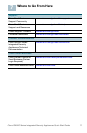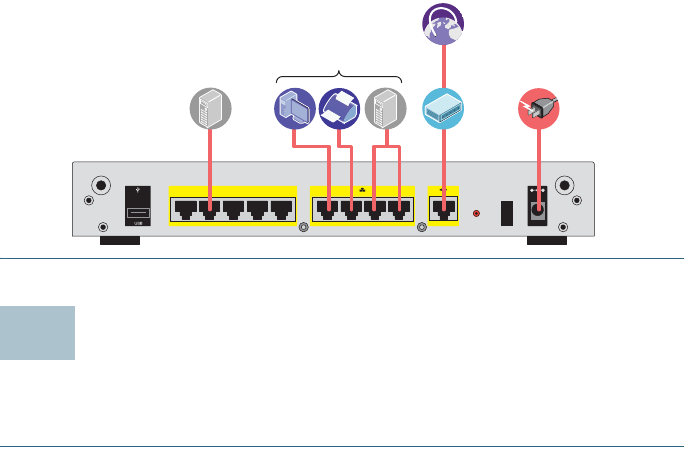
Cisco ISA500 Series Integrated Security Appliances Quick Start Guide 9
S
TEP 3 For a DSL or cable modem, or other WAN connectivity devices,
connect an Ethernet network cable from the device to the WAN
port on the back panel. Cisco strongly recommends using
Category 5E or better cable.
STEP 4 (Optional) For network devices, connect an Ethernet network cable
from the network device to an available LAN port on the back panel.
STEP 5 Power on the connected devices.
STEP 6 Power on the security appliance. The lights on the front panel for
all connected ports light up to show active connections.
A sample configuration is illustrated below.
Getting Started with the Configuration
You can log in to the ISA500 Series Configuration Utility and complete the
initial configuration by using the Setup Wizard; follow these steps:
STEP 1 Connect a computer to an available LAN port on the back panel of
the security appliance.
Your PC will become a DHCP client of the security appliance and
will receive an IP address in the 192.168.75.x range.
STEP 2 Start a web browser. In the Address bar, enter the default LAN IP
address of the security appliance: 192.168.75.1.
STEP 3 When the login page opens, enter the username and password.
The default username is cisco. The default password is cisco.
Usernames and passwords are case sensitive.
281982
I
/
O
RESET
ANT02ANT01
1
6
7
8910
WAN
CONFIGURABLE
POWER
12VDC
2
3
4
5
LAN
Internet
Access
Device
Public
Web Server
Power
Network
Devices
5