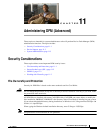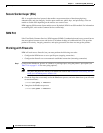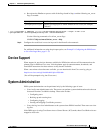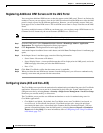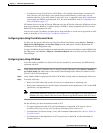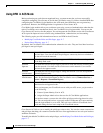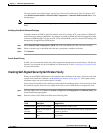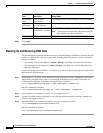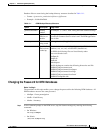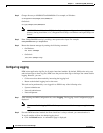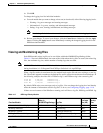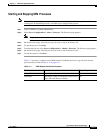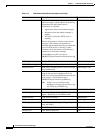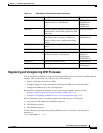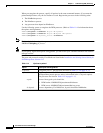11-4
User Guide for Device Fault Manager
OL-11390-01
Chapter 11 Administering DFM (Advanced)
System Administration
Registering Additional DFM Servers with the LMS Portal
You can register additional DFM servers so that they appear on the LMS portal. There is no limit to the
number of servers you can register, since device limits are enforced from the DFM server side; the LMS
portal is simply a portal for the different applications. However, you will probably want to limit your
home page to two or three DFM servers. The local DFM server name is always listed first on the LMS
Portal.
If you have multiple instances of DFM on your home page, you can always map a DFM instance to its
Common Services instance by the server hostname (DFM@server, CS@server).
Note When you use a remote version of DFM, CiscoWorks will prompt you to reauthenticate yourself.
Step 1 From the LMS portal, select Common Services > Server > HomePage Admin > Application
Registration. The Application Registration Status page appears.
Step 2 Click Registration. The Registration Location page opens.
Step 3 Activate the Import from Other Servers radio button, and click Next. The Import Server’s Attributes page
opens.
Step 4 In the Import Server’s Attributes page, enter the following information:
• Server Name—Host name or IP address.
• Server Display Name—A user-specified name that will be displayed on the LMS portal, and as the
DFM home page title when you select that DFM instance.
• Port—1741.
Step 5 Click Next. CiscoWorks verifies that the remote server is reachable.
Step 6 When you select the new DFM server instance from the LMS portal, you will have to authenticate by
entering a user name and password for the remote host.
Configuring Users (ACS and Non-ACS)
The CiscoWorks server provides the mechanism for authenticating and authorizing users for CiscoWorks
applications. What users can see and do is determined by their user role. System Administrators can
configure user roles by selecting Server > Security > Single-Server Management > Local User Setup.
From here you can add, modify, or delete users.
The CiscoWorks server provides two different mechanisms or modes for authenticating users for
CiscoWorks applications:
• CiscoWorks Local Mode—By default, the CiscoWorks server uses CiscoWorks Local mode, or
non-ACS mode. In CiscoWorks Local mode, CiscoWorks assigns roles, along with privileges
associated with those roles, as described in the Common Services Permission Report. (You can
generate a Permission Report from the LMS portal by selecting Server > Reports > Permission
Report and clicking Help.) For more information, refer to Configuring Users Using CiscoWorks
Local Mode, page 11-5.