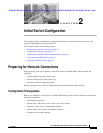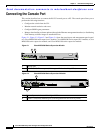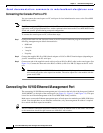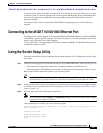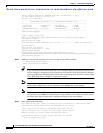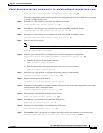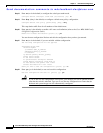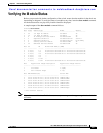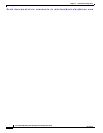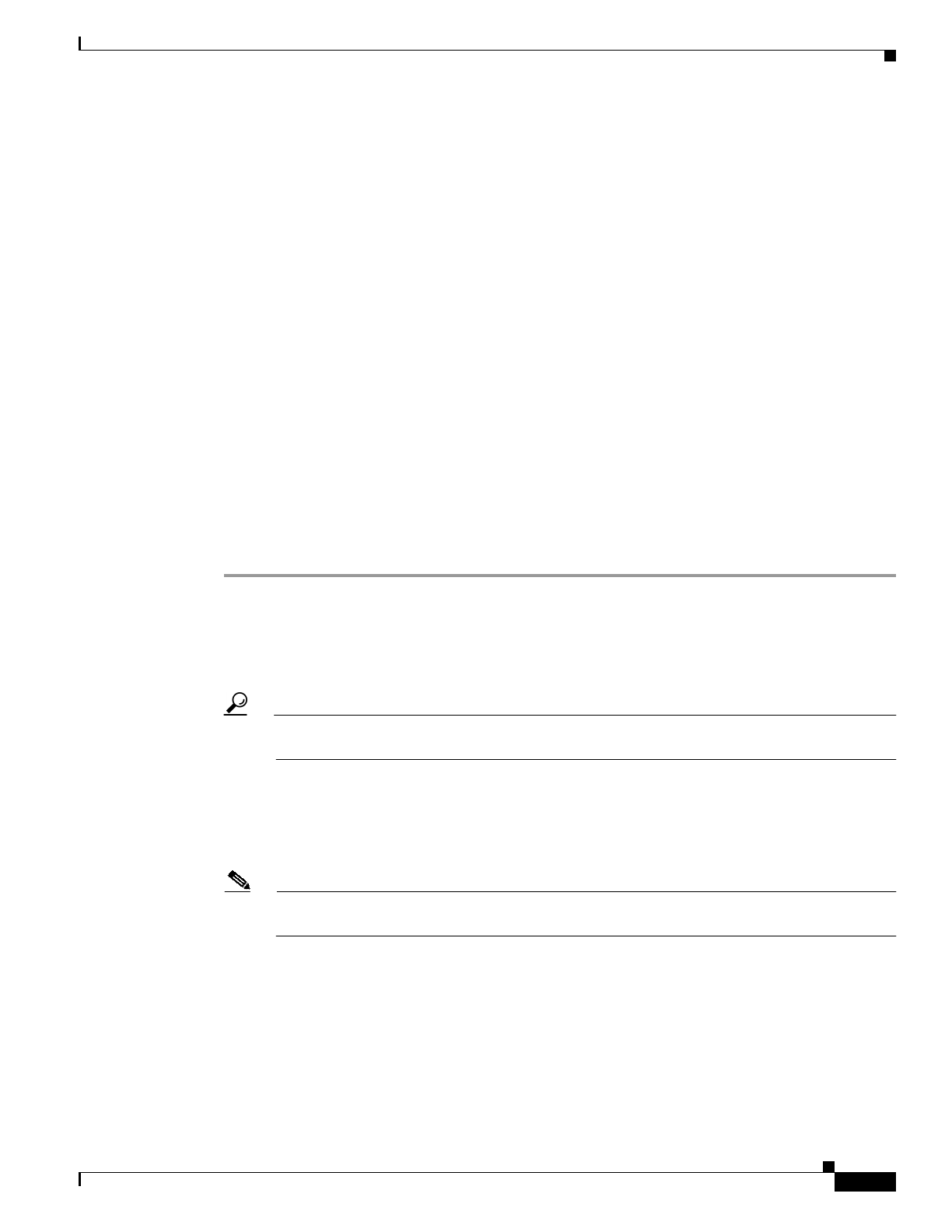
Send documentation comments to mdsfeedback-doc@cisco.com
2-5
Cisco MDS 9000 Family Fabric Manager Quick Configuration Guide
OL-7765-04
Chapter 2 Initial Switch Configuration
Connecting to the MGMT 10/100/1000 Ethernet Port
If only the active supervisor module is connected to the LAN and an event occurs that causes a system
switchover (such as a software upgrade), the switch becomes unmanageable through the Ethernet port
after the active supervisor module reboots and the standby supervisor module becomes the active
supervisor module.
Use modular, RJ-45 cables to connect the 10/100 Ethernet management port to external hubs and
switches.
Connecting to the MGMT 10/100/1000 Ethernet Port
The Supervisor-2 module supports an autosensing MGMT 10/100/1000 Ethernet port (labeled “MGMT
10/100/1000”) and has an RJ-45 interface. You can use this port to access and manage the switch by IP
address, such as through Cisco Fabric Manager.
Use a modular, RJ-45, straight-through UTP cable to connect the MGMT 10/100/1000 Ethernet port to
an Ethernet switch port or hub.
Using the Switch Setup Utility
The switch setup utility helps you configure the switch through the CLI. To configure the switch, follow
these steps:
Step 1 Verify the following physical connections for the new Cisco MDS 9000 Family switch (see Figure 2-4):
• The console port is physically connected to a computer terminal (or terminal server).
• The management 10/100 Ethernet port (mgmt0) is connected to an external hub, switch, or router.
Refer to the hardware installation guide for your specific product.
Tip Save the host ID information for future use (for example, to enable licensed features). The host
ID information is provided in the Proof of Purchase document that accompanies the switch.
Step 2 Verify that the default console port parameters are identical to those parameters of the computer terminal
(or terminal server) attached to the switch console port (see the “Connecting the Console Port to a PC”
section on page 2-4).
Step 3 Power on the switch. The switch boots automatically.
Note If the switch boots to the loader> or switch(boot) prompt, contact your storage vendor support
organization for technical assistance.
After powering on the switch, you see the following output:
General Software Firmbase[r] SMM Kernel 1.1.1002 Aug 6 2003 22:19:14 Copyright (C) 2002
General Software, Inc.
Firmbase initialized.
00000589K Low Memory Passed
01042304K Ext Memory Passed
Wait.....