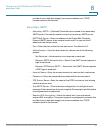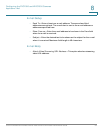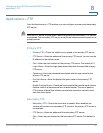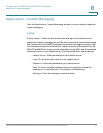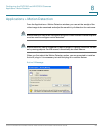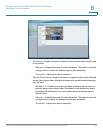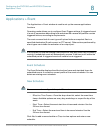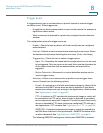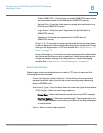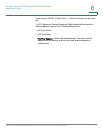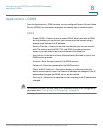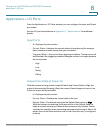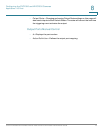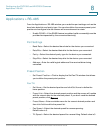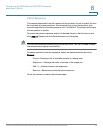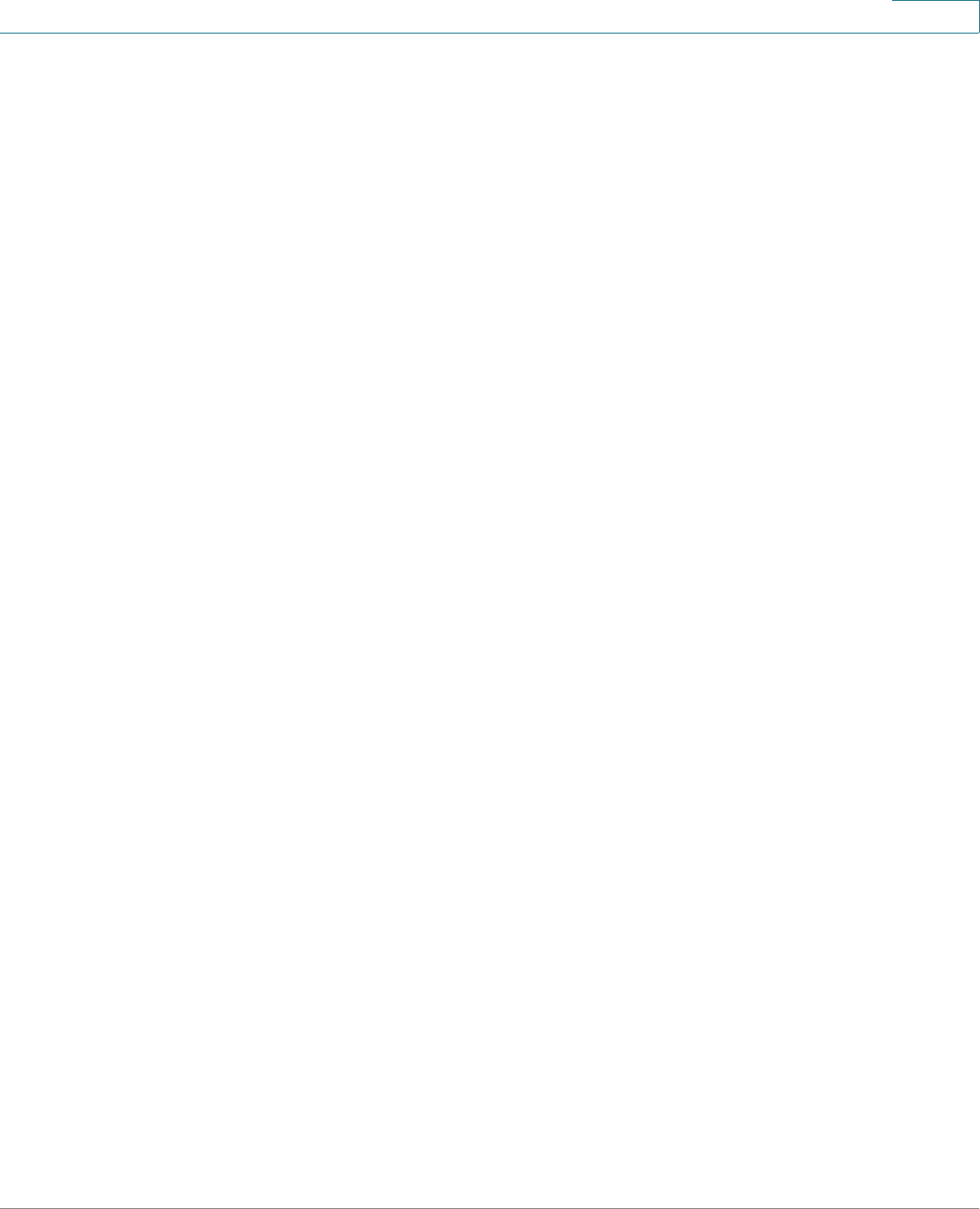
Configuring the PVC2300 and WVC2300 Cameras
Applications > Event
Cisco PVC2300 and WVC2300 Internet Video Cameras with Audio Administration Guide 71
8
Trigger Event
A triggered event type is activated when a specific internal or external trigger
condition is met. These triggers are:
• A signal from a device connected to an input on the camera. For example, a
signal from a door switch.
• When movement is detected in a previously configured motion detection
window.
The configuration options for trigger event are:
• Enable—Check the box to perform all of the event(s) that are configured
and scheduled.
• Interval—Defaults to zero minutes before detecting the next event. Select
the desired interval before detecting the next event. (0 min = No Delay)
• Triggered by—Check the box to select a trigger option:
- Input 1/2—Describes the states that the input(s) must be in for an event
to be triggered. Only one input can be used. Also, note that the states for
all the inputs used must first be reached before the event will be
triggered.
- Motion Detection—Movement in a motion detection window can be
used to trigger events.
• Action(s)—Select one or more actions to perform once a trigger event
occurs. Choose from the following options:
- E-mail—If checked, an e-mail with attachments (image or video) will be
delivered to the SMTP server when an alert is detected. E-mail alerts
require pre-configured e-mail settings in the Applications > Mail window.
See “Applications > Mail” on page 62.
- FTP—If checked, an FTP upload with attachments (image or video) will
be activated to the FTP server when an alert is detected. A secondary
server may also be specified, if required. This will be used if the primary
server is unavailable. FTP alerts require pre-configured FTP settings in
the Applications > FTP window. See “Applications > FTP” on page 65.
- SMB/CIFS—If checked, attachments (image or video) are uploaded to
the NAS device defined in the Applications > SMB/CIFS window when
an alert is detected. See “Applications > SMB/CIFS” on page 81.
The following SMB/CIFS settings are visible when SMB/CIFS is enabled: