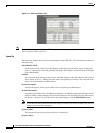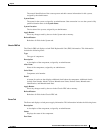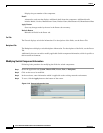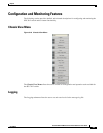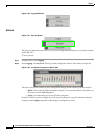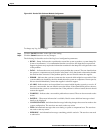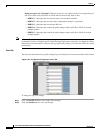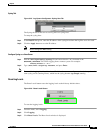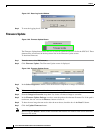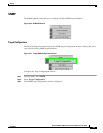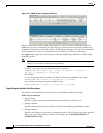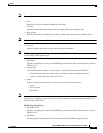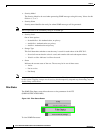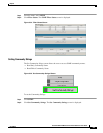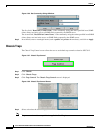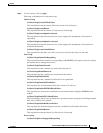58
Cisco SFS 7012 InfiniBand Server Switch Hardware Users Guide
OL-8787-04
Chapter
Figure 3-27 Reset Log Levels Window
Step 4 To reset the logging levels, click OK.
Firmware Update
Figure 3-28 Firmware Update Button
The Firmware Update button allows the user to select an alternate firmware file for the SFS 7012. These
alternate files are reflected in the drop-down lists in the Firmware Update screen.
To download firmware:
Step 1 From the menu, select Maintenance.
Step 2 Click Firmware Update. The Firmware Update screen is displayed.
Figure 3-29 Firmware Update Screen
Step 3 In the Select Target Slot Column, select the hardware component to change its firmware.
Note If there are multiple spine modules, the user can select all applicable slots.
Step 4 From the Image to Overwrite drop-down list, choose a firmware image to overwrite.
Step 5 In the Firmware Update Package: text box, enter the path to the alternate firmware file. If the path is
not known, the user can use the Browse... button to locate it.
Step 6 To have the new image become active after the next reboot, check the box in the Boot? Column.
Step 7 Click the Update Firmware button.
Note Before using the Browse... button, make certain that the browser can connect to the server where the
firmware files reside.