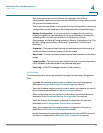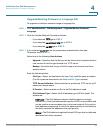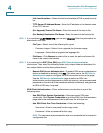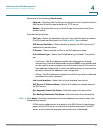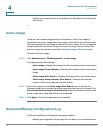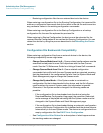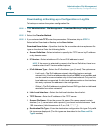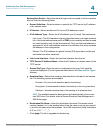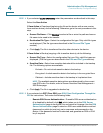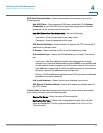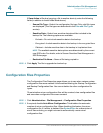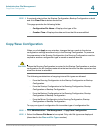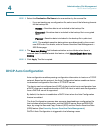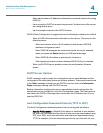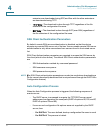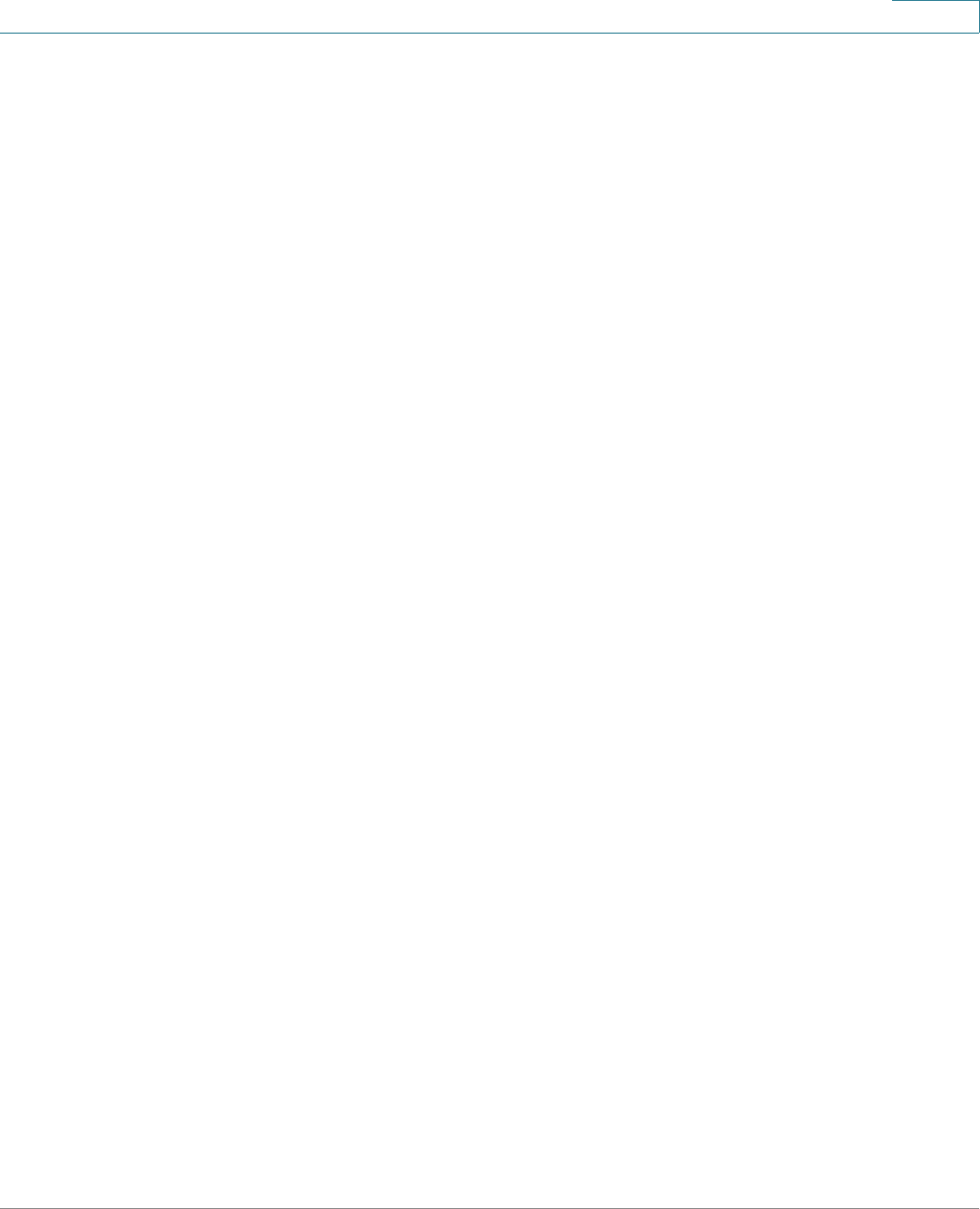
Administration: File Management
Download/Backup Configuration/Log
Cisco Small Business 300 Series Managed Switch Administration Guide 44
4
Backup Save Action—Specifies that a file type is to be copied to a file on another
device. Enter the following fields:
a. Server Definition—Select whether to specify the TFTP server by IP address
or by domain name.
b. IP Version—Select whether an IPv4 or an IPv6 address is used.
c. IPv6 Address Type—Select the IPv6 address type (if used). The options are:
• Link Local—The IPv6 address uniquely identifies hosts on a single network
link. A link local address has a prefix of FE80, is not routable, and can be used
for communication only on the local network. Only one link local address is
supported. If a link local address exists on the interface, this entry replaces
the address in the configuration.
• Global—The IPv6 address is a global Unicast IPV6 type that is visible and
reachable from other networks.
d. Link-Local Interface—Select the link local interface from the list.
e. TFTP Server IP Address/Name—Enter the IP address or domain name of the
TFTP server.
f. Source File Type—Enter the source configuration file type. Only valid file
types are displayed. (The file types are described in the Files and File Types
section).
g. Sensitive Data—Select how sensitive data should be included in the backup
file. The following options are available:
- Exclude—Do not include sensitive data in the backup.
- Encrypted—Include sensitive data in the backup in its encrypted form.
- Plaintext—Include sensitive data in the backup in its plaintext form.
NOTE The available sensitive data options are determined by the current
user SSD rules. For details, refer to Secure Sensitive Data Management >
SSD Rules page.
h. Destination File Name—Enter the destination file name. File names cannot
contain slashes (\ or /), the leading letter of the file name must not be a period
(.), and the file name must be between 1 and 160 characters. (Valid characters:
A-Z, a-z, 0-9, “.”, “-”, “_”).
i. Click Apply. The file is upgraded or backed up.