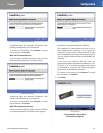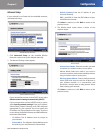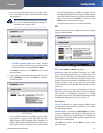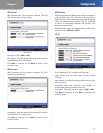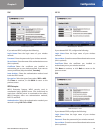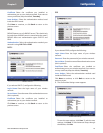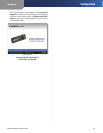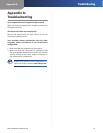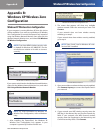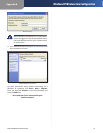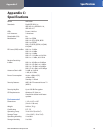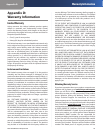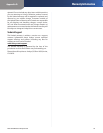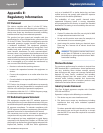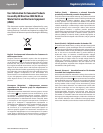Appendix B
Windows XP Wireless Zero Configuration
26
Dual-Band Wireless-N ExpressCard
Appendix B:
Windows XP Wireless Zero
Configuration
Windows XP Wireless Zero Configuration
If your computer is running Windows XP, then this choice
will be available. If you want to use Windows XP Wireless
Zero Configuration to control the ExpressCard, instead of
using the Wireless Network Monitor, then right-click the
Wireless Network Monitor icon, and select Use Windows
XP Wireless Configuration.
NOTE: If you have WPA2 wireless security, refer
to Update for Windows XP (KB893357) on the
microsoft.com website to be able to connect
correctly.
Wireless Network Monitor Icon
Use Windows XP Wireless Configuration
If you want to switch back to the Wireless Network Monitor,
right-click the Wireless Network Monitor icon, and select
Use Linksys Wireless Network Monitor.
Use Linksys Wireless Network Monitor
NOTE: For more information on Windows XP
Wireless Zero Configuration, refer to Windows
Help.
After installing the ExpressCard, the Windows XP 1.
Wireless Zero Configuration icon appears in your
computer’s system tray. Double-click the icon.
Windows XP Wireless Zero Configuration Icon
The screen that appears will show any available 2.
wireless network. Select the network you want. Click
Connect.
If your network does not have wireless security
enabled, go to step 3.
If your network does have wireless security enabled,
go to step 4.
NOTE: Steps 2 and 3 are for Windows XP with
Service Pack 2 installed.
Available Wireless Network
If your network does not have wireless security enabled, 3.
click Connect Anyway to connect the ExpressCard to
your network.
No Wireless Security
If your network uses WEP wireless security, enter the 4.
WEP Key in the Network Key and Confirm network key
fields. If your network uses WPA Personal wireless
security, enter the Passphrase in the Network Key and
Confirm network key fields. Click Connect.