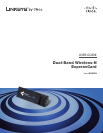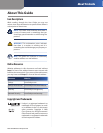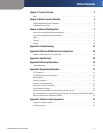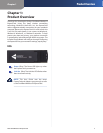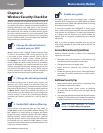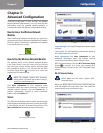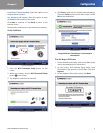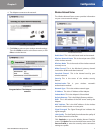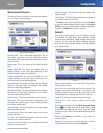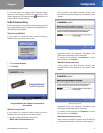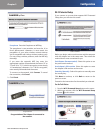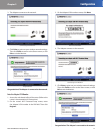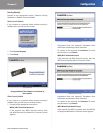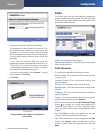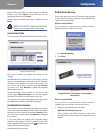Chapter 3
Configuration
7
Dual-Band Wireless-N ExpressCard
The Adapter connects to the network.4.
Connecting to the Network
Click 5. Print to print out your wireless network settings.
Then click Finish to return to the Status screen, or click
Exit to exit the Monitor.
Congratulations
Congratulations! The Adapter is connected to the
network.
Wireless Network Status
The Wireless Network Status screen provides information
on your current network settings.
Wireless Network Status
Radio Band This is the radio band used on the network.
Wireless Network Name This is the unique name (SSID)
of the wireless network.
Wireless Mode This is the mode of the wireless network
currently in use.
Wide Channel This is the Wireless-N primary channel
used with a 40 MHz radio band network.
Standard Channel This is the channel used by your
wireless network.
Security This is the status of the wireless security
feature.
Authentication This is your wireless network’s
authentication method.
Network Type This is the wireless network type.
IP Address This is the IP Address of the Adapter.
Subnet Mask This is the Adapter’s Subnet Mask.
Default Gateway This is the Default Gateway address.
DNS1 This is the address of the DNS server used by the
Adapter.
MAC Address This is the MAC address of the wireless
network’s wireless router or access point.
Signal Strength The Signal Strength bar indicates the
signal strength.
Link Quality The Link Quality bar indicates the quality of
the wireless network connection.
Click Statistics to go to the Wireless Network Statistics
screen. Click Back to return to the initial Status screen. Click
Save to Profile to save the currently active connection
settings to a profile.