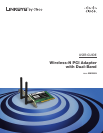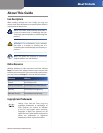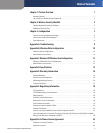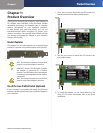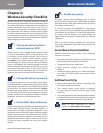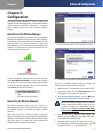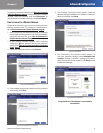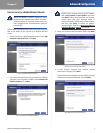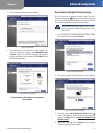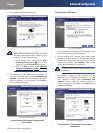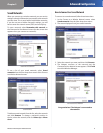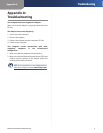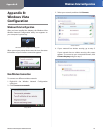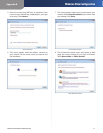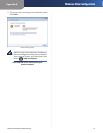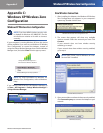Chapter 3
Advanced Configuration
6
Wireless-N PCI Adapter with Dual-Band
The 5. Checking Connection screen appears.
Checking Connection
The 6. Connected to Your Network screen appears. To
save your network’s settings, select Remember this
network. (Saving a network’s settings will make it
easier to reconnect
to the network.)
Click Finish to exit
the Wireless Manager.
Connected to Your Network
Congratulations! The Adapter is connected to
the network.
How to Connect Using Wi-Fi Protected Setup
On the Connect to a Wireless Network screen, the Wi-Fi
Protected Setup icon ( ) indicates a network that supports
Wi-Fi Protected Setup. Follow these instructions to connect
to a wireless network using Wi-Fi Protected Setup.
NOTE: Before you begin, make sure the router
and the computer with the Adapter are in the
same room
.
On the 1. Connect to a Wireless Network screen, select
your network, and then click Connect.
Select the Wireless Network
The 2. Quickly Connect Using Push Button screen appears.
Quick Connect Using Push Button
Press the3. router’s Wi-Fi Protected Setup button
until an LED lights up. If your router does not have this
button, click Skip and go to Enter the Adapter’s PIN
Number, page 7.
Within two minutes, click 4. Connect on the Quickly
Connect Using Push Button screen.