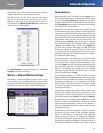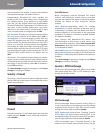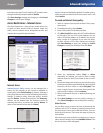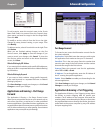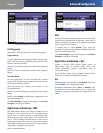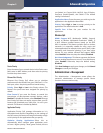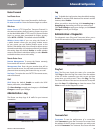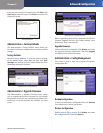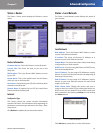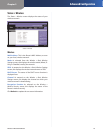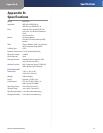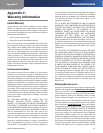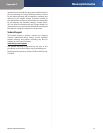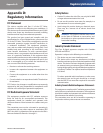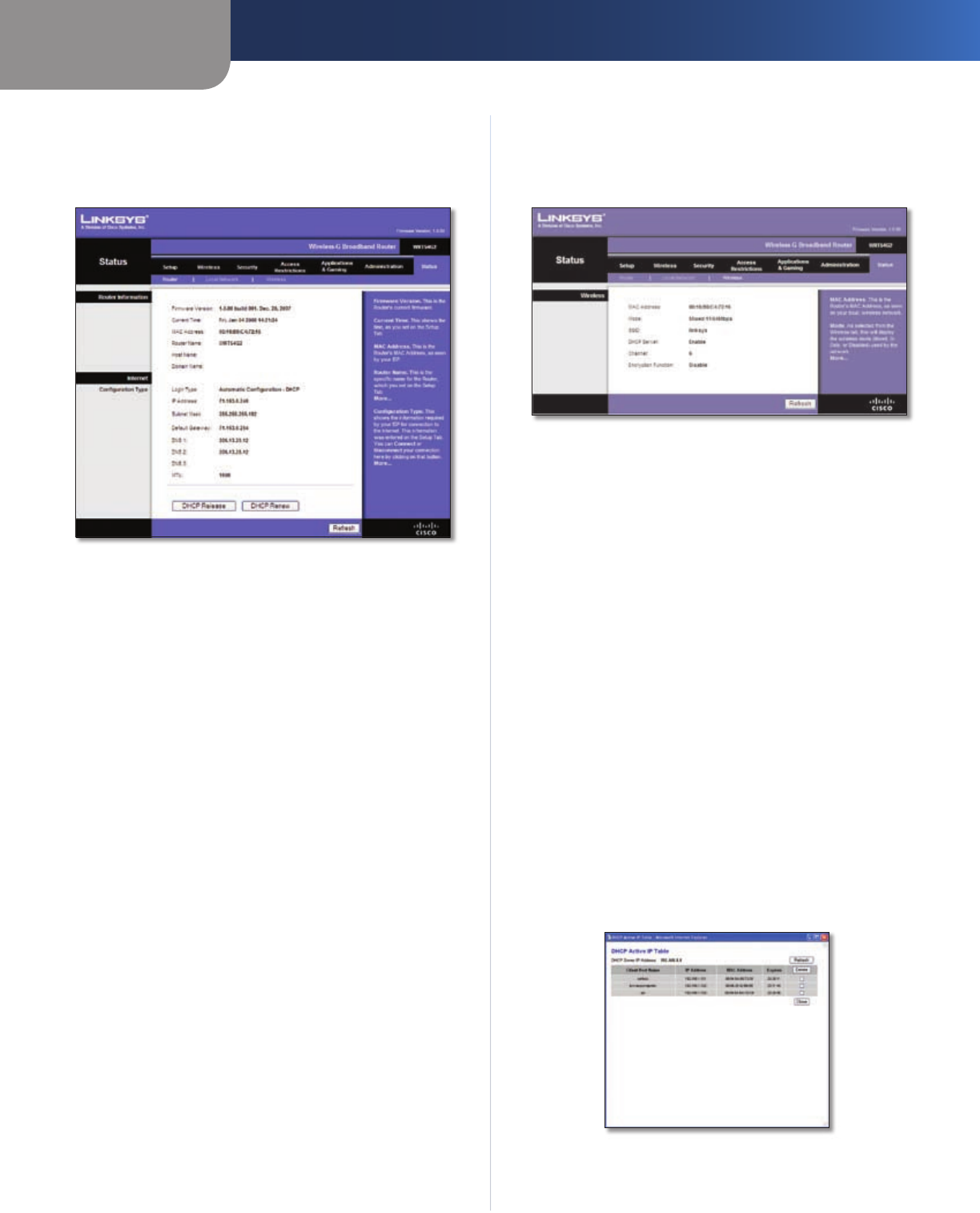
Chapter 3
Advanced Configuration
22
Wireless-G Broadband Router
Status > Router
The Status > Router screen displays the Router’s current
status.
Status > Router
Router Information
Firmware Version This is the Router’s current firmware.
Current Time This shows the time, as you set on the
Setup tab.
MAC Address This is the Router’s MAC Address, as seen
by your ISP.
Router Name This is the specific name for the Router,
which you set on the Setup tab.
Host Name If required by your ISP, this would have been
entered on the Setup tab.
Domain Name If required by your ISP, this would have
been entered on the Setup tab.
Internet
Configuration Type
This section shows the current network information
stored in the Router. The information varies depending on
the Internet connection type selected on the Setup > Basic
Setup screen.
Click Refresh to update the on-screen information.
Status > Local Network
The Status > Local Network screen displays the status of
your network.
Status > Local Network
Local Network
MAC Address This is the Router’s MAC Address, as seen
on your local, Ethernet network.
IP Address This shows the Router’s IP Address, as it
appears on your local, Ethernet network.
Subnet Mask This shows the current subnet mask being
configured for your local network.
DHCP Server If you are using the Router as a DHCP server,
that will be displayed here.
Start IP Address For the range of IP Addresses used by
devices on your local, Ethernet network, the beginning of
that range is shown here.
End IP Address For the range of IP Addresses used by
devices on your local, Ethernet network, the end of that
range is shown here.
DHCP Clients Table Clicking this button will open a
screen to show you which PCs are utilizing the Router as a
DHCP server. You can delete PCs from that list, and sever
their connections, by checking a Delete box and clicking
the Delete button.
DHCP Clients Table
Click Refresh to update the on-screen information.