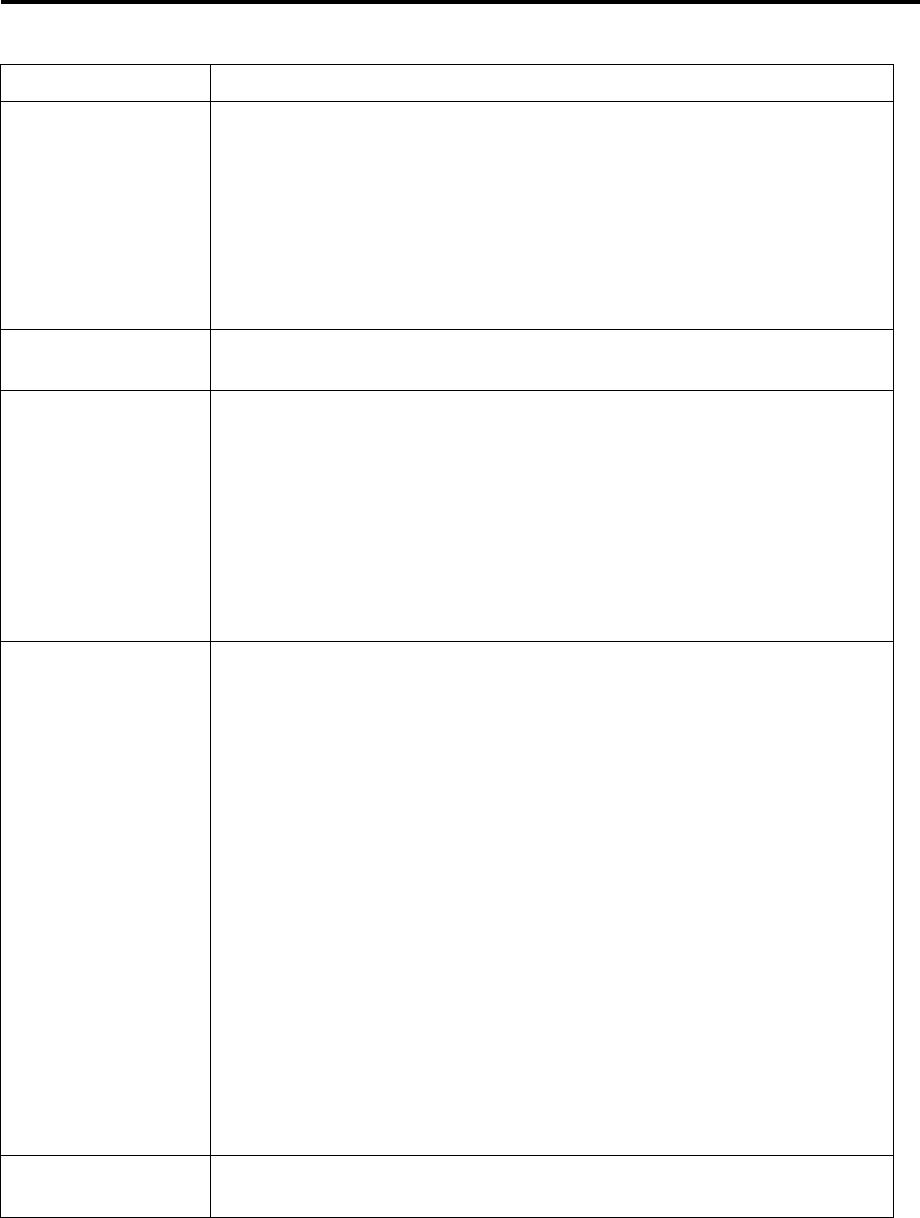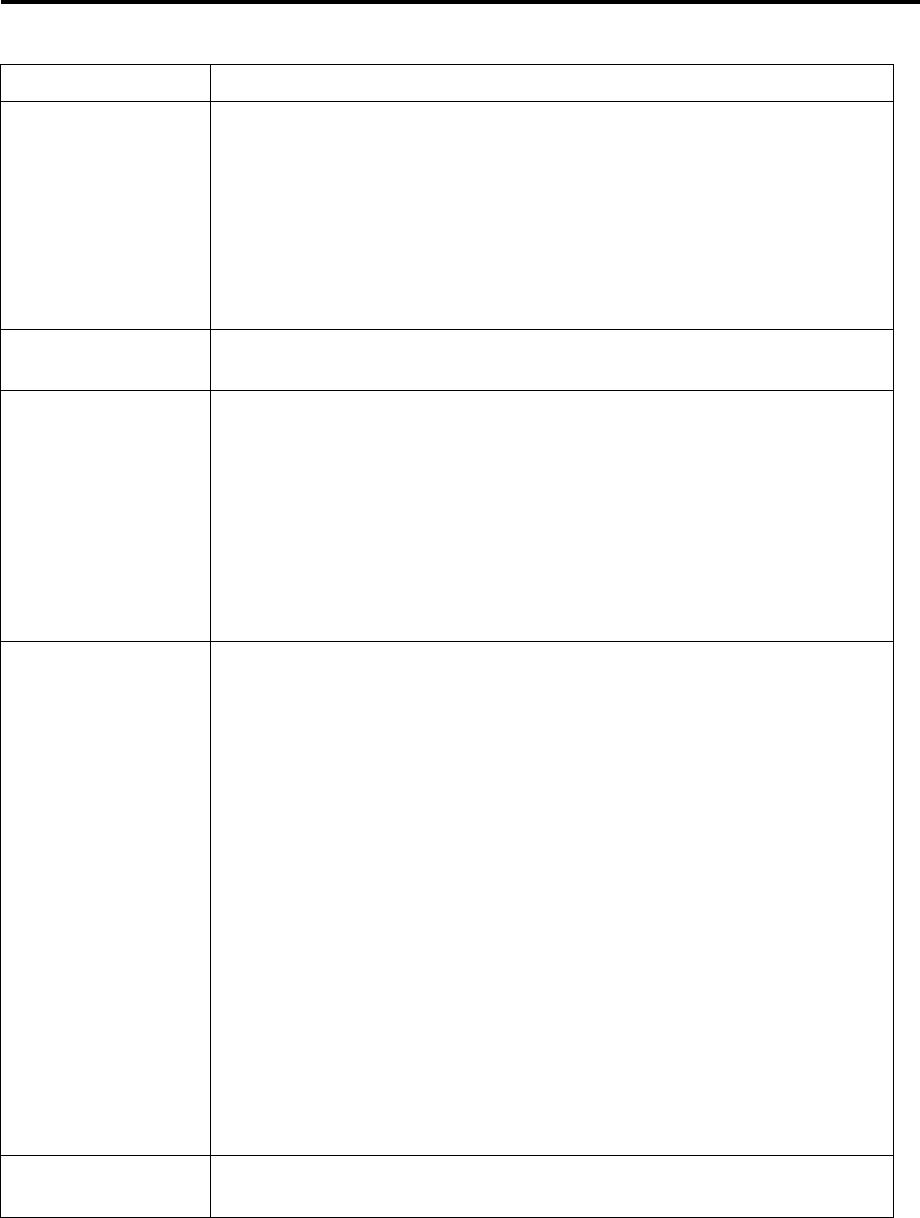
Chapter 5 TroubleShooting
56
5 Print Troubleshooting
Problem Cause and remedy
Printing doesn't
start.
• Power to the printer is not
turned on.
• Printer is not properly
connected to the
computer.
• Printer configuration
setting is not proper.
→ Turn on the power switch.
If power is not provided, follow
the descriptions on Section 2:
Power Troubleshooting, Chapter 5.
→ Turn off the power switch and
connect it properly. (See Chaper 1)
→ Correct the printer configuration
setting. (See Chaper 2)
Missing lines. • Print head connector
connection fails.
→ If the print head connector is not
connected properly, insert it properly.
Dropouts. • Print head is dirty.
• Platen is dirty.
→ Check that the area around the
print head heating body is not
dirty. If dirty, clean it with the
cleaning pen or a soft cloth
soaked in ethyl alcohol etc.
(See Chaper 4)
→ Remove label, ribbon or paper
residue, dust etc stuck to the
platen. (See Chaper 4)
Note: If those cannot be removed, contact our service personnel.
Print is too light or
dark.
• Ink ribbon and paper are
not the recommended
type.
• Paper quality doesn't
match the print head
offset.
• Paper width doesn't
match the print head
pressure.
• Printer setup mode is not
correct.
• Printing energy setting
level is not proper.
→ Change to the recommended
type after checking the maker
and model serial number of
the ink ribbon and paper.
→ Adjust the print head offset. See
Section 1: Head Offset
Adjustments, Chapter 4.
→ Adjust the print head pressure.
See Section 2: Head Pressure
Adjustments, Chapter 4.
→ Check whether the printer setup
mode is for direct-thermal or
thermal-transfer printing, and
change it as necessary. (See
Chaper 2)
→ Check the set value of the
printing energy level, and adjust it
as necessary. (See the Command
Reference separately available)
Other printing
abnormalities
• Check the error message on LCD screen and correct it according to
the descriptions on Section 1: Error Messages, Chapter 5.