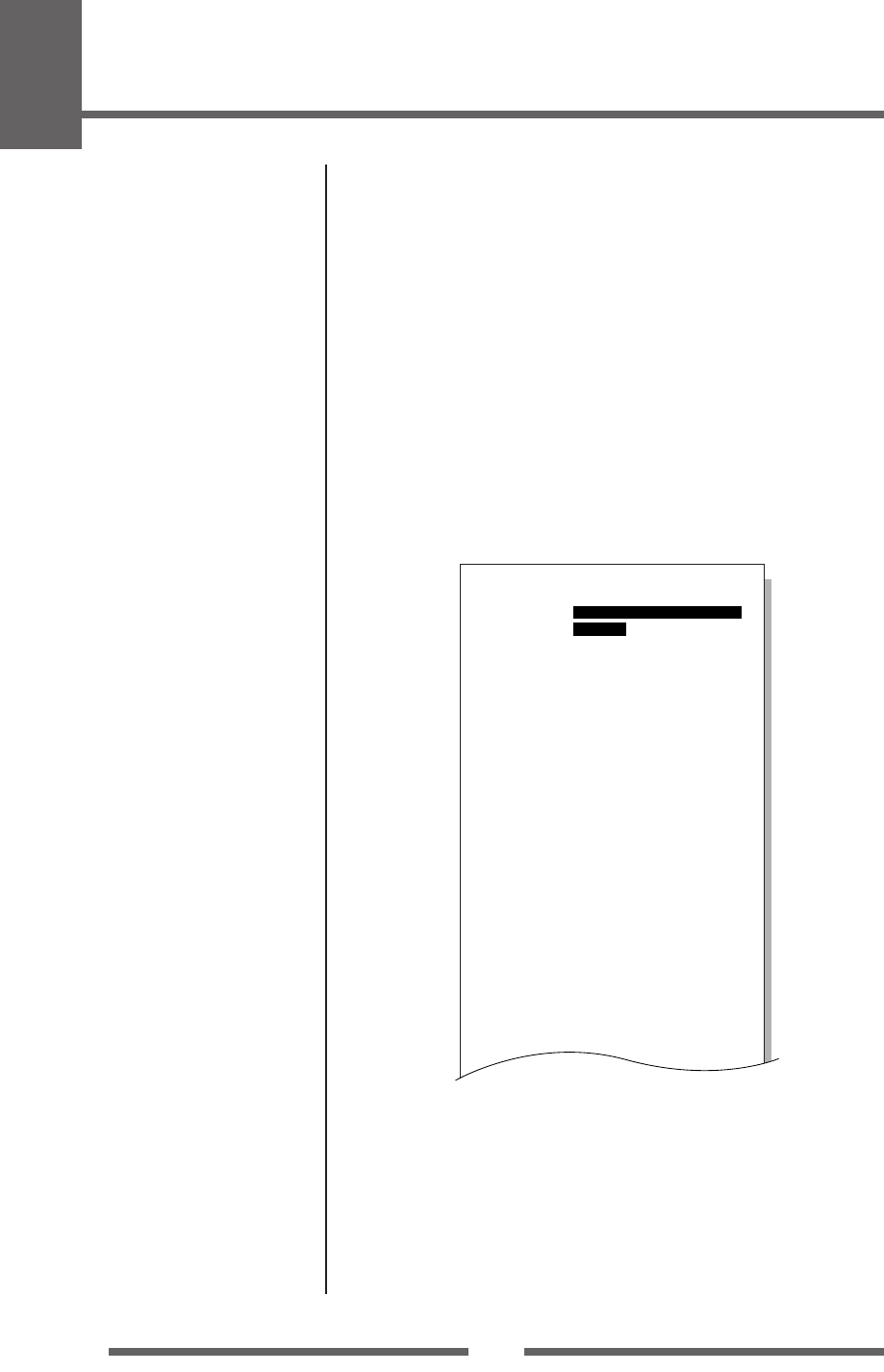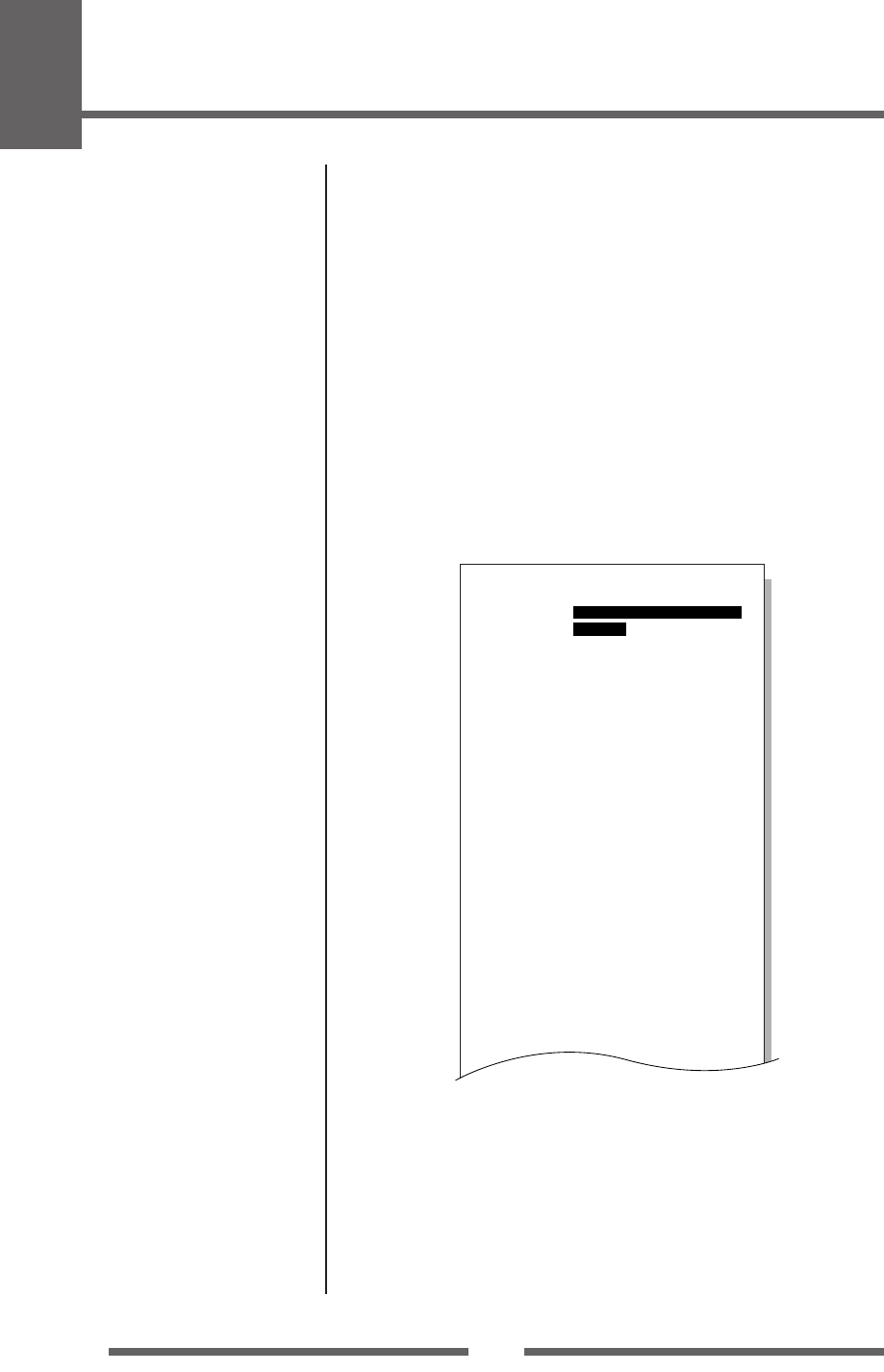
2
Printer Operation
36
Mode Settings
Global Configuration Sets
The printer can store three sets of configuration settings that can be recalled
quickly and easily.
Each “Config Set” (1, 2 or 3) can contain completely different configuration
settings for all menu parameters. For example, “Config Set 1” could be config-
ured for 5 ips print speed, thermal transfer labels, print darkness 18.
“Config Set 2” next could be 8 ips continuous card media with black mark, print
darkness 12.
The ability of having three sets of settings is ideal for someone who prints on
different media types regularly, for example in a label printing bureau.
Global config settings can be printed using the “Test Menu, Print Pattern, Global
Config” menu option. It will also display the currently active “Config Set”:
Global Menu Settings
Active Configuration Setting
Config 1 Config 2 Config 3
[PageSetup Menu]
Print Speed 5 8 7
Print Darkness 18 12 12
Darkness Adjust +00 +00 +00
Print Method TT TT TT
Continuous Media Length 04.00inch 04.00inch 04.00inch
Vertical Position +0.00inch +0.00inch +0.00inch
Horizontal Shift +0.00inch +0.00inch +0.00inch
Sensor Select Rear Adj Sen Rear Adj Sen Rear Adj Sen
Media Sensor See Through Reflect See Through
Small Media Adjustment Off Off Off
Small Media Length 1.00inch 1.00inch 1.00inch
Symbol Set PM PM PM
[System Setup Menu]
Sensor Level 1.4V 1.4V 1.4V
Paper End Level 2.80V 2.80V 2.80V
Cover Open Sensor Off Off Off
Menu/Repeat Select Menu Key Menu Key Menu Key
Buzzer Select On On On
Metric/Inch Inch Inch Inch
Max Media Length 10.00inch 10.00inch 10.00inch
Settings Lock Off Off Off
Keyboard Lock Off Off Off
Control Code STD STD STD
Emulation Select DM4 DM4 DM4
[After Print Menu]
AutoConfigure On On On
Function Select Tear Tear Tear
Paper Position +0.00inch +0.00inch +0.00inch
Repeat Key Disabled Disabled Disabled