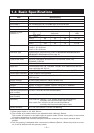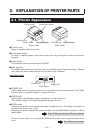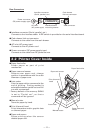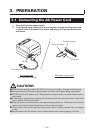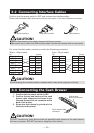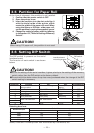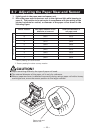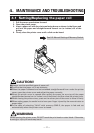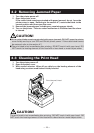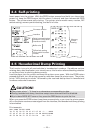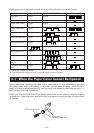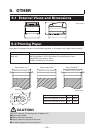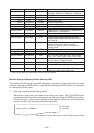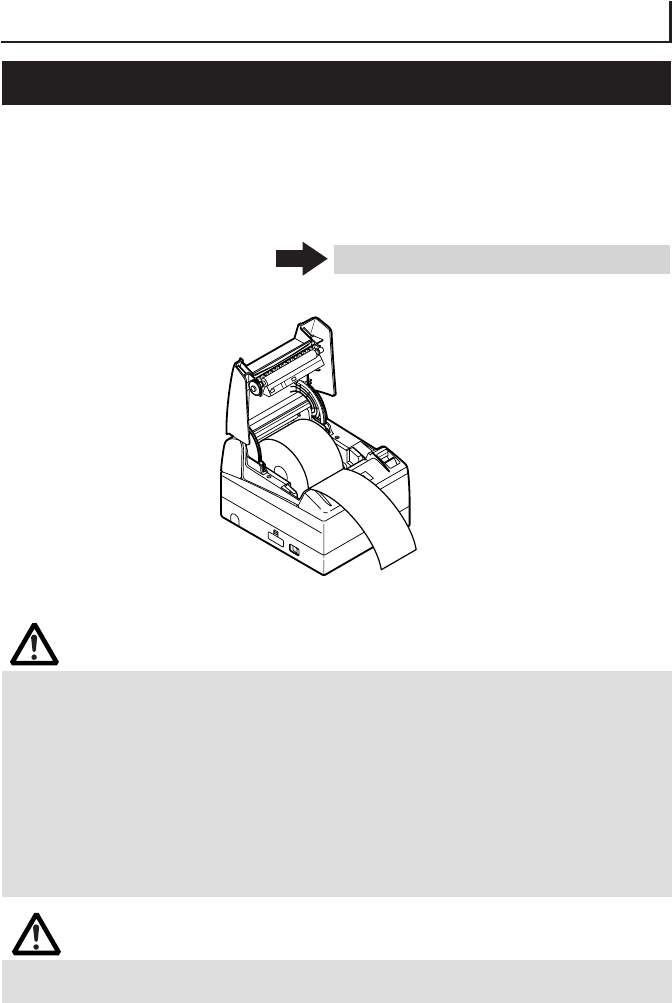
— 17 —
CAUTION!
■ Always use the specified types of paper roll.
■ Confirm that the paper roll is set correctly.
■ When the paper is skewed and not extended straightforward from under the printer
cover, open the printer cover and adjust the paper correctly.
■
When the printer cover is opened after setting the paper, be sure to pull the paper
straightforward several cm (or inches) out of the printer, and then close the printer cover.
■ When closing the printer cover, press on the center part of the cover to close it firmly.
■ When setting paper, be careful not to have your finger injured by the manual cutter or
paper edge.
■ In the case of selecting "Valid" with memory SW4-3, the paper is fed and cut
automatically when the printer cover is closed.
4.
MAINTENANCE AND TROUBLESHOOTING
4.1 Setting/Replacing the paper roll
1. Pull the cover open button forward.
2. Open the printer cover.
3. Insert a paper roll with its print area facing down as shown in the figure and
pull out the paper end straightforward several cm (or inches) out of the
printer.
4. Firmly close the printer cover until a click can be heard.
See 5.3 Manual Setting of Memory Switch
WARNING
When opening the printer cover, DO NOT touch the print head or cutter blade. Otherwise,
burning or injury of hand may result.