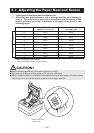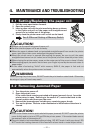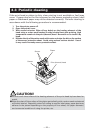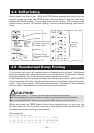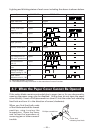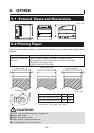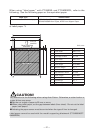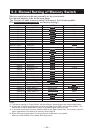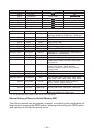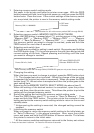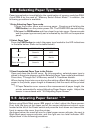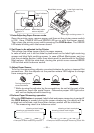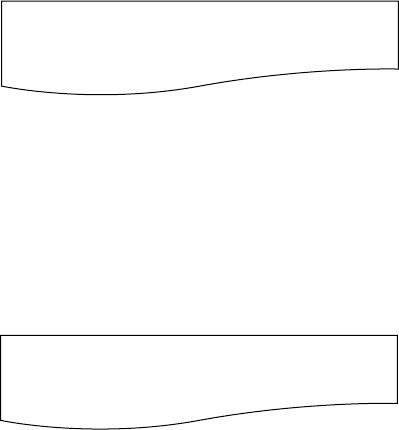
— 31 —
1. Entering memory switch setting mode.
Set paper in the printer and keep the printer cover open. With the FEED
button pressed and held, turn the printer power on, and then press the FEED
button twice. Close the cover. If the current settings of the memory switch
etc. are printed, the printer is now in the memory switch setting mode.
2. Selecting memory switch (MEMORY SWITCH SELECT MODE)
When the FEED button is pressed short (*1), printing occurs in the order of
“Memory SW1” → “Memory SW2” → “Memory SW3” → ......“Memory
SW10” → “Save To Memory” → “Memory SW1” → ...... repeatedly. When
the memory switch you want to change is reached, press and hold the
FEED button (for more than 2 seconds).
3. Selecting each switch item
2-16 items are provided for setting in each switch. By pressing and holding
the FEED button long (*2), the printer goes to the next item and prints the
current setting of the item. Repeat pressing and holding untill the item
you want to change is reached.
4. Changing the setting
When the item you want to change is printed, press the FEED button short
(*1). The changed set value is printed. (When the change of the set value
is repeated, the original set value is recovered). When you press the FEED
button long (*2), the set value is accepted and then the printer goes to the
next setting item.
5. Returning to the MEMORY SWITCH SELECT MODE (the above Item 2)
When the setting of the desired content is completed, open the printer
cover and then close the printer cover. This allows the printer to print the
setting of the changed memory switch.
6. Saving the setting and exiting the memory switch setting mode
Press the FEED button short (*1) to move to “Save To Memory”. Then
press and hold the FEED button. The printer prints the contents of new
setting and exits the memory switch setting mode to return to the normal
standby state.
* Unless saving the setting is executed, the changed setting cannot be
enabled.
7. Initializing the memory switch
When you want to return the memory switch setting to the initial state, go
to “Save To Memory” in the above procedure. Here, open the printer
cover and press and hold the FEED button till buzzer sounds. This allows
the printer to return to the initial state.
* All the memory switches settings are returned to the factory set values.
*1: Press for less than 2 seconds *2: Press for more than 2 seconds
Power ON Info (Valid )
OFF state: ERROR LED OFF
ON state: ERROR LED ON
(With memory switch SW7 through SW10, ERROR LED goes on only at the factory setting.)
Memory SW (1) 00000000
0: OFF state
1: ON state
(No indication for 0/1 with memory switch SW7 through SW10)