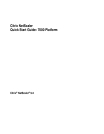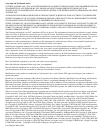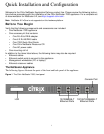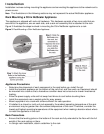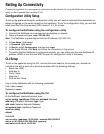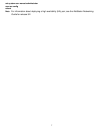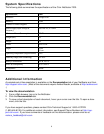6
Setting Up Connectivity
Connect the appliance to a management workstation or the network by using the NetScaler configuration
utility or the command-line interface (CLI)
.
Configuration Utility Setup
To set up the appliance using the configuration utility, you will need an administrative workstation or
laptop configured on the same network as the appliance. To run the configuration utility, you will also
need Java RunTime Environment (JRE) version 1.4.2_04 or later.
To configure the NetScaler using the configuration utility
1. Connect the NetScaler to a management workstation or network.
2. Open a browser and type:
http://192.168.100.1
Note The NetScaler is preconfigured with the IP address 192.168.100.1.
3. In
User Name, type nsroot.
4. In
Password, type nsroot.
5. In
Start in, select Configuration, and then click Login.
6. In the Setup Wizard, click Next and follow the instructions in the wizard.
7. To confirm that the NetScaler is configured correctly, you can either ping the new NetScaler IP
address (NSIP) or use the new NSIP to open the configuration utility in a browser.
CLI Setup
To set up the appliance using the CLI, connect the serial cable to the console port. Access the
command line with a terminal or terminal emulator with the following settings:
• Baud rate: 9600
• Data bits: 8
• Parity: None
• Stop bits: 1
• Flow control: None
Log on to the NetScaler with the following credentials:
User name:
nsroot
Password:
nsroot
To configure the NetScaler using the CLI
At the NetScaler command prompt, type:
set ns config -ipaddress IPAddress -netmask Netmask
add ns ip IPAddress Netmask -type Type
add route Network Netmask Gateway
set system user userName Password
save ns config
reboot
Example
set ns config - ipaddress 10.102.29.60 - netmask 255.255.255.0
add ns ip 10.102.29.61 255.255.255.0 -type snip
add route 0.0.0.0 0.0.0.0 10.102.29.1