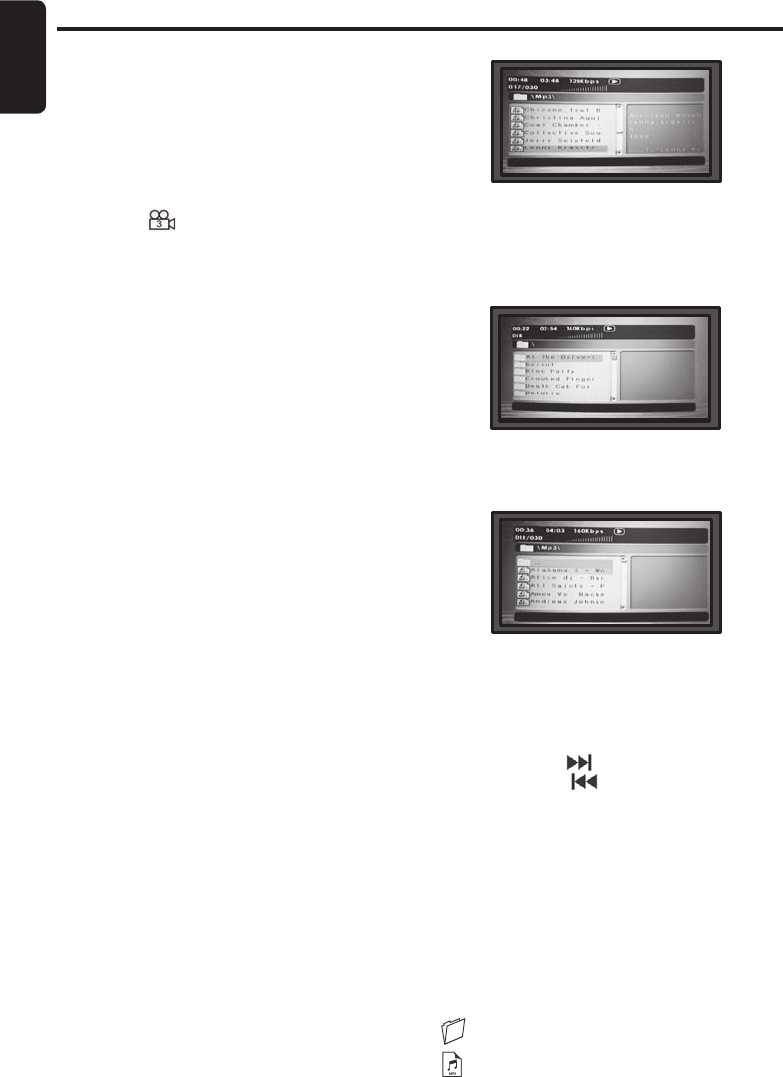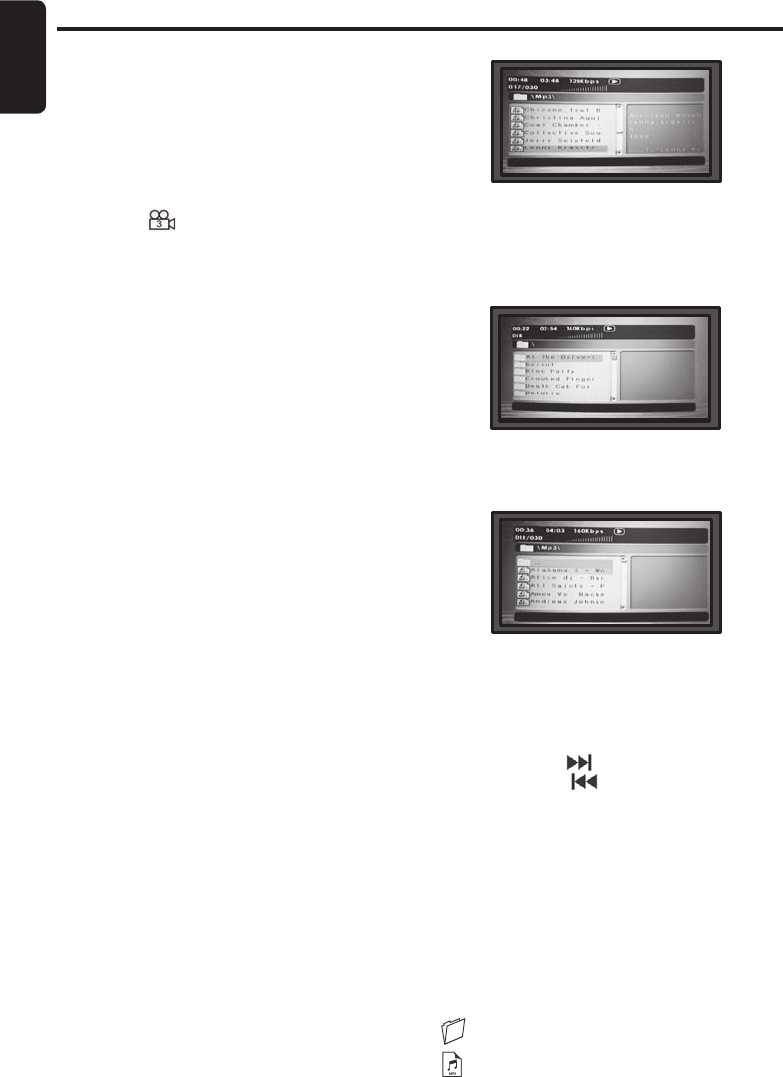
Changing viewing angle during playback
(Multi-Angle)
3. The angle display disappears
automatically if the ANGLE button is not
pressed again within 3 seconds.
Note: Viewing angles are available for a DVD if
the back of the DVD jacket contains a multiple
angles icon.
Using Zoom
To ZOOM the image:
During disc playback, press ZOOM to switch
through the available zoom settings. (2x, 3x, 4x,
1/2x,1/3x,1/4x and normal)
Note: If it is JPEG disc, press ZOOM, then
press FF or FR to select settings.
Playing Audio CD's
To display playing time and the current track:
During CD playback, press DISPLAY button
to display, the disc type, current time, current
track number and total number of the tracks are
displayed on the screen.
To repeat a track or the entire CD:
During playback, press REPEAT repeatedly to
cycle through the available settings:
• Track---Repeats the current track.
• All---Repeats the entire CD.
• Off--- Resume normal playback.
To repeat a custom segment:
1. During playback, press A-B to set the
starting point “A”.
2. Press A-B again to set the ending point
“B”. The player plays the segment between
point A and point B repeatedly.
3. To cancel and resume normal playback,
press A-B again.
Playing MP3 CD's
MP3 is a format for storing digital audio. An
audio track is compressed into the MP3 format
with little loss of audio quality, while taking up
much less disc space. This player can play CD-
R/RW disc that contain music MP3 files.
When a MP3 disc is inserted into the player, the
menu screen appears automatically. You can
use the menu screen to select the folders and
tracks you want, or the player plays the tracks in
the order they were burned onto the disc.
Basic DVD Operation
To select the folders and tracks you want:
1. Press DISPLAY to list all the folders,
then press up or down button on the
remote control to choose a folder from the
folder list.
2. Press ENTER button on the remote
control, the screen will display the files list
of the folder your selected.
3. Press up or down button on the remote
control to choose a file from the files list.
4. Press ENTER button on the remote
control to play this file.
5. Press the to move to the next file.
Or press the to move to the previous
audio file.
To repeat a file or folder of an MP3 disc:
During MP3 playback, press the REPEAT button
to cycle through the settings:
• Repeat single---repeats the current file.
• Repeat all---repeats the contents of
current folder.
• Repeat off---turns off repeat and
resumes normal playback.
MP3 Icons
This icon in front of an item indicates it’s a folder.
This icon in front of an item indicates it’s an MP3 file.
Item
Name
Function or control
1
Power
Press to turn the OHM107VD On or Off.
2
Setup
Press to access the setup menu to modify the DVD player settings.
3
Mute
Press to turn the Sound On or Off.
4
Eject
Press to Eject the disc.
5
0-9
Press to enter Track Numbers directly or
for changing some settings.
6
Previous
Press to go to the Previous Chapter on DVD
or Track on CD.
7
Play or
Pause
Press to Play or Pause the CD or DVD.
8
Audio
DVD: Press to change the Audio Language during DVD playback.
VCD/CD: Press to change the Audio Channel (Left, Right, Stereo) during VCD / CD playback.
9
Arrows and ENTER
buttons
Press to navigate in a DVD Menu and change setting values in the Display Menu.
10
Skip back
Press to Fast Reverse playback at 2x, 4x, 8x,16x and 32x speeds.
11
Random
Press to play chapters or tracks in random order.
12
A-B
Press to repeat playback from point A to point B.
13
SRC
Press to select the desired Video Input Mode (DVD-IN, AV IN1 and AV IN2).
14
Return
Press to return the main menu, press again to return the last position of playback.
15
Angle
Press to select a different filming Angle.
Please note that this feature only works if the DVD is recorded with multiple angles.
16
Zoom
Press to set the Zoom for movie viewing.
17
Repeat
DVD Repeat: Press 1x Chapter, 2x Title, 3x All.
CD Repeat: Press 1x Track, 2x All.
18
Title
Press to view the DVD disc’s Title Menu.
19
Skip forward
Press to Fast Forward playback at 2x, 4x, 8x,16x and 32x speeds.
20
Subtitle
Press to select and turn on DVD Subtitles during playback.
21
Menu
Press to view the DVD Main Menu.
Press and hold it to display the Display Menu.
22
VOL - / VOL+
Press to Decrease / Increase the volume.
23
Next
Press to go to the next Chapter on DVD or Track on CD.
24
Stop
Press to stop playback, press [PLAY] or [ENTER] button to start playing at the last position;
Press [STOP] button twice to fully stop playback, Press [PLAY] or [ENTER] button to start
playing at the beginning of DVD.
25
Display
Press to Display the Playback Information-
(Title, Chapter, Track and Time).
REMOTE CONTROL FUNCTIONS
26
Go To
Press to Start Playback at a selected Chapter, Track or Time.
Item
Name
Function or control
1
Power
Press to turn the OHM107VD On or Off.
2
Setup
Press to access the setup menu to modify the DVD player settings.
3
Mute
Press to turn the Sound On or Off.
4
Eject
Press to Eject the disc.
5
0-9
Press to enter Track Numbers directly or
for changing some settings.
6
Previous
Press to go to the Previous Chapter on DVD
or Track on CD.
7
Play or
Pause
Press to Play or Pause the CD or DVD.
8
Audio
DVD: Press to change the Audio Language during DVD playback.
VCD/CD: Press to change the Audio Channel (Left, Right, Stereo) during VCD / CD playback.
9
Arrows and ENTER
buttons
Press to navigate in a DVD Menu and change setting values in the Display Menu.
10
Skip back
Press to Fast Reverse playback at 2x, 4x, 8x,16x and 32x speeds.
11
Random
Press to play chapters or tracks in random order.
12
A-B
Press to repeat playback from point A to point B.
13
SRC
Press to select the desired Video Input Mode (DVD-IN, AV IN1 and AV IN2).
14
Return
Press to return the main menu, press again to return the last position of playback.
15
Angle
Press to select a different filming Angle.
Please note that this feature only works if the DVD is recorded with multiple angles.
16
Zoom
Press to set the Zoom for movie viewing.
17
Repeat
DVD Repeat: Press 1x Chapter, 2x Title, 3x All.
CD Repeat: Press 1x Track, 2x All.
18
Title
Press to view the DVD disc’s Title Menu.
19
Skip forward
Press to Fast Forward playback at 2x, 4x, 8x,16x and 32x speeds.
20
Subtitle
Press to select and turn on DVD Subtitles during playback.
21
Menu
Press to view the DVD Main Menu.
Press and hold it to display the Display Menu.
22
VOL - / VOL+
Press to Decrease / Increase the volume.
23
Next
Press to go to the next Chapter on DVD or Track on CD.
24
Stop
Press to stop playback, press [PLAY] or [ENTER] button to start playing at the last position;
Press [STOP] button twice to fully stop playback, Press [PLAY] or [ENTER] button to start
playing at the beginning of DVD.
25
Display
Press to Display the Playback Information-
(Title, Chapter, Track and Time).
REMOTE CONTROL FUNCTIONS
26
Go To
Press to Start Playback at a selected Chapter, Track or Time.
OHM107VD v2.indd 10 5/12/06 4:28:11 PM