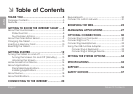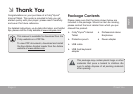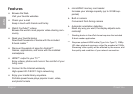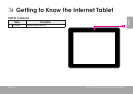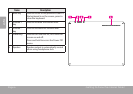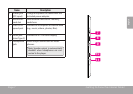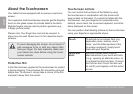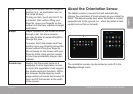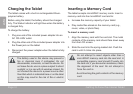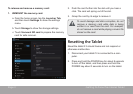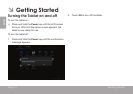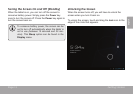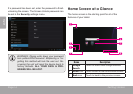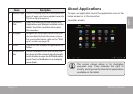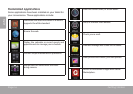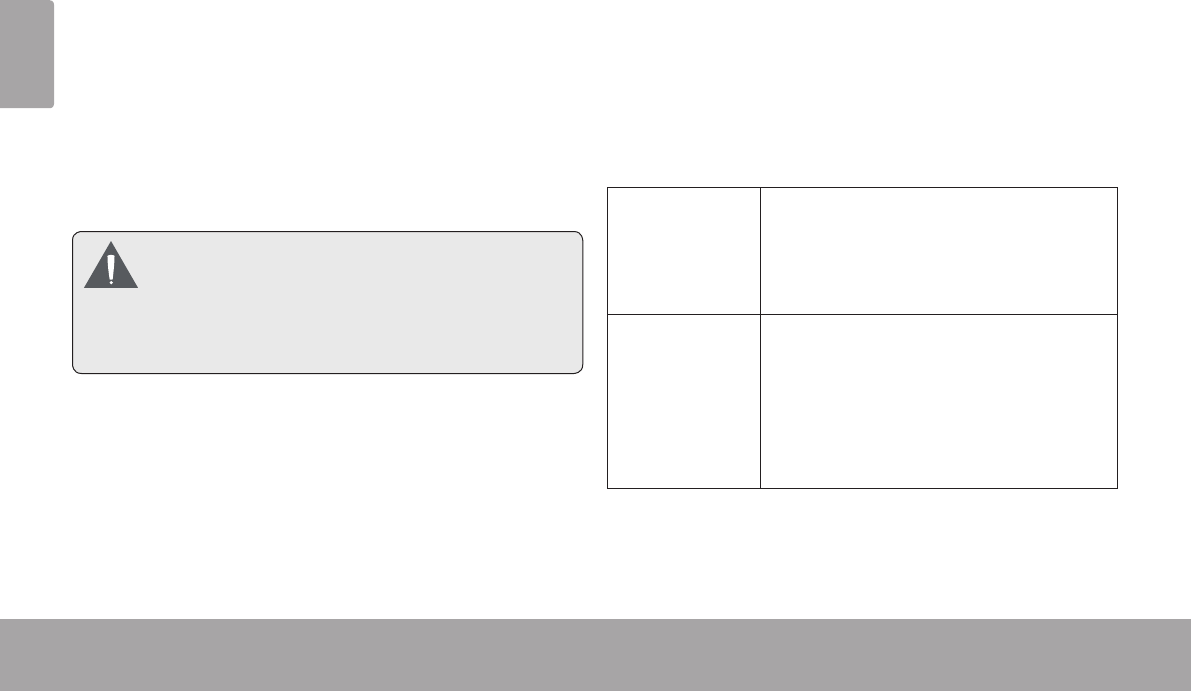
Page 8 Getting To Know The Internet Tablet
English
Your tablet comes equipped with an easy-to-use touch-
screen.
Our capacitive multi-touchscreen requires gentle ngertip
touch on the glass screen to activate tablet’s functions.
Multiple ngers may be used to perform gestures (e.g.
2-nger picture zoom).
Please note: Your nger tips must not be covered. A
stylus may be used. Make sure it is for capacitive touch-
screens.
Toavoiddamagingthescreen,donottouchit
with excessive forceor withanyobjectother
thanyournger.Forbestresponse,makesure
yourhandsarecleanbeforeusingthetouch-
screencontrols.
Protective Film
A thin lm has been applied to the touchscreen to protect
it during shipping. The protective lm should be removed
before use. To remove it, simply take a corner of the lm
and peel it away from the screen.
Touchscreen Actions
You can control the functions of the tablet by using
the touchscreen in combination with the three touch
keys located on the bezel. To control the tablet with the
touchscreen, use your ngertip to manipulate icons,
buttons, menu items, the on-screen keyboard, and other
items displayed on the screen.
You can perform the following actions on the touchscreen
using your ngertip or appropriate stylus.
Touch: To activate an on-screen item (e.g.,
application icons, buttons, menu
items, and the letter/symbols of the
on-screen keyboard), simply touch
them with your ngertip.
Touch and
Hold:
Some on-screen items have an
alternate action if you touch and hold
it (e.g., opening an alternate menu, or
to activate the drag function). To touch
and hold an item, touch the item and
do not lift your ngertip until the action
occurs.