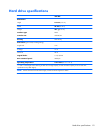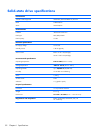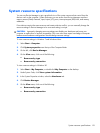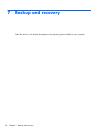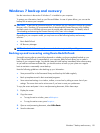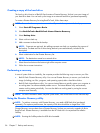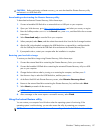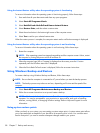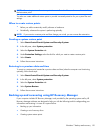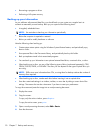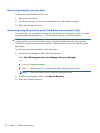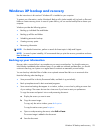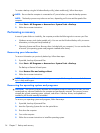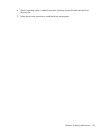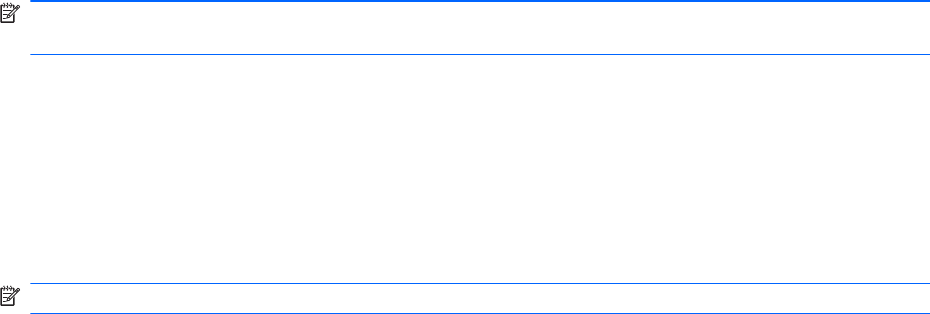
NOTE: Recovering to an earlier restore point does not affect data files saved or e-mails created since
the last restore point.
You also can create additional restore points to provide increased protection for your system files and
settings.
When to create restore points
●
Before you add or extensively modify software or hardware.
●
Periodically, whenever the system is performing optimally.
NOTE: If you revert to a restore point and then change your mind, you can reverse the restoration.
Creating a system restore point
1. Select Start>Control Panel>System and Security>System.
2. In the left pane, select System protection.
3. Select the System Protection tab.
4. Under Protection Settings, select the disk for which you want to create a restore point.
5. Select Create.
6. Follow the on-screen instructions.
Restoring to a previous date and time
To revert to a restore point (created at a previous date and time) when the computer was functioning
optimally, follow these steps:
1. Select Start>Control Panel>System and Security>System.
2. In the left pane, select System protection.
3. Select the System Protection tab.
4. Select System Restore.
5. Follow the on-screen instructions.
Backing up and recovering using HP Recovery Manager
If your computer includes HP Recovery Manager, tools provided by the operating system and by HP
Recovery Manager software are designed to help you with the following tasks for safeguarding your
information and restoring it in case of a system failure:
●
Backing up your information
●
Creating a set of recovery discs
●
Creating system restore points
Windows 7 backup and recovery
89