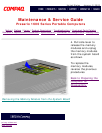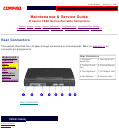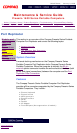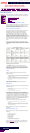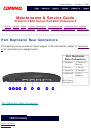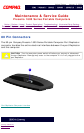United States January 3, 2003
Maintenance & Service Guide
Presario 1600 Series Portable Computers
Notice | Preface | Home | Product Description | Troubleshooting | Illustrated Parts Catalog
Removal & Replacement Procedures | Specifications | Connector Pin Assignments | Battery Pack
Power Management
Models and
Features
Rear
Connectors
Port
Replicator
Power
Management
The following power management features are available for
conserving AC power and extending battery operating time:
■ Advanced Power Management (APM)
■ Power Management Settings
■ Sleep
■ Hibernation
■ Battery Operating Time
Advanced Power Management (APM)
APM is installed on the computer and requires no action from
the user to reduce power consumption. APM turns off the
processor between keystrokes and when the system is idle.
The idle function can be disabled by the user.
Power Management Settings
You can select power conservation settings through Power
Management located on the System Features menu in
Computer Setup. Computer Setup can be accessed by
pressing F10 when the cursor blinks on the upper-right
corner of the display screen during system reboot. These
settings control the power conservation rate and the timeout
values for various system components. A timeout is a
specified period of system or component inactivity. After this
period, the system or component (for example, the hard
drive) is shut down to conserve power until it is accessed
again.
There are four categories of power management settings:
Maximum Power Saving, Maximum Performance, Customized,
and Disabled. The default setting for each feature is listed in
Table 1-9.
Power Management Mode
Power
Savings
Settings Maximum
Power
Savings
Maximum
Performance
Disabled
Idle Mode* Off, On,
(Auto)
On Off Off
Sleep Timeout Off, 5, (10),
15, 20, 30,
40, 60
Minutes
5 Minutes 60 Minutes Off
Resume On
Time
(Off), On (Off), On (Off), On (Off), On
Resume Time
(00:00:00) (00:00:00) (00:00:00) (00:00:00)
Hard Disk
Timeout
Disabled, 1,
2, 4, (5), 6,
8, 10, 15
1 Minute 15 Minutes Disabled
BIOS PM on
AC
(Off), On (Off), On (Off), On (Off), On
(Defaults) cannot be modified
* Idle Mode: Determines processor speed. For Auto,
processor is throttled to 50% of maximum clock sped only
during inactivity. When On, processor is always at 50% of
maximum clock speed. When Off, processor is always at
maximum clock speed.
Sleep
Sleep is a power conservation mode that performs the
following functions:
■ Places the computer in a lower power state after a selectable period of
inactivity. Noticeable to the end-user, the panel is powered off and the
hard drive is spun down.
■ Automatically reduces the amount of power the computer uses.
■ The computer is immediately ready for use when any key is pressed.
■ Sleep mode is indicated by the Sleep (moon shaped) icon on the
Status Panel.
The computer may be manually put in Sleep mode by
pressing the Fn + F4 keys.
Hibernation
Hibernation is a power conservation mode that performs the
following functions:
■ Saves all current information from memory and saves it to a file on
the hard drive.
■ Turns off the computer.
■ Can be restored after any amount of time.
The Hibernation file is preinstalled on the hard disk. The
Hibernation file is slightly larger than the total RAM memory
of the computer (system memory, memory expansion board,
and video memory). The Hibernation 100-MB file can be
reinstalled with the QuickRestore CD. The system comes
configured with a hibernation file large enough to support 96
MB of DRAM. Please refer to C:\HIBERNATE\HELP.TXT to
customize the hibernation file size.
Hibernation is initiated by one of the following means:
■ Automatically when the battery reaches a low battery level, if
preselected.
■ Manually by simultaneously pressing the power button. By holding
the power button for more than four seconds, the system will power
off instead of hibernating.
When the Power button is pushed, the computer exits
Hibernation.
Battery Operating Time
Battery operating time is affected by variables, such as the
following:
■ Power conservation settings
■ Hardware configuration
■ Software applications
■ Installed options
■ Display brightness
■ Hard drive usage
■ Power button
■ Changes in operating temperature
■ Type and number of installed PC Cards
Refer to Appendix B for information on increasing battery
pack operating time, conditioning the battery pack, and
disposing of a used battery pack.
privacy statement
legal notices