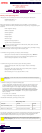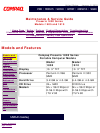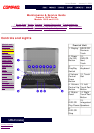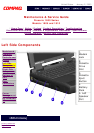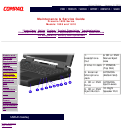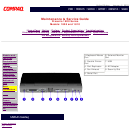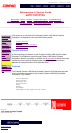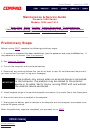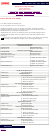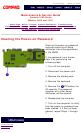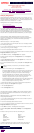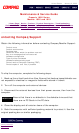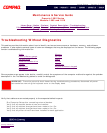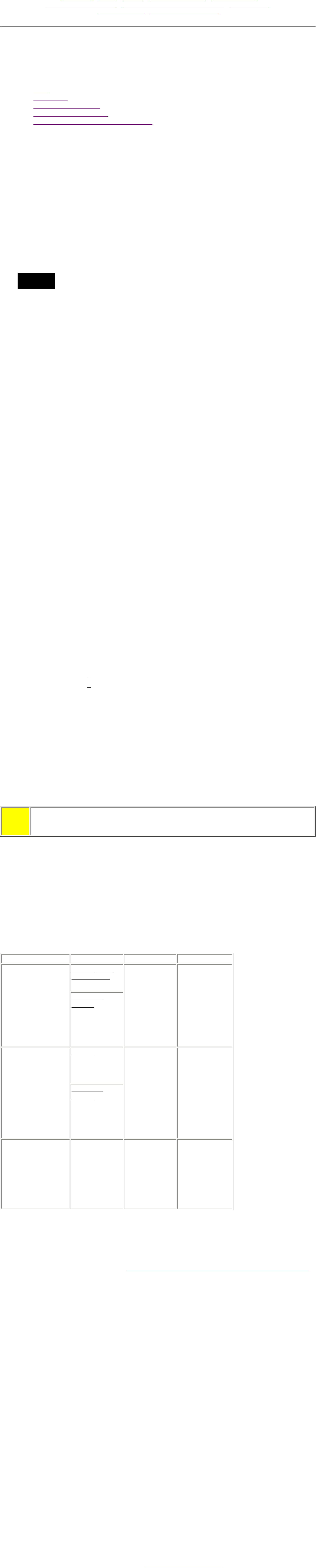
United States January 2, 2003
Maintenance & Service Guide
Presario 1800 Series
Models: 1805 and 1810
| Home Page | Notice | Preface | Product Description | Troubleshooting
Illustrated Parts Catalog | Removal & Replacement Procedures | Specifications
Pin Assignments | Battery Pack Operations
Power Management for Windows 98
The following power management features are available for conserving AC power and extending
battery operating time:
Power Management Settings
Sleep
Hibernation
Battery operating time
Rebooting After a Lockup
Servicing Your Computer - Full Off Mode
Depending on your patterns of computer use, you can set different levels of power management.
These different power management levels can be activated based on the amount of time passed
since the last system activity. System activity examples, include keyboard or mouse movement,
CD (while under program control that monitors Sleep), and modem use.
You can select different conditions or power schemes through Power Management..The optional
settings are Home/Office Desk, Portable/ Laptop and Always On. From the default settings,
you can change the following settings.
the System goes to Sleep (Standby) mode
the screen times out and goes blank
the hard drive spins down
Each of these system components will go to sleep after the selected or default periods of inactivity.
(The setting for hard drive must be less than or equal to the setting for System.)
IMPORTANT:
If you're on a network, it's recommended that you set System Standby to
Never.
There are five categories of power management settings under the Control Panel. The default
setting for each feature is listed below in the tables.
Tab: Power Schemes: Plugged in Running on
Batteries
Always on System
Standby:
Never 15 minutes
Turn OFF Monitor
After 15 minutes After 10 minutes
Always on System
Standby:
After 15 minutes After 10 minutes
Tab: ALARMS::
Low Battery Alarm: 10%
Critical Battery Alarm 0%
Alarm Actions: X Display Message Notification
Text Action No Action
Tab: POWER METER: Default
Tab: ADVANCED Default
Tab: POWER METER: Monitor Laptop Display (Maximum resolution according to
unit display size)
Tab: Device Manager
Default:
Disk Drives:
X DMA
CD ROM:
X DMA
You can select Sleep mode instead of turning off the computer when you have finished using it.
This allows the computer to wake up faster than turning it completely off and saves power over the
active (On) mode. Compaq Presario Notebook computers have two levels of sleep, Hibernation and
Sleep.
Hibernation - by pushing the power button once your computer will perform a save to disk
followed by a shut down of the computer into Off mode.
Sleep - is a low power mode, also referred to as Standby mode. While in Sleep mode, your
computer will maintain system information and open files. Unsaved information will be lost if you
turn off your system prior to system wake-up, or if you lose power while using the AC adapter.
CAUTION: While in Sleep mode, your computer will maintain system information and open
files. Unsaved information will be lost if you turn off your system prior to system wake-
up, or if you lose power while using the AC adapter.
Hibernation helps conserve battery life and protects your data. Hibernation can be a routine power
saving event, or can be the result of a low battery condition. As it enters Hibernation, your
computer will display a progress screen, as it automatically saves the machine state before it shuts
down and turns itself off. Your computer will automatically go into Hibernation, when the battery
has little power left, or when the system (operating on battery power) has been in Sleep mode for
more than an hour. You can also manually initiate Hibernation by pressing the power button once
while the system is active. To restore the computer's previous state, simply press the power button
once again. While waking up, the computer will display a progress screen.
The following table shows the conditions and indicators for getting in and out of the various power
management modes, Sleep, Hibernation and Off.
Mode To Initiate To End Indicators
Sleep
Manual keys
combination
- Fn+F4
Press any key Flashing green
Power LED
Time Out
Default 15
minutes. If on
Battery power
(system will not
go to Sleep if
on AC power)
Hibernate Manual - Press
Power Button
once
Press Power
Button once
No Power LED,
blank screen
Time Out
Default If low
battery or after
1 hour of sleep
(system will not
Hibernate if on
AC power)
Off Perform normal
Windows
shutdown via
the start
button, or press
and hold down
the power
button for 4
seconds
Press Power
Button once
No Power LED,
blank screen
If you need to install or replace components in your system, you must turn the computer off
. Follow the instructions above for properly putting the computer into Off mode, unplug
from the outlet and remove the battery (see battery section for instruction on removing battery).
Occasionally you may encounter a frozen keyboard or a locked screen. To reboot your computer
(as if from a cold start) press and hold down the Power Button for at least four seconds, which will
cause a manual shutdown. Then, restart it with a single press of the Power Button. If it still doesn't
recover, press the Power Button and hold it for four seconds to shut it down, then, remove the
battery or unplug the AC power for at least 30 seconds. Reinsert the battery or reconnect AC
power and press the Power Button once to reboot.
Battery operating time is affected by variables, such as the following:
Power conservation settings
Hardware configuration
Software applications
Installed options
Display brightness
Hard drive usage
Power button
Changes in operating temperature
Type and number of installed PC Cards
For more information on increasing battery pack operating time, conditioning the battery pack, and
disposing of a used battery pack, refer to the
Battery Pack Operations.
privacy statement
legal notices