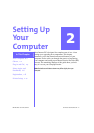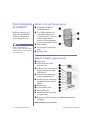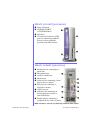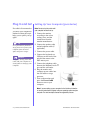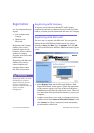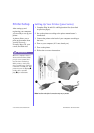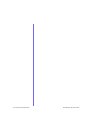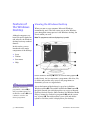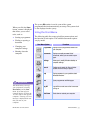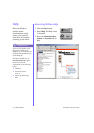M
Y
P
RESARIO
—G
ETTING
S
TARTED
S
ETTING
U
P
Y
OUR
C
OMPUTER
2-9
➜
Follow the on-screen instructions until registration is
complete.
➜
You will be returned to the Getting Started screen. Make a
selection from the menu to learn more about Windows or
connecting to the Internet. You can also click Exit to return
to the desktop.
➜
If your computer detects new hardware, follow the on-screen
instructions, which may require that you insert a disk for a
printer or another component.
Creating Your User Account
1. Click Start, point to Settings, click Control Panel, and then
double-click Users and Passwords.
2. On the Users tab, click Add and enter basic information for
the new user. Here you will be creating accounts for those
using the computer such as family members or co-workers.
Click Next.
3. Assign a password and type it in twice. Click Next.
4. Add the user and select the level of access you want the user
to have, then click Finish. Go through the process again for
additional users. Click OK.
5. On the Group Membership tab, click Standard user, and
then click OK. If administration tasks are complete, log out
and log in under your user name.
Note: The following definitions may be helpful:
User account: Information that defines each computer user such as
user name and password. The user account identifies the groups in
which the user account has membership and the permissions the user
has for the computer.
Administrator account: the account that you use to perform
administrative tasks, such as adding user accounts. Members of the
Administrators group have full control over the computer.
6. Restart your computer for these setting to take effect.
Registration
(continued)