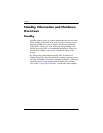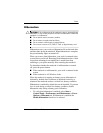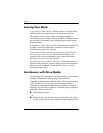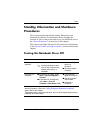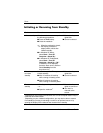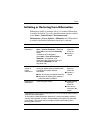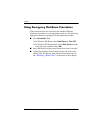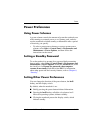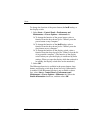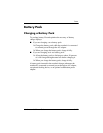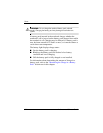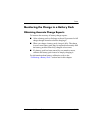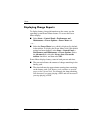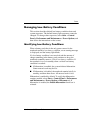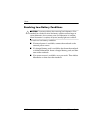Power
Hardware and Software Guide 3–11
Power Preferences
Using Power Schemes
A power scheme controls the amount of power the notebook uses
while running on external power or on a battery pack, and also
sets the notebook to initiate standby or hibernation after a period
of inactivity you specify.
» To select a preset power scheme or create a custom power
scheme, select Start > Control Panel > Performance and
Maintenance > Power Options, and then follow the
instructions on the screen.
Setting a Standby Password
To set the notebook to prompt for a password before resuming
from standby, select Start > Control Panel > Performance and
Maintenance > Power Options. Select the Advanced tab, select
the check box for Prompt for password when computer
resumes from standby, and then select OK. For information
about other passwords and security features, refer to
Chapter 6,
“Security.”
Setting Other Power Preferences
You can change the function of the power button, the fn+f5
hotkey, and the display switch.
By default, when the notebook is on:
■ Briefly pressing the power button initiates hibernation.
■ Pressing the fn+f5 hotkey, called the sleep button in all
Microsoft operating systems, initiates standby.
■ Closing the notebook presses the display switch, which
initiates standby.