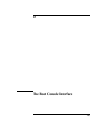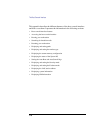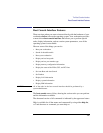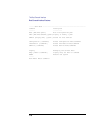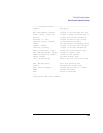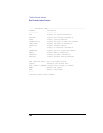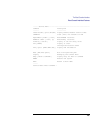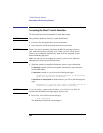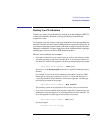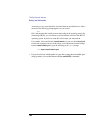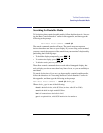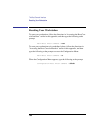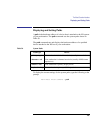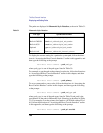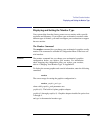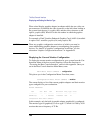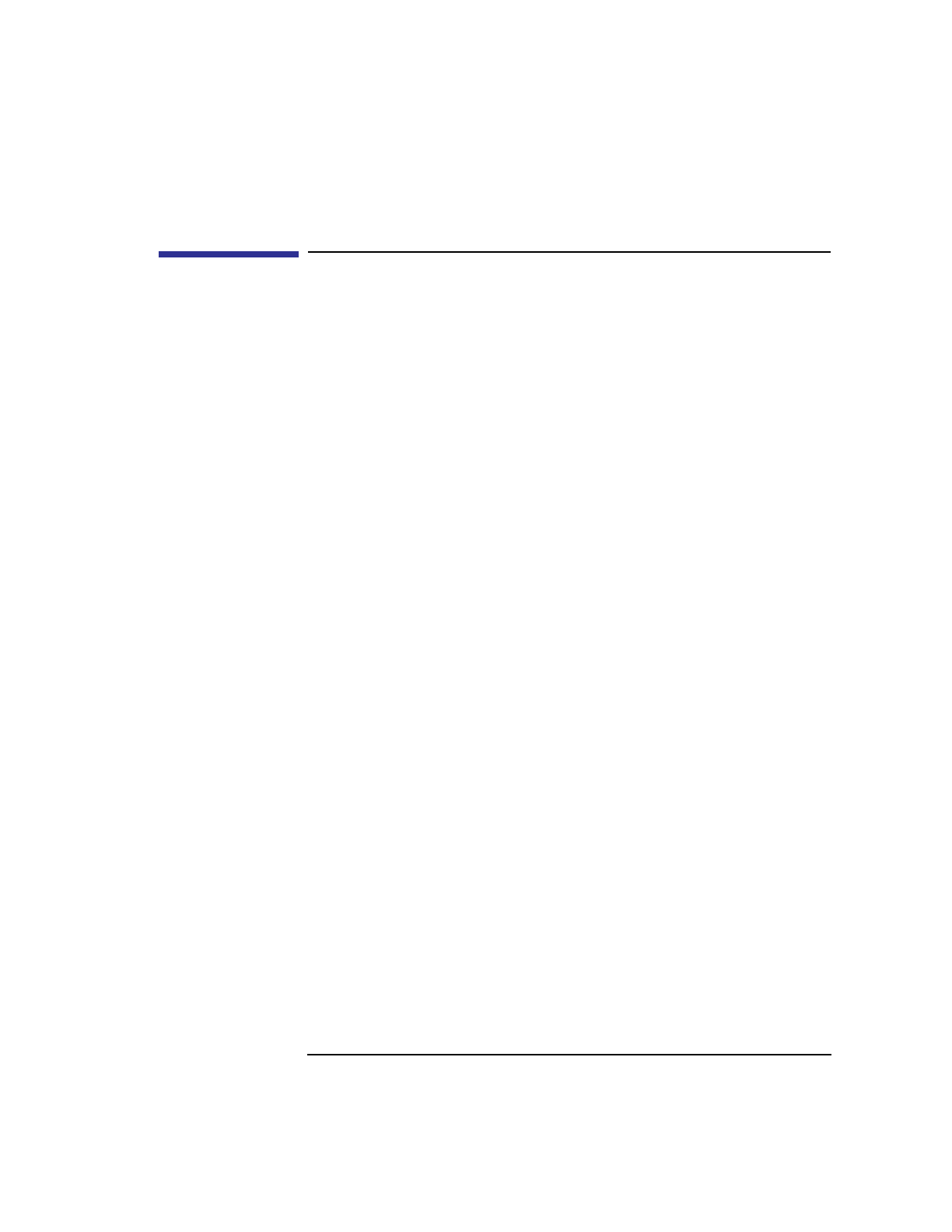
183
The Boot Console Interface
Booting Your Workstation
Booting Your Workstation
Usually, you start your workstation by turning it on and waiting for HP-UX
to boot automatically. However, you may not always want the usual
sequence to occur.
For example, you may want to start your workstation from an operating sys-
tem that is stored on a device that is different from your usual boot device. If
your normal operating system kernel or the disk on which it resides becomes
damaged or unusable, you may wish to boot from a different disk or perhaps
another type of device, such as a DDS-format tape drive.
Here are some situations and examples:
• If you know which device you want to boot from, and you know that it contains
a bootable operating system, follow the directions in “Accessing the Boot Con-
sole Interface” earlier in this appendix, and then type the following at the prompt:
Main Menu: Enter command > boot device
where device is the hardware path to the device, specified in Mnemonic Style
Notation.
For example, if you wish to boot an operating system that is stored on a DDS-
format tape in a drive that is located at ‘‘sescsi.1.0’’, follow the directions in
“Accessing the Boot Console Interface” earlier in this appendix, and then type
the following command at the prompt:
Main Menu: Enter command > boot sescsi.1.0
The operating system on the specified device is used to start your workstation.
• If you wish to interact with the Initial System Loader (ISL) before booting your
workstation, follow the directions in “Accessing the Boot Console Interface” ear-
lier in this appendix, and then type the following at the prompt:
Main Menu: Enter command > boot device
You are prompted:
Interact with IPL (Y,N,Q)>