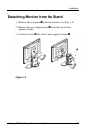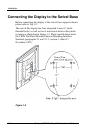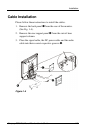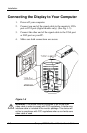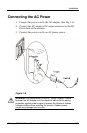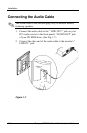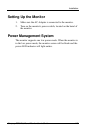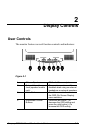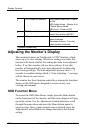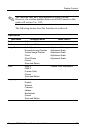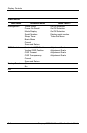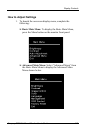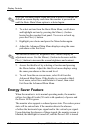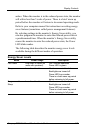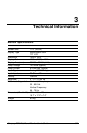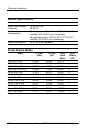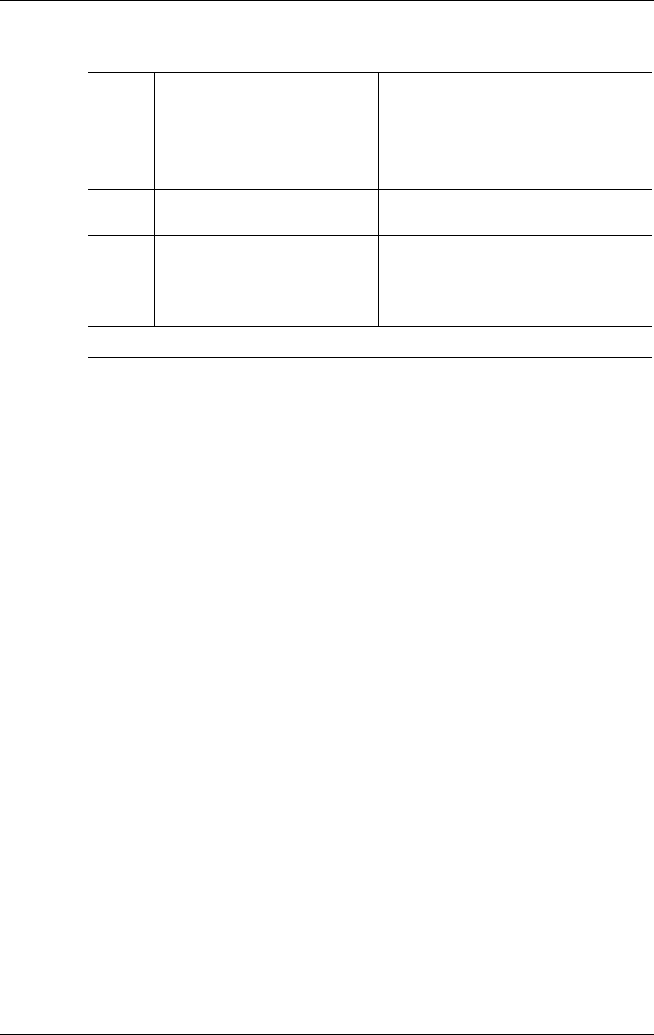
Display Controls
5
DC Power-On Indicator
LED lights Green color - Power
is ON.
LED lights Amber - Monitor is in
“Power Saving Mode”.
LED is off - Power is OFF.
6
DC Power Switch
Press the power switch to
switch the monitor ON/OFF.
7
*Speaker Volume Control
Increase Volume - Turn the
knob clockwise.
Decrease Volume - Turn the
knob counter clockwise.
* Speaker models only
Adjusting the Monitor’s Display
This monitor features an "Intellectual-AUTO" function, which
stores up to 16 user settings. When new settings are made, this
function will check whether this setting has been Auto-adjusted
before. If so, this monitor will use those settings. If not, this
monitor will automatically start Auto-adjustment to obtain the
best viewing settings. The auto-adjustment process takes 3 ~ 5
seconds to complete during which a "Auto Adjusting..." message
will be shown on your screen.
The monitor has three function control keys among the functions
shown on the OSD menu, designed to create an easy user-
viewing environment.
OSD Function Menu
To access the OSD Main Menu, simply press the Menu button
on the front panel of the monitor, and the menu diagram will pop
up on the screen. Use the Adjustment Control buttons to scroll
through the menu items and press the Menu button again to
select an item. Once a menu control item is selected, press the
Adjustment Control Buttons to change the item to the desired
setting.
2-2 Compaq 7020 Flat Panel Monitor User’s Guide