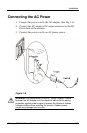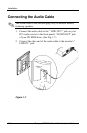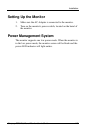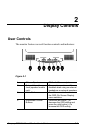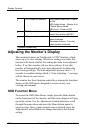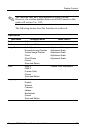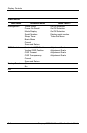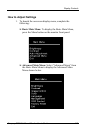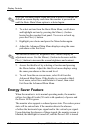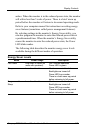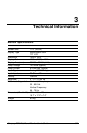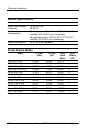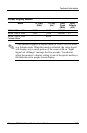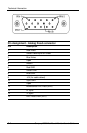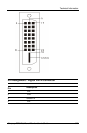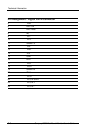Display Controls
After the Advanced Main Menu has been selected, it remains the
default on-screen display each time the monitor is powered on
until the Basic Main Menu option is selected again.
2. To select an item from the Basic Main Menu, scroll down
and highlight an item by pressing the Minus (-) button
located on the monitor front panel. To reverse or back up,
press the Plus (+) button.
3. Highlight your choice and press the Menu button again.
4. Adjust the Advanced Main Menu displays using the same
procedure as the first level.
The advanced menus for Brightness and Contrast display an
adjustment screen. Use the Minus (-) button to decrease and the
Plus (+) button to increase the screen brightness and contrast.
5. Access the third level by selecting a function and pressing
the Menu button. Adjust the third level menu displays using
the same procedures as the second level.
6. To exit from the on-screen menu, select Exit from the
Advanced Main Menu. If the display is a second or third-
level menu, select Save and Return or Cancel, then select
Exit from the Advanced Main Menu.
Energy Saver Feature
When the monitor is in its normal operating mode, the monitor
utilizes less than 40 watts (50 watts with speakers) of power and
the Power LED is green.
The monitor also supports a reduced power state. The reduce power
state will be entered into if the monitor detects the absence
of either the horizontal sync signal and/or the vertical sync signal.
Upon detecting the absence of these signals, the monitor screen is
blanked, the backlight is turned off, and the Power LED is turned
2-6 Compaq 7020 Flat Panel Monitor User’s Guide