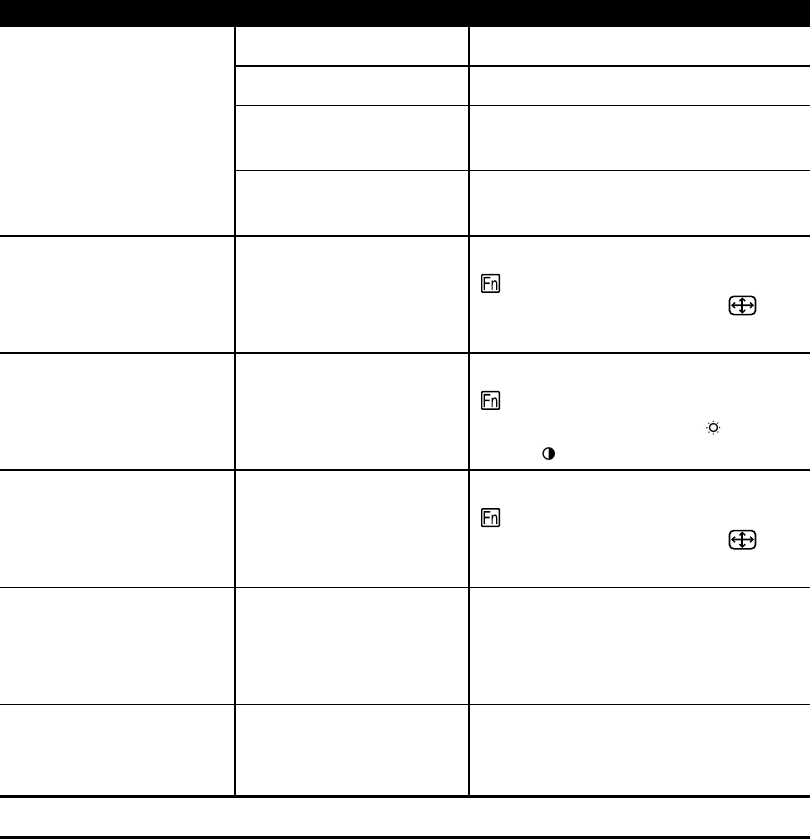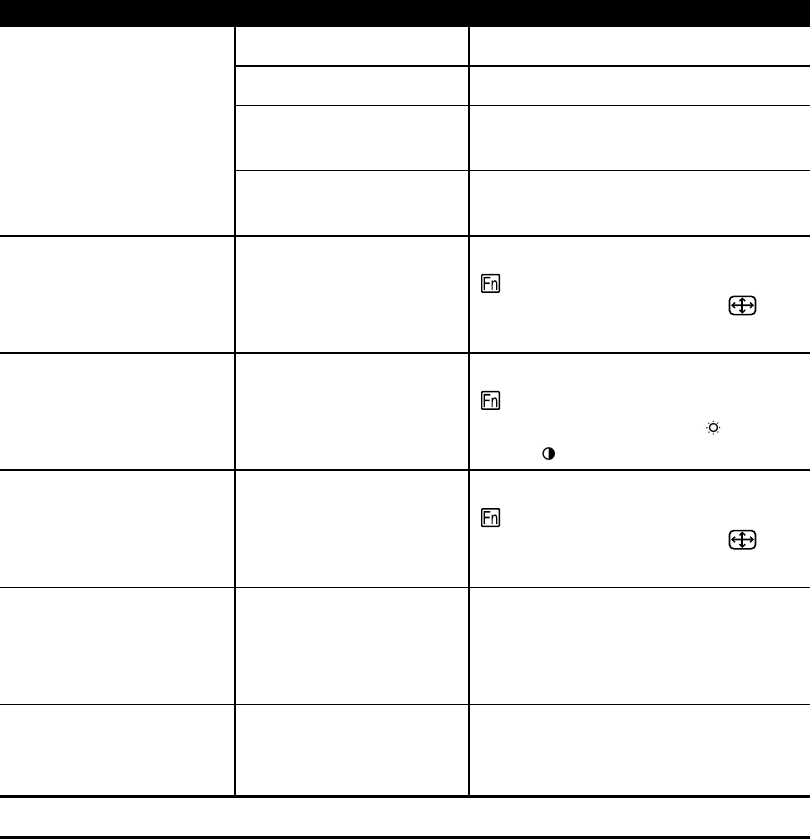
11
T
ROUBLESHOOTING
You may save time and money by solving common monitor problems using the following simple,
easy-to-apply solutions. If you are unable to solve the problem using these troubleshooting solutions,
visit the Compaq website at www.compaq.com/athome or contact your Compaq authorized dealer,
reseller, or service provider.
Problem Possible Cause Solution
Screen is blank Power cord disconnected Connect the power cord
Power switch off Turn on power
Signal cable improperly
connected
Connect signal cable properly
Screen blanking utility is active Press any key on the keyboard or move the
mouse
Image appears blurred or
indistinct.
Monitor is not properly
adjusted.
Press the left or right
Function Select Control
button to access the On-Screen Display
(OSD), then select
Auto Adjustment
to
correct*
Image appears too dark Brightness and contrast are
too low
Press the left or right
Function Select Control
button to access the On-Screen Display
(OSD), then select the brightness and/or
contrast icon to adjust to desired levels*
Image is too large, too small, or
not properly centered
Monitor is not properly
adjusted.
Press the left or right
Function Select Control
button to access the On-Screen Display
(OSD), then select
Auto Adjustment
to
correct*
Your monitor is not recognized
by the operating system
You have not installed the
proper driver.
Use the enclosed FP745A Monitor Installation
Diskette and instructions, or contact your
Compaq authorized dealer, reseller, or service
provider
Monitor is overheating There is not enough ventilation
space to allow proper airflow
Leave at least 3 inches (76mm) of ventilation
space surrounding your monitor, and do not
place objects on top of your monitor
* Refer to the "Using Your On-Screen Display" section for detailed instructions.
Shipping Your Monitor
If you need to ship your monitor, keep the original packing box.