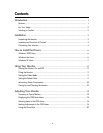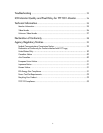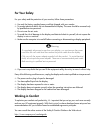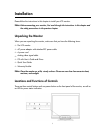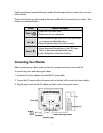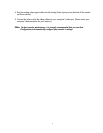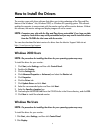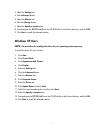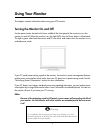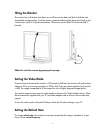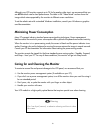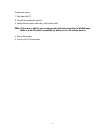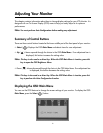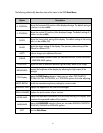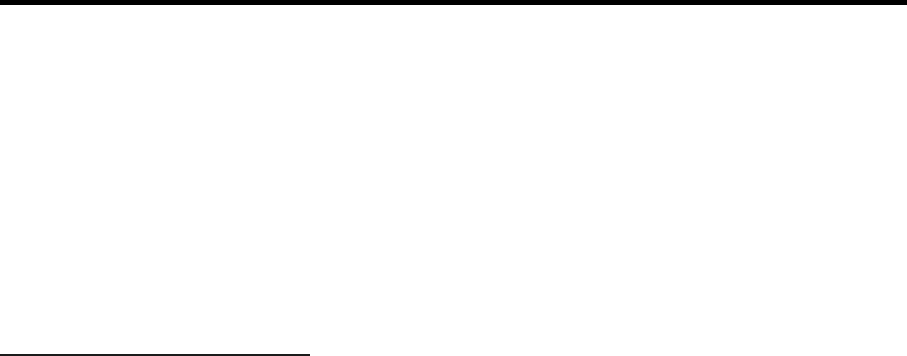
6
How to Install the Drivers
The monitor comes with driver software that allows you to take advantage of the Plug and Play
feature of the Windows
®
Me, Windows 2000, or Windows XP operating system. This software
enables the computer to communicate with the monitor and use all the monitor features. Without
this software, the monitor settings and display images will not be correct.
NOTE: Computers may ship with the Plug and Play drivers preinstalled. If you have an older
computer, these drivers may not be preinstalled and you may need to install the drivers
from the CD-ROM disc that came with the monitor.
You can also download the latest version of a driver from the Monitor Support Web site at:
http://www.hp.com/go/support
Windows 2000 Users
NOTE: The procedure for installing the driver for your operating system may vary.
To install the driver for your monitor:
1. Click Start, select Settings, and then click Control Panel.
2. Double-click Display.
3. Click the Settings tab.
4. Click Advanced Properties or Advanced, and select the Monitor tab.
5. Click Properties.
6. Click the Driver tab.
7. C lick Update Driver and click Next.
8. Select the recommended option and then click Next.
9. Select the Specify a Location box.
10. Find and open the TFT1501.inf file on the CD-ROM disc in the Drivers directory, and click OK.
11. Click Next to install the selected monitor.
Windows Me Users
NOTE: The procedure for installing the driver for your operating system may vary.
To install the driver for your monitor:
1. Click Start, select Settings, and then click Control Panel
2. Click Display.