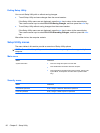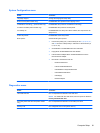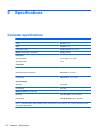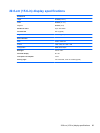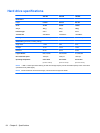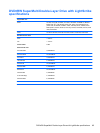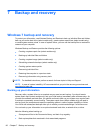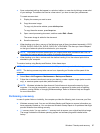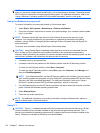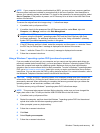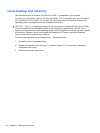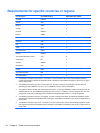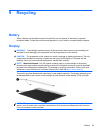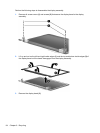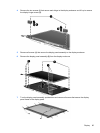NOTE: If you are unable to boot (start up) your computer and you cannot use the system repair
discs you previously created (select models only), you must purchase a Windows 7 operating system
DVD to reboot the computer and repair the operating system. For additional information, refer to the
“Using a Windows 7 operating system DVD (purchased separately)” section in this guide.
Using the Windows recovery tools
To recover information you previously backed up, follow these steps:
1. Select Start > All Programs > Maintenance > Backup and Restore.
2. Follow the on-screen instructions to recover your system settings, your computer (select models
only), or your files.
NOTE: Windows includes the User Account Control feature to improve the security of your
computer. You may be prompted for your permission or password for tasks such as installing
software, running utilities, or changing Windows settings. Refer to Windows Help and Support for
more information.
To recover your information using Startup Repair, follow these steps:
CAUTION: Using Startup Repair completely erases hard drive contents and reformats the hard
drive. All files you have created and any software installed on the computer are permanently
removed. When reformatting is complete, the recovery process restores the operating system, as well
as the drivers, software, and utilities from the backup used for recovery.
1. If possible, back up all personal files.
2. If possible, check for the presence of the Windows partition and the HP Recovery partition.
To check for the Windows partition, select Start > Computer.
To check for the HP Recovery partition, select Start, right-click Computer, click Manage, and
then click Disk Management.
NOTE: If the Windows partition and the HP Recovery partition are not listed, you must recover
your operating system and programs using the Windows 7 operating system DVD and the Driver
Recovery disc (both purchased separately). For additional information, refer to the “Using a
Windows 7 operating system DVD (purchased separately)” section in this guide.
3. If the Windows partition and the HP Recovery partition are listed, restart the computer, and then
press f8 before the Windows operating system loads.
4. Select Startup Repair.
5. Follow the on-screen instructions.
NOTE: For additional information on recovering information using the Windows tools, perform a
search for these topics in Help and Support.
Using f11
CAUTION: Using f11 completely erases hard drive contents and reformats the hard drive. All files
you have created and any software installed on the computer are permanently removed. The f11
recovery tool reinstalls the operating system and HP programs and drivers that were installed at the
factory. Software not installed at the factory must be reinstalled.
88 Chapter 7 Backup and recovery