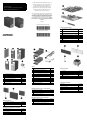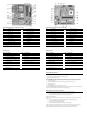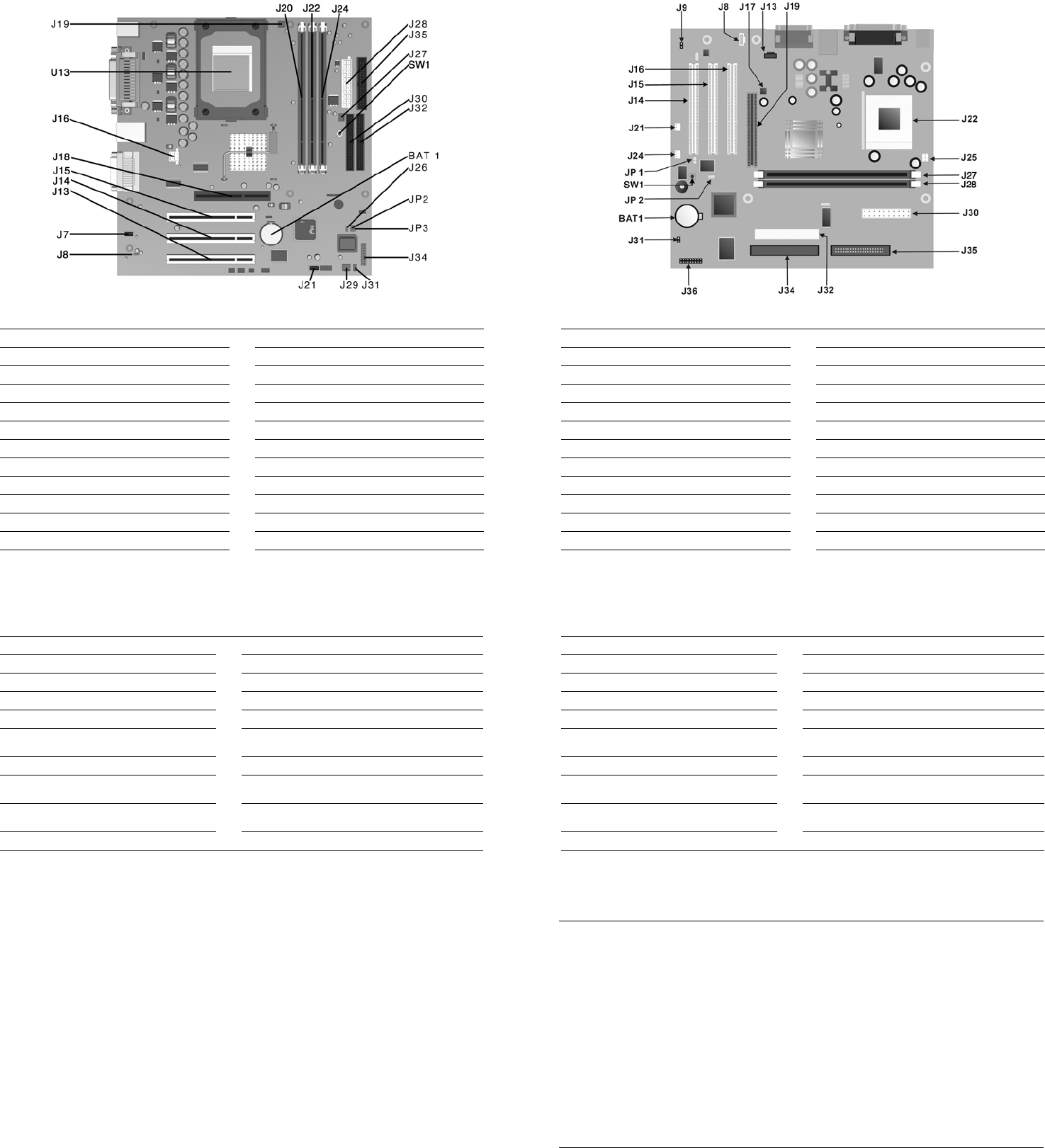
System Board Connectors and Jumpers, Type 1 Chassis
BAT1 External battery J28 Main power connector
J7 Aux audio in connector J29 Chassis fan
J8 Mono audio out J30 Secondary IDE connector
J12 CD audio in connector J31 SCSI LED connector
J13, 14, 15 PCI card sockets J32 Primary IDE connector
J16 ATX 12V J34 Power-On switch and LED connector
J18 AGP card socket J35 Diskette drive connector
J19 Processor (CPU) fan JP2* ROM BIOS lock
J20, 22, 24 Memory slots JP3** Safe mode
J21 Wake on LAN connector SW1 CMOS button
J26 Chassis intrusion connector (not used) U13 Processor
J27 System fan (power supply)
*Default shipping configuration is with Pins 2 & 3 jumpered.
**Default shipping configuration is with Pins 1 &2 jumpered.
Interrupts, Type 1
IRQ System Resource IRQ System Resource
NMI I/O channel check 8 Real-time Clock
0 Reserved, interval timer 9 Reserved for ICH2 system management bus
1 Reserved, keyboard buffer full 10 User available
2 Reserved, cascade interrupt from slave PIC 11 User available
3 Serial Port* (COM 2)(user available if COM2
is not present)
12 Onboard mouse port (user available if not present)
4 Serial Port* (COM 1) 13 Reserved, math coprocessor
5 LPT2 (Plug and Play option)/audio /user
available
14 Primary IDE controller (user available if not
present)
6 Diskette drive controller 15 Secondary IDE controller (user available if not
present)
7 Parallel Port* (LPT 1)
*Default, but can be changed to another IRQ.
System Board Connectors and Jumpers, Type 2 Chassis
BAT1 External battery J28 Main power connector
J7 Aux audio in connector J29 Chassis fan
J8 Mono audio out J30 Secondary IDE connector
J12 CD audio in connector J31 SCSI LED connector
J13, 14, 15 PCI card sockets J32 Primary IDE connector
J16 ATX 12V J34 Power-On switch and LED connector
J18 AGP card socket J35 Diskette drive connector
J19 Processor (CPU) fan JP2* ROM BIOS lock
J20, 22, 24 Memory slots JP3** Safe mode
J21 Wake on LAN connector SW1 CMOS button
J26 Chassis intrusion connector (not used) U13 Processor
J27 System fan (power supply)
*Default shipping configuration is with Pins 2 & 3 jumpered.
**Default shipping configuration is with Pins 1 &2 jumpered.
Interrupts, Type 2
IRQ System Resource IRQ System Resource
NMI I/O channel check 8 Real-time Clock
0 Reserved, interval timer 9 Reserved for ICH2 system management bus
1 Reserved, keyboard buffer full 10 User available
2 Reserved, cascade interrupt from slave PIC 11 User available
3 Serial Port* (COM 2)(user available if COM2
is not present)
12 Onboard mouse port (user available if not present)
4 Serial Port* (COM 1) 13 Reserved, math coprocessor
5 LPT2 (Plug and Play option)/audio /user
available
14 Primary IDE controller (user available if not
present)
6 Diskette drive controller 15 Secondary IDE controller (user available if not
present)
7 Parallel Port* (LPT 1)
*Default, but can be changed to another IRQ.
Clearing CMOS and Passwords
The computer's configuration (CMOS) may occasionally be corrupted. If it is, it is necessary to clear the CMOS memory
using switch SW1.
To clear and reset the configuration, perform the following procedure:
1. Prepare the computer for disassembly.
Ä
CAUTION: The power cord must be disconnected from the power source before pushing the Clear CMOS
Button (NOTE: All LEDs on the board should be OFF). Failure to do so may damage the system board
2. Remove the access panel.
3. Press the CMOS button located on the system board and keep it depressed for 5 seconds.
4. Replace the access panel.
5. Turn the computer on.
6. Run Computer Setup (delete-utility) to reconfigure the system.
*When the CMOS button is pushed both the power-on password and the setup password become invalid because both
are stored in the configuration memory. You will need to reset the passwords.
Setting the Supervisor and Power-On Passwords
A. Setting the Supervisor Password provides access protection for the Computer Setup utility.
1. Turn off the computer, restart, then hold down the DEL key until the Computer Setup utility begins.
2. Select “Set Supervisor Password,” press enter, and follow the screen instructions.
3. The password will be enabled after saving settings and exiting the utility
B. Setting a Power-On Password.
NOTE: A Supervisor Password must have been previously set. That same password will be used for the Power-On
Password.
1. Turn on the computer, then hold down the DEL key until the Computer Setup utility begins.
2. Select Advanced CMOS Setup--> Password Check.
3. Select “Always” from the Available Options list.
4. The password will be enabled after saving settings and exiting the utility.
NOTE: Clearing passwords clears both the Supervisor and Power-On Passwords, but does not clear the “Always”
option. To reset only the Supervisor Password, change “Always” to “Setup” on the available Options list.
NOTE: Clearing CMOS clears the Power-On Password. It does NOT clear the Supervisor Password.