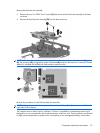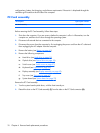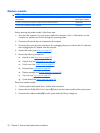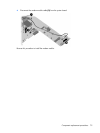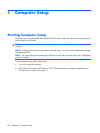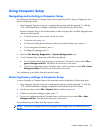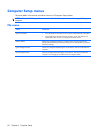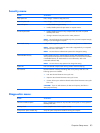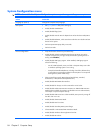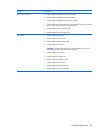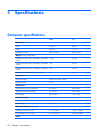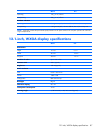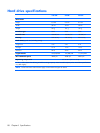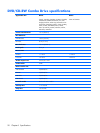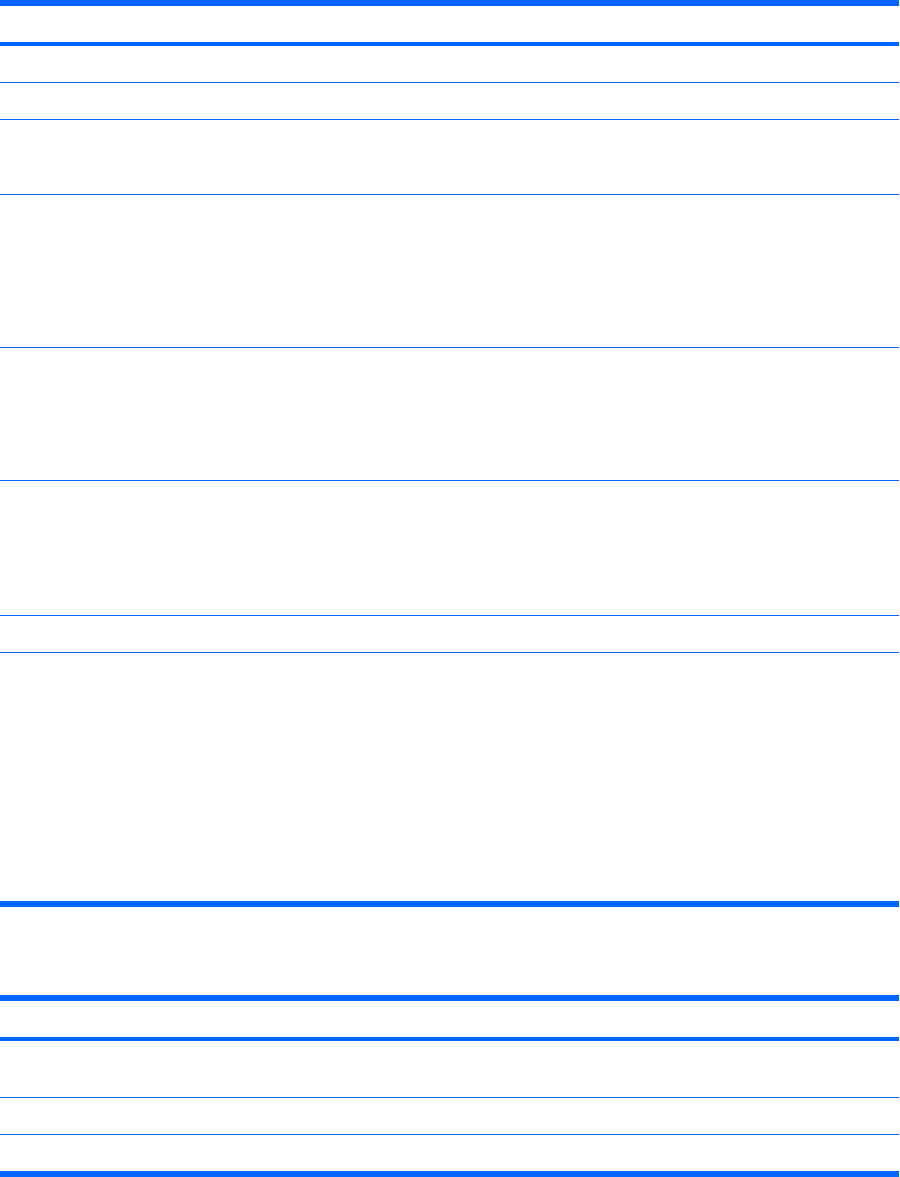
Security menu
Select To do this
Setup password Enter, change, or delete a setup password.
Power-On password Enter, change, or delete a power-on password.
Password options
●
Enable/disable stringent security.
●
Enable/disable password requirement on computer restart.
DriveLock passwords
●
Enable/disable DriveLock on any computer hard drive and on optional
MultiBay hard drives.
●
Change a DriveLock user password or master password.
NOTE: DriveLock settings are accessible only when you enter Computer Setup by
turning on (not restarting) the computer.
Smart Card security Enable/disable support for smart card and Java™ Card power-on authentication.
NOTE: Power-on authentication for smart cards is supported only on computers
with optional smart card readers.
NOTE: You must have an administrator password to change this setting.
TPM Embedded Security Enable/disable support for Trusted Platform Module (TPM) Embedded Security,
which protects the computer from unauthorized access to owner functions available
in Embedded Security for ProtectTools. For more information, refer to the
ProtectTools software Help.
NOTE: You must have a setup password to change this setting.
System IDs Enter user-defined computer asset tracking number and ownership tag.
Disk Sanitizer Run Disk Sanitizer to destroy all existing data on the primary hard drive. The
following options are available:
●
Fast: Runs the Disk Sanitizer erase cycle once.
●
Optimum: Runs the Disk Sanitizer erase cycle 3 times.
●
Custom: Allows you to select the desired number of Disk Sanitizer erase cycles
from a list.
CAUTION: If you run Disk Sanitizer, the data on the primary hard drive is
destroyed permanently.
Diagnostics menu
Select To do this
Hard Drive Self-Test options Run a comprehensive self-test on any hard drive in the system or on any optional
MultiBay hard drive.
Memory Check Run a comprehensive check on system memory.
Startup Check (select models only) Verify the system components needed for starting the computer.
Computer Setup menus 83