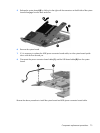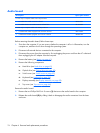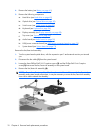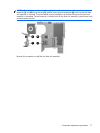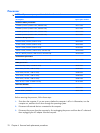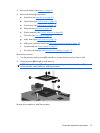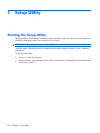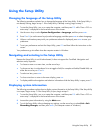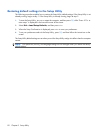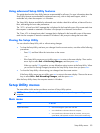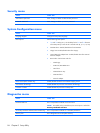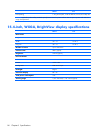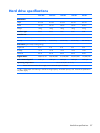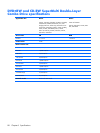Using the Setup Utility
Changing the language of the Setup Utility
The following procedure explains how to change the language of the Setup Utility. If the Setup Utility is
not already running, begin at step 1. If the Setup Utility is already running, begin at step 2.
1.
To start the Setup Utility, turn on or restart the computer, and then press f10 while “Press <F10> to
enter setup” is displayed in the lower-left corner of the screen.
2. Use the arrow keys to select System Configuration > Language, and then press enter.
3.
Press f5 or f6 (or use the arrow keys) to select a language, and then press enter to select a language.
4.
When a confirmation prompt with your preference selected is displayed, press enter to save your
preference.
5.
To set your preferences and exit the Setup Utility, press f10 and then follow the instructions on the
screen.
Your preferences go into effect when the computer restarts in Windows.
Navigating and selecting in the Setup Utility
Because the Setup Utility is not Windows-based, it does not support the TouchPad. Navigation and
selection are by keystroke.
●
To choose a menu or a menu item, use the arrow keys.
●
To choose an item in a drop-down list or to toggle a field, for example an Enable/Disable field, use
either the arrow keys or f5 or f6.
●
To select an item, press enter.
●
To close a text box or return to the menu display, press esc.
●
To display additional navigation and selection information while the Setup Utility is open, press f1.
Displaying system information
The following procedure explains how to display system information in the Setup Utility. If the Setup Utility
is not open, begin at step 1. If the Setup Utility is open, begin at step 2.
1.
To start the Setup Utility, turn on or restart the computer, and then press f10 while “Press <F10> to
enter setup” is displayed in the lower-left corner of the screen.
2. Access the system information by using the Main menu.
3. To exit the Setup Utility without changing any settings, use the arrow keys to select Exit > Exit
Discarding Changes, and then press enter. (The computer restarts in Windows.)
Using the Setup Utility 81