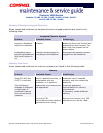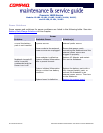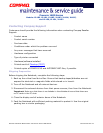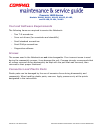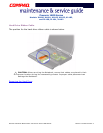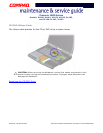32 T
ROUBLESHOOTING
P
RESARIO
N
OTEBOOK
M
AINTENANCE
AND
S
ERVICE
G
UIDE
1800 S
ERIES
Presario 1800 Series
Models: XL180, XL181, XL182, XL183, XL184, XL185,
and XL190, XL191, XL192
TouchPad/Pointing Device Solutions
The following table lists some causes and solutions for TouchPad/pointing device problems.
TouchPad/Pointing Device
Problem Probable Cause Solution(s)
TouchPad or mouse
does not work.
Incorrect or no device driver
is installed.
Install the device driver and add
to the AUTOEXEC.BAT file or
CONFIG.SYS file.
The device driver is not
installed in Windows.
Install the TouchPad/mouse driver
in Windows.
External mouse does
not work.
Mouse is not securely
connected or is connected to
an incorrect external
connector.
Ensure that the mouse is securely
connected to the appropriate
external connector.
TouchPad or mouse
does not work even
though the device is
enabled in Windows.
Mouse is not enabled. Enter mouse at the system
prompt to activate the mouse
device driver.
Add a line in the AUTOEXEC.BAT
file to automatically activate the
mouse driver each time the
computer is turned on or
restarted.
Cable is not properly seated
on TouchPad board.
Reseat cable.
Defective TouchPad board. Replace the TouchPad board.
Defective system board. Replace system board
.
Device driver is not correctly
installed in Windows.
Install the appropriate device
driver in Windows.
Cursor skips or moves
abnormally when using
the TouchPad.
The TouchPad needs to be
cleaned.
Clean the TouchPad with a cloth
dampened with alcohol or an
ammonia-based glass cleaner.
Wipe up liquid with a dry cloth.