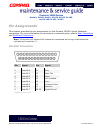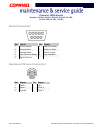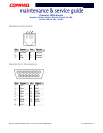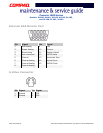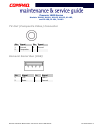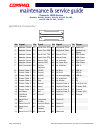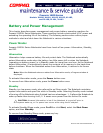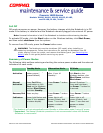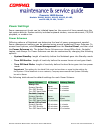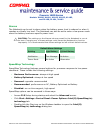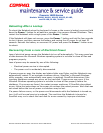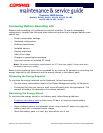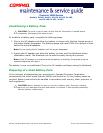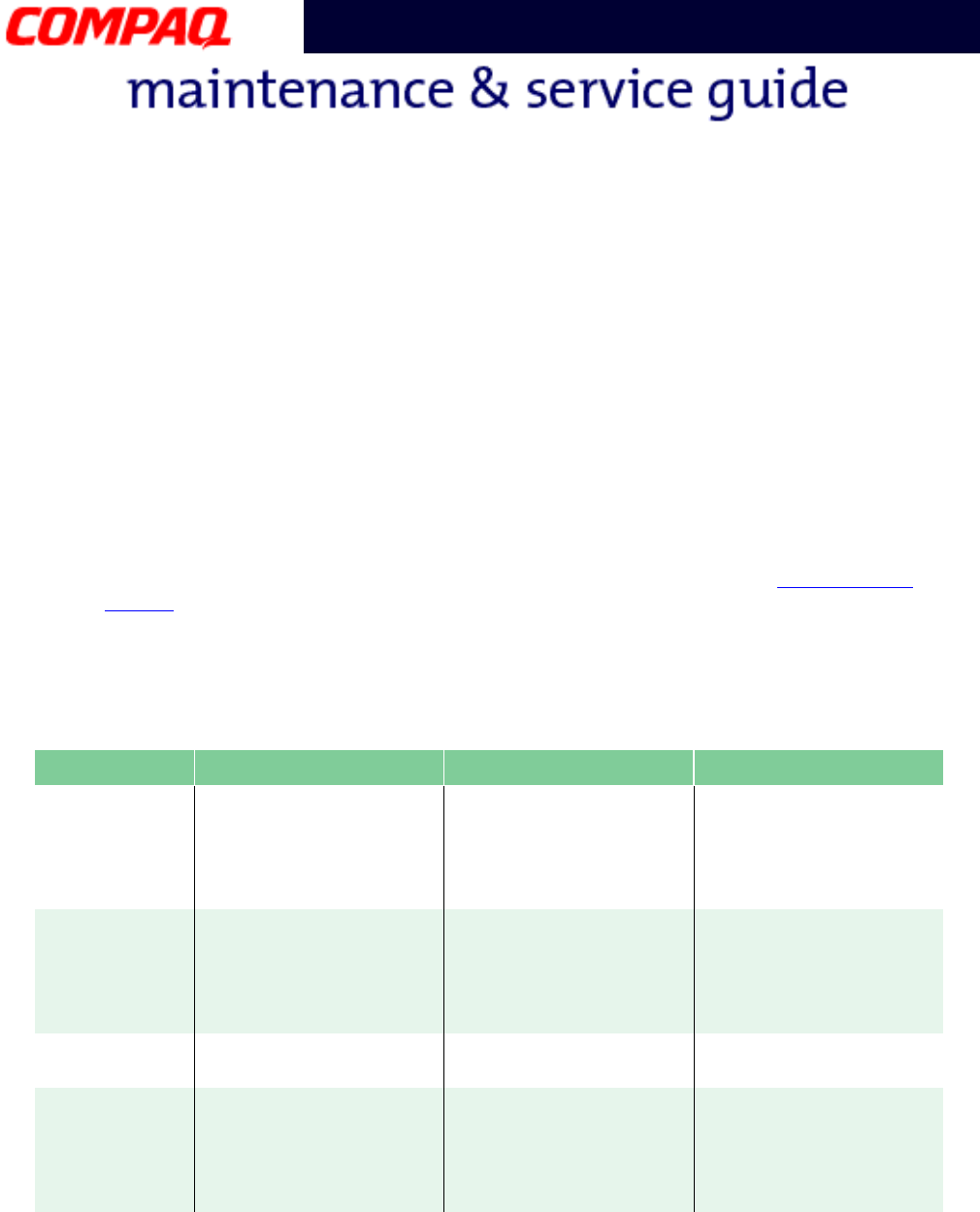
2 B
ATTERY
AND
P
OWER
M
ANAGEMENT
P
RESARIO
N
OTEBOOK
M
AINTENANCE
AND
S
ERVICE
G
UIDE
1800 S
ERIES
Presario 1800 Series
Models: XL180, XL181, XL182, XL183, XL185,
and XL190, XL191, XL192
Full Off
Off mode consumes no power. However, the battery charges while the Notebook is in Off
mode if the battery is installed and the Notebook remains plugged into external AC power.
Note: Unsaved information is lost if the Notebook is shutdown without saving the data.
To activate Off mode, click the Start button on the Windows taskbar, click Shut Down,
and then select shutdown from the options.
To resume from Off mode, press the Power button once.
Å
WARNING: The Notebook must be shutdown (Off mode) when installing or
replacing components. Follow the instructions for putting the Notebook into Off
mode, unplug it from the outlet, and remove the battery pack (see Removing the
Battery later in this guide) before servicing any parts.
Summary of Power Modes
The following table outlines entering and exiting the various power modes and the external
indicators for each mode.
*The Notebook will not automatically enter Standby or Hibernation mode if using AC power.
**Important: The Manual Shutdown procedure is not recommended unless the Standard
Shutdown is unsuccessful.
Standby Mode Hibernation Mode Off Mode
Automatic
Activation
15 minutes if using
battery power*
(preset default)
When battery is low or
after 1 hour of
Standby*.
Standard Shutdown:
click Start on the
Windows taskbar, click
Shut Down
, and then
Shut down
.
Manual
Activation
Press Fn+F4 key
combination or click
Start on the Windows
taskbar,
Shut Down
,
and then Standby.
Press Power ª button
once.
Manual Shutdown**:
Press and hold down
the Power
ª button for
4 seconds.
Resume/Exit Press any key. Press Power
ª button
once.
Press Power ª button
once.
Indicators Power light flashes and
Moon
é icon appears
on status display.
Power light is off,
screen is blank, and
Power
ª icon does not
appear on status
display.
Power light is off,
screen is blank, and
Power
ª icon does not
appear on status
display.