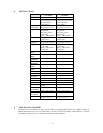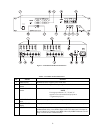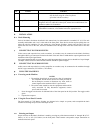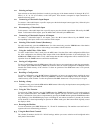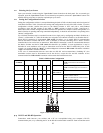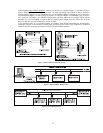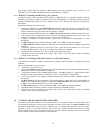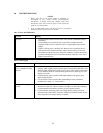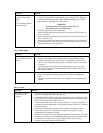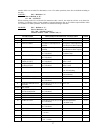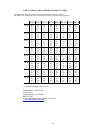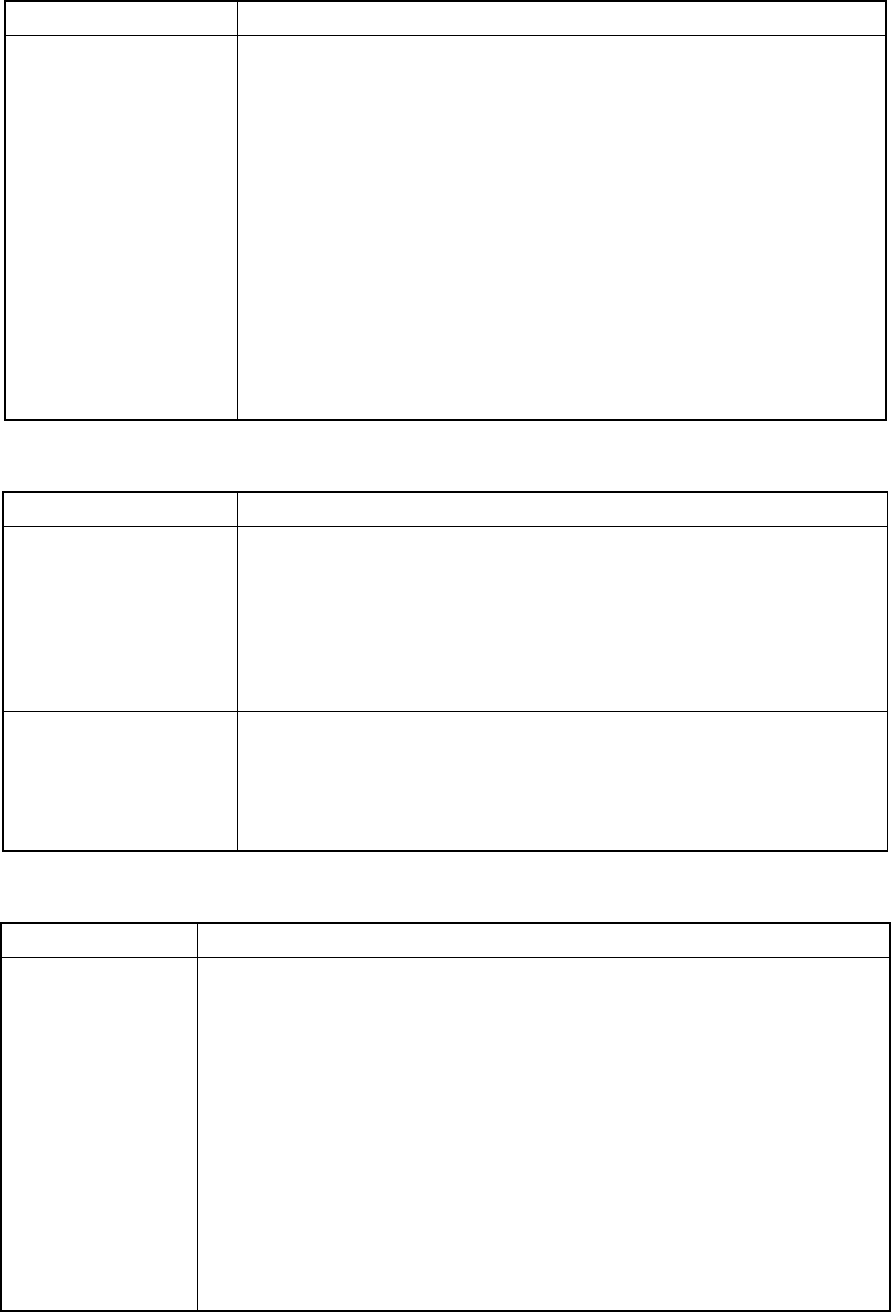
15
Problem Remedy
Noise bars are "rolling" up
or down in the output
image
or:
Low Frequency Hum in
the audio output
Hum bars (ground loop) are caused by a difference in the ground potential
of any two or more devices connected to your signal path. This difference
is compensated by passing that voltage difference through any available
interconnection, including your video cables.
WARNING
!
Do not disconnect the ground from any piece of
video equipment in your signal path!
Check the following to remove hum bars:
1. Confirm that all interconnected equipment is connected to the same phase of
power, if possible.
2. Remove equipment connected to that phase that may introduce noise, such as
motors, generators, etc.
3. Disconnect all interconnect cables and reconnect them one at a time until the
ground loop reappears. Disconnect the affected cable and replace, or insert an
isolation transformer in the signal path.
12.3 Audio Signal
Problem Remedy
No audio at the output
device, regardless of input
selected
1. Confirm that your sources and output device are powered on and connected
properly. Audio signals connected to the input of your machine should be
properly wired to the output of your source. Audio signals connected to the
output of your machine should be properly wired to the input of your machine
or recorder.
2. Confirm that any other amplifiers in the signal path have the proper input
and/or output selected. Pay special attention to input amplifiers that may be
built into your acceptor.
Audio level is too low
1. Confirm that the connecting cables are of high quality and properly built. Take
special care in noting the wiring configuration of balanced to unbalanced
cables.
2. Check level controls located on your source input device or output display or
recorder.
12.4 Control
Problem Remedy
No control of Matrix
Switcher from PC
software
1.
Confirm the wiring of the connecting cable. This pin configuration may be found in
Figure 4. Cable length should not exceed 25 feet.
2. Confirm that all DIP switches on the Matrix Switcher have been set properly. Keep
in mind that if you are only controlling one Matrix Switcher on a specific port, that
Matrix Switcher must be assigned the ID of “1”.
3. Confirm that the baud rate of your computer COM port is set to the same as that of
your Matrix Switcher (9600-Baud). Confirm that the proper COM port is selected in
the control software.
4. Confirm that bi-directional communication is enabled on all Matrix Switchers.
Please refer to Section 9.3.2 "Setting the Configuration Switches" for proper
configuration for your Matrix Switcher.
5. With custom software, do not send multiple commands at the same time. The Matrix
Switcher must complete one command and send the reply, before receiving another.
6. Confirm that the computer you are using supports true RS-232C protocol.
Computers such as the Apple Macintosh do not!