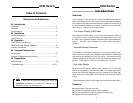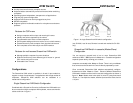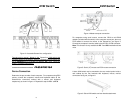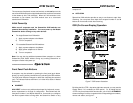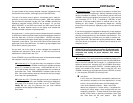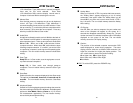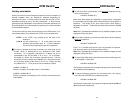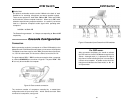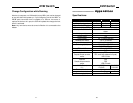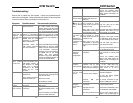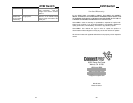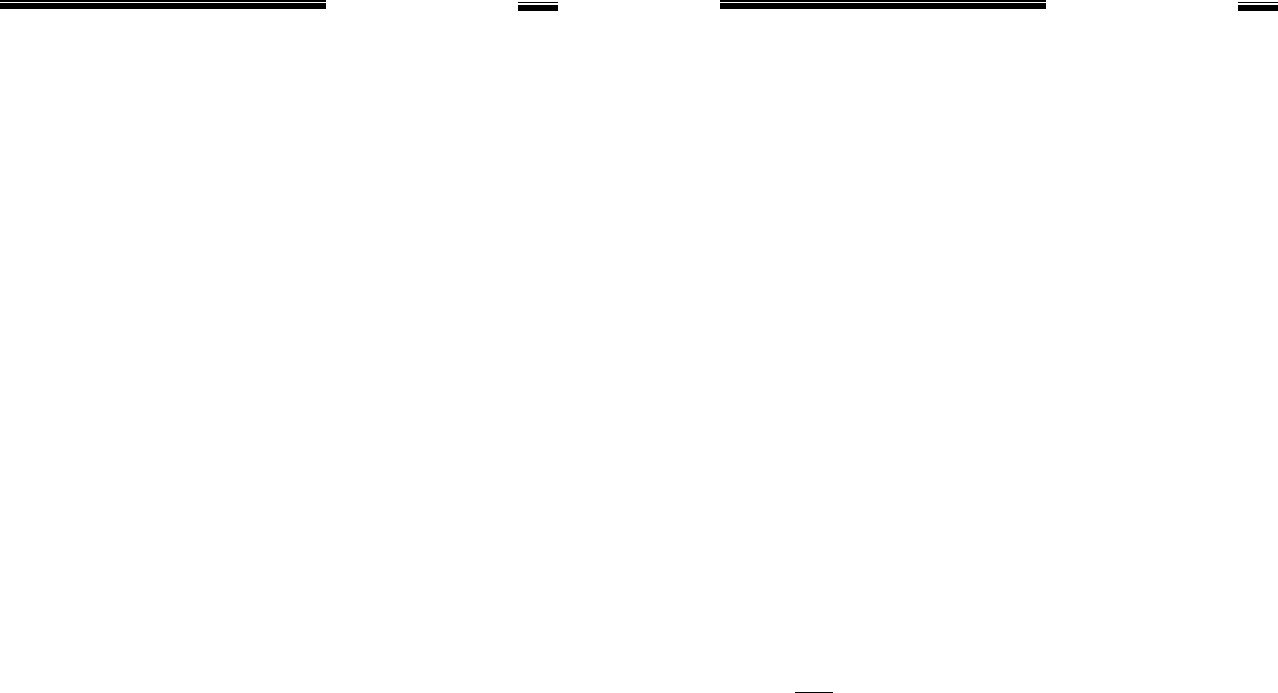
KVM Switch
11
(<F4>:More\Scan Type) determines if scanned computers
must also be eye mark selected. Scan Rate
(<F4>:More\Scan Rate) sets the display interval when a
computer is selected before selecting the next one.
n Manual Scan
Scan through power-on computers one by one by keyboard
control. can Type (<F4>:More\Scan Type) determines if
scanned computers must also be eye mark selected. Press
the up arrow key (á) to select the previous computer and the
down arrow key (â) to select the next computer. Press any
other key to abort the Manual Scan mode.
n Audio Stick
An optional multimedia module can be LINKed to the back of
each StreamLine KVM switch for selecting microphone and
stereo speaker signals. There are two options for Audio Stick:
ON and Off. When set to 'On', audio selection follows
computer selection. When set to 'Off', audio selection stops
following computer selection. It is useful if you want to listen
to a particular computer's audio signal while operating other
computers. The non-volatile memory stores the Audio Stick
setting.
n Scan Type
Ready PC +N: In Scan mode, scan through power-on and
eye mark selected computers.
Ready PC: In Scan mode, scan through power-on
computers. The non-volatile memory stores the Scan Type
setting.
n Scan Rate
Sets the duration of a computer displayed in Auto Scan mode.
The options are 3 seconds, 8 seconds, 15 seconds and 30
seconds. The non-volatile memory stores the Scan Rate
setting.
n Keyboard Speed
StreamLine’s offer keyboard typematic settings that override
the similar settings in BIOS and in Windows. Available speed
options are Low, Middle, Fast and Faster as 10, 15, 20 and
30 characters/sec respectively. The non-volatile memory
stores the Keyboard Speed setting.
KVM Switch
12
n Hotkey Menu
When you hit the left <CTRL> key twice within two seconds,
the "Hotkey Menu" appears displaying a list of hot-key
commands if the option is On. The 'Hotkey Menu' can be
turned Off if you prefer not to see it when the left <CTRL>
key is hit twice. The non-volatile memory stores the Hotkey
Menu setting.
n CH Display
Auto Off: After you select a computer, the port number and
name of the computer will appear on the screen for 3
seconds then disappear automatically. Always On: The port
number and name of a selected computer and/or OSD status
displayed on the screen all the time. The non-volatile
memory stores the CH Display setting.
n Position
The position of the selected computer name and/or OSD
status displayed on screen during operation. The actual
display position shifts due to different VGA resolution, the
higher the resolution the higher the display position. The
non-volatile memory stores the Position setting.
UL as Upper Left, UR as Upper Right,
LL as Lower Left, LR as Lower Right.
MI as Middle.
= ESC: To exit the OSD, press the <ESCAPE> key.