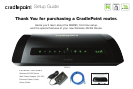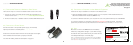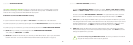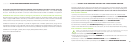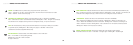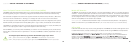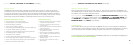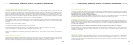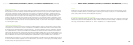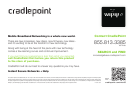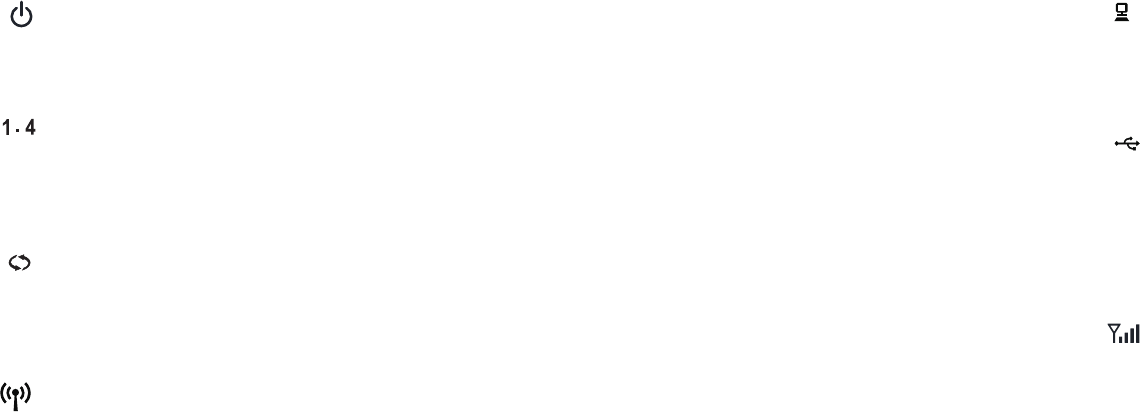
10
SIGNAL STRENGTH BUTTON Blue LED bars indicate the active modem’s signal strength.
Press WPS button to turn on/off. 4 Solid Bars = strongest signal 1 Blinking Bar = weakest signal
POWER The MBR95 must be powered using an approved 12V DC power source.
Green = Powered On. No Light = Not receiving power. Check that the unit is connected to an outlet.
Amber = Attention. Check router status page.
NETWORK LAN CONNECTION Indicates a connected device on the 1-4 LAN ports on the MBR95.
Blue = Connected to an active 10/100 Ethernet interface. Blinking Blue = traffic. No Light = not connected,
the connection is not configured correctly, router is not configured correctly, or may not be turned on.
EC
WAN CONNECTION Indicates information about a data source connected to the WAN port (blue Ethernet port).
Blue = Connected to an active 10/100 Ethernet interface. Blinking Blue = traffic. No Light = not connected, the
connection is not configured correctly, or switch or router are not configured correctly or turned on.
EC
WPS WiFi Protected Setup. When you press the WPS button for five seconds, it allows you to use WPS
for your WiFi security. Blinking Blue = WPS setting is in progress. Solid Blue = WPS is active.
CradlePoint recommends using WPA2 WiFi Security.
11
WiFi BROADCAST Indicates activity on the WiFi broadcast for the 2.4GHz band.
Blue = 2.4 GHz WiFi is on and operating normally.
Blinking Red = Error with 2.4GHz connection.
No Light = WiFi is off.
USB MODEMS Indicates the status of the USB modems connected to the MBR95.
Blue = Modem has established an active 4G connection. Blinking Blue = Modem is connecting to 4G.
Green = Modem has established an active 3G connection. Blinking Green = Modem is connecting to 3G.
Amber = Modem is not active. Blinking Amber = Data connection error. No modem connection possible.
Blinking Red = Modem is in the process of resetting.
EC
EC
/ / / / / / / MBR95 LED INFORMATION / / / / / / / MBR95 LED INFORMATION (continued)