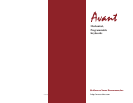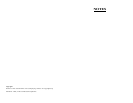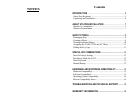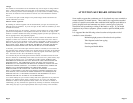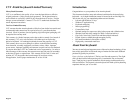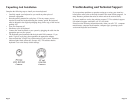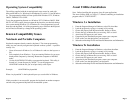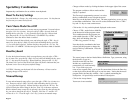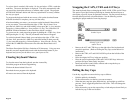Page 7
Page 14
Avant Utilities Installation
Note: Before installing this program, close all open applications.
The Avant Utilities Disk is a single 3.5” diskette containing an installation
program called “CVTSETUP.EXE”.
Windows 3.x Installation
1. From the Program Manager in Windows, select File, then Run.
2. Load the program by typing A:\cvtsetup or B:\cvtsetup.
3. Choose the proper Avant Keyboard model: Stellar or Prime.
4. Choose the type of Mouse that you are using: PS/2 or Serial.
5. Avant icons will appear on your screen.
6. If required by the installation program, restart your computer.
7. Click on the icon that designates your keyboard.
8. Select the on-line help file for more detailed instructions and information.
Windows 9x Installation
1. From the Program Manager in Windows, select Start, then Run.
2. Load the program by typing A:\cvtsetup or B:\cvtsetup.
3. Choose the proper Avant Keyboard model: Stellar or Prime.
4. Choose the type of Mouse that you are using: PS/2 or Serial.
5. Avant icons will appear on your screen.
6. If required by the installation program, restart your computer.
7. Click on the icon that designates your keyboard.
8. Select the on-line help file for more detailed instructions and information.
Operating System Compatibility
The utilities supplied with the Avant keyboards were created to work with
Microsoft Windows 3.x, Windows for Workgroups™ version 3.11 and Windows
9x. The programming utilities will not operate with Windows NT™, Windows
2000™ , IBM OS/2™ or UNIX.
To use the programming features on a Windows NT™, Windows 2000™, IBM
OS/2™ or UNIX system, please program the keyboard to your desired settings
on a system running Windows 3.x or Windows 9x. Once programmed, you can
then move the keyboard. All of the programming stays resident in the keyboard
and will not be effected by a change in the operating system.
Known Compatibility Issues
Notebook and Portable Computers
Notebook computers already contain a keyboard. The Avant programming
utility may not correctly recognize the keyboard on these systems. A possible
remedy is to:
• Create all macros in Windows 3.x or Windows 9.x and save the layout to a
file.
• Exit completely from Windows. If you are running Windows 9x you must
shutdown the computer by choosing “Restart the computer to MS-DOS
mode.”
• Use the AVANTDWN.EXE utility to program the keyboard. This utility is
located in C:\Avant directory by default. To use the program run
AVANTDWN with the file you saved previously as the object.
Example: AVANTDWN mylayout.kbd
Where “mylayout.kbd” is the keyboard layout you saved while in Windows.
If this procedure is not successful, program the keyboard on another computer
and move the programmed keyboard to the notebook system.