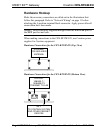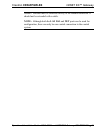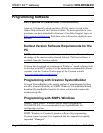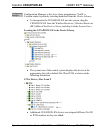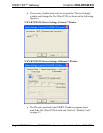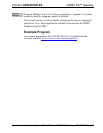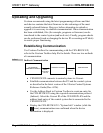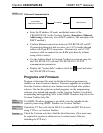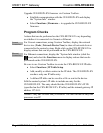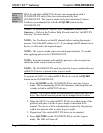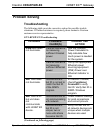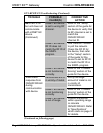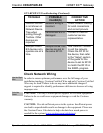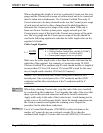Crestron CEN-RFGW-EX infiNET EX™ Gateway
TCP/IP
Ethernet Communication
ETHERNET
PC RUNNING
CRESTRON TOOLBOX
CEN-RFGW-EX
• Enter the IP address, IP mask, and default router of the
CEN-RFGW-EX via the Crestron Toolbox (Functions | Ethernet
Addressing); otherwise, leave DHCP enabled. (The unit ships with
DHCP enabled.)
• Confirm Ethernet connections between CEN-RFGW-EX and PC.
If connecting through a hub or router, use CAT5 straight through
cables with 8-pin RJ-45 connectors. Alternatively, use a CAT5
crossover cable to connect the two LAN ports directly without
using a hub or router.
• Use the Address Book in Crestron Toolbox to create an entry for
the CEN-RFGW-EX with the CEN-RFGW-EX’s TCP/IP
communication parameters.
• Display the “System Info” window (click the
icon) and select
the CEN-RFGW-EX entry.
Programs and Firmware
Program or firmware files may be distributed from programmers to
installers or from Crestron to dealers. Firmware upgrades are available
from the Crestron website as new features are developed after product
releases. One has the option to upload programs via the programming
software or to upload and upgrade via the Crestron Toolbox. For details
on uploading and upgrading, refer to the SIMPL Windows help file or the
Crestron Toolbox help file.
SIMPL
Windows
If a SIMPL Windows program is provided, it can be uploaded to the
control system using SIMPL Windows or Crestron Toolbox.
VisionTools
Pro-e
Upload the VT Pro-e file for the MLX-2 (or other infiNET EX device)
using VT Pro-e or Crestron Toolbox.
Firmware
Check the Crestron website to find the latest firmware. (New users may
be required to register to obtain access to certain areas of the site,
including the FTP site.)
Operations & Installation Guide – DOC. 6706A infiNET EX™ Gateway: CEN-RFGW-EX • 21