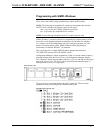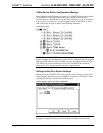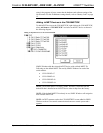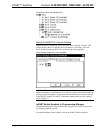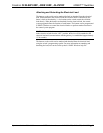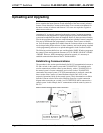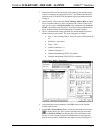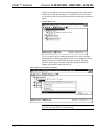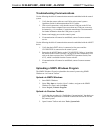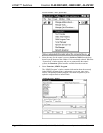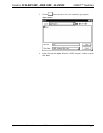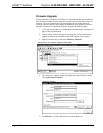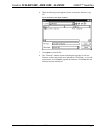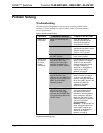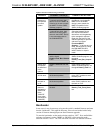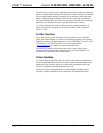Crestron CLW-SW1/4RF, -SWS1/4RF, -SLVS1RF infiNET™ Switches
Troubleshooting Communications
Use the following checklist if communication cannot be established with the control
system.
1. Verify that the correct cables are used. Refer to the control systems
Operations Guide for information about RS-232 cables.
2. With a serial connection, verify that the correct COM port on the PC has
been selected. Some computers have more than one COM port; some may
be internal (e.g., for a modem). Consult the manufacturer’s documentation
for further information about the COM ports on your PC.
3. Remove and reapply power to the control system.
4. If communication still cannot be established, contact Crestron customer
service.
Use the following checklist if communication cannot be established with the infiNET
device.
1. Verify that the infiNET device is connected to line power and the
C2N-MNETGW is connected to the control system.
2. Reacquire the infiNET device on the C2N-MNETGW. Refer to “Acquiring
the Switch on the infiNET Network” on page 8 for more information. Also
refer to the latest version of the C2N-MNETGW Operations Guide (Doc.
6317), which is available from the Crestron website.
3. If communication still cannot be established, contact Crestron customer
service.
Uploading a SIMPL Windows Program
The SIMPL Windows file can be uploaded to the control system using SIMPL
Windows or via Crestron Toolbox.
Upload via SIMPL Windows
1. Start SIMPL Windows.
2. Select File | Open to view the “Open” window, navigate to the SIMPL
Window file (.smw), and click Open.
3. Select Project | Transfer Program.
Upload via Crestron Toolbox
1. Verify that the procedure for “Establishing Communications” that begins on
page 28 has been performed to establish a connection between the PC and
the control system.
2. Open Crestron Toolbox and select Tools | System Info.
Operations Guide - DOC. 6397 infiNET Switches: Crestron CLW-SW1/4RF, -SWS1/4RF, -SLVS1RF • 31