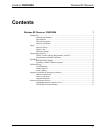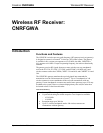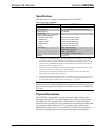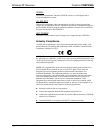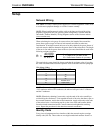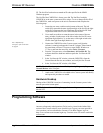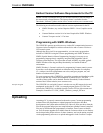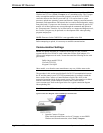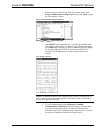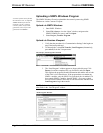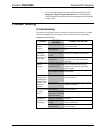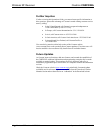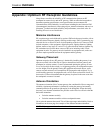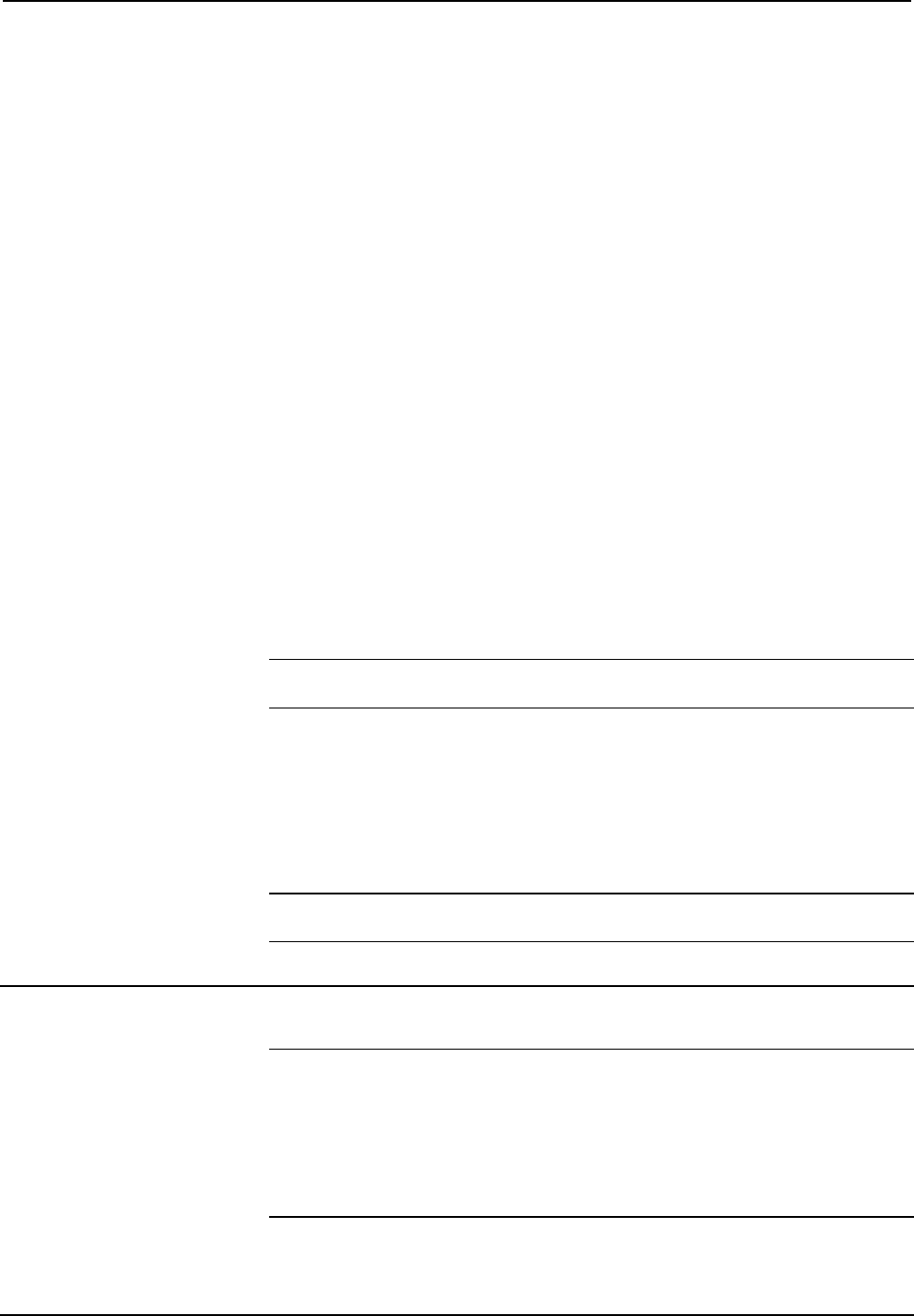
Wireless RF Receiver Crestron CNRFGWA
6 • Wireless RF Receiver: CNRFGWA Operations Guide - DOC. 8086A
FE. The Net ID of each unit must match an ID code specified in the SIMPL
Windows program.
The Net ID of the CNRFGWA is factory set to 24. The Net IDs of multiple
CNRFGWAs in the same system must all be unique. To set or change the Net ID of
the CNRFGWA, make sure power to the unit is disconnected and complete the
following steps.
1. Locate the two rotary switches on the bottom of the unit. The left
switch (HI) represents the most significant digit of the Net ID; the right
switch (LO) represents the least significant digit of the Net ID. Each
16-position switch can be set to a value between 0 and F.
2. Use a small screwdriver to rotate the arrow in the center of the two
rotary switches. Set the arrow of the left switch to the Net ID’s most
significant digit (default is 2); set the arrow of the right switch to the
Net IDs least significant digit (default is 4).
For a definition of
Viewport, refer to the Note
on page 8
3. Connect the CNRFGWA to the Cresnet system (verify that the
software is running) and open the Crestron Viewport. Either launch
the stand-alone version of Viewport, or start SIMPL Windows or
VT Pro-e, and from the menu bar, select Tools | Viewport.
4. From the Viewport menu, select Functions | Set Network ID. The
software checks the baud rate and then opens the “Set Network ID”
window.
5. In the “Set Network ID” window, select the CNRFGWA from the
Current Network Devices text window, and verify the Net ID code.
6. In the “Set Network ID” window, click Close.
NOTE: The Net ID code may also be verified by selecting Diagnostic | Report
Network Devices in the Viewport.
7. Attach each CNRFGWA to be added to the Cresnet system individually
and repeat this procedure as needed.
Hardware Hookup
Hookup of the CNRFGWA consists of connecting it to the Cresnet system via the
network port on the bottom panel.
NOTE: Refer to “Network Wiring” on page 5 when making connections to the port
labeled NET.
Programming Software
NOTE: Have a question or comment about Crestron software?
Answers to frequently asked questions (FAQs) can be viewed in the Online Help
section of the Crestron website (www.crestron.com). To post your own question or
view questions you have submitted to Crestron’s True Blue Support, log in at
http://www.crestron.com/accounts/login.asp. First-time users will need to establish a
user account.