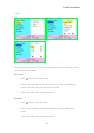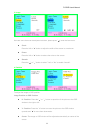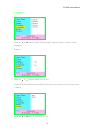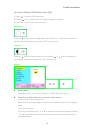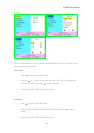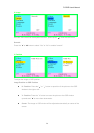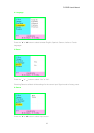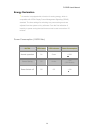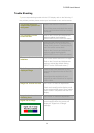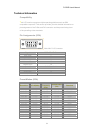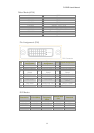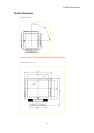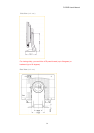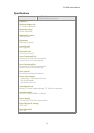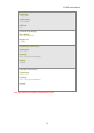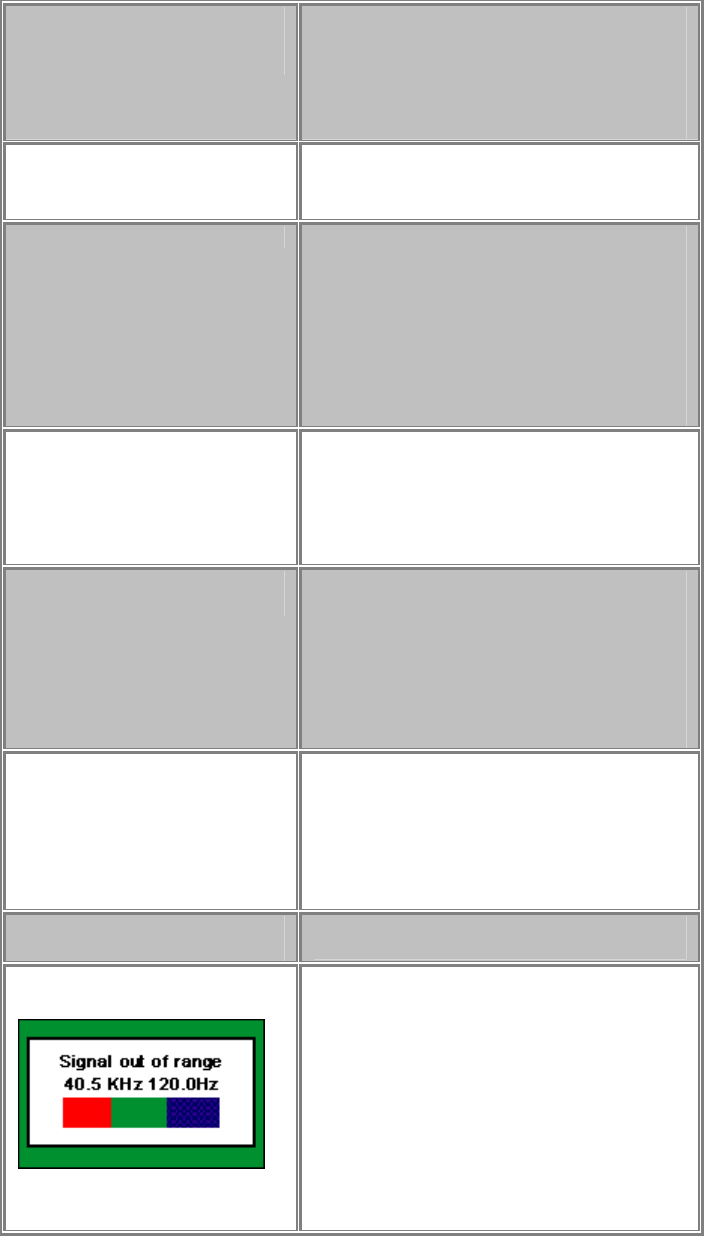
PV722E User’s Manual
29
Trouble Shooting
If you are experiencing trouble with the LCD display refer to the following. If
the problem persists please contact your local dealer or our service center.
The monitor does not
respond after you turn on
the system.
Check if the monitor is turned on.
Turn off the power and check the monitor
power cord and signal cable are properly
connected.
The characters on the
screen are dim.
Refer to the Controls and Adjustments
section to adjust the brightness
(BRIGHTNESS on the OSD sub-menu.) .
The screen is blank.
During use the monitor screen may
automatically turn off as a result of the
Power Saving feature. Press any key to
see if the screen comes back.
Refer to the Controls and Adjustments
section to adjust the brightness
(BRIGHTNESS on the OSD sub-menu.) .
The screen flashes when it
initializes.
Turn off the monitor and turn it on again.
Refer to the Controls and Adjustments
section to reload the default setting
(RESET on the OSD main-menu.) .
Partial image or incorrectly
displayed image
Check to see if the resolution of your
computer is higher than that of the LCD
display.
Reconfigure the resolution of your
computer to make it less than or equal to
1280 x 1024.
Image has vertical line bars
Use "Clock" to make an adjustment.
Check and reconfigure the display mode
of the vertical refresh rate of your graphic
card to make it compatible with the LCD
display.
Image has horizontal
flickering lines
Use "Phase" to make an adjustment.
Signal out of Range
When the input signal is outside the
normal specifications the screen will
display an "Signal out of Range"
message.