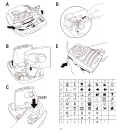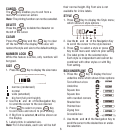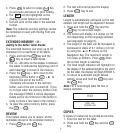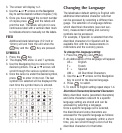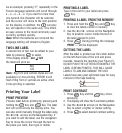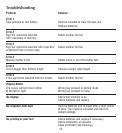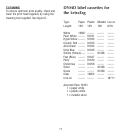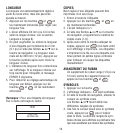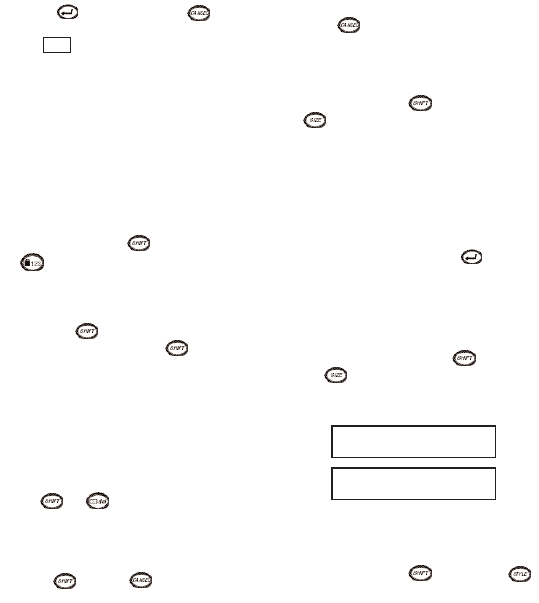
3. Press to select or press Key
to exit menu and return to prior setting.
4. The ABC will be highlighted on the
display to show feature is activated.
5. Text will print on the label in the selected
format.
Note: The underline and box settings cannot
be combined or used with the Big Font size
selection.
EXTENDED MEMORY --ll--
Adding to the buffer/ label breaks
The extended memory can store up to 70
characters for a maximum of 20 labels.
1. Press and hold the Key and the
Key to insert a label break.
2. The --ll-- will show on the display in between
the labels to indicate the beginning/ end of
each label that is stored in the memory.
3. Press the key + Q to move to the
beginning of the buffer or + R to
move to the end of the buffer.
The labels will remain in the memory
buffer, even if the unit is turned off. If you
try to type when the memory buffer is full,
the message ERROR 4 will be displayed.
Delete part or all of the text in the buffer in
order to store a new label in the memory.
4. To clear the entire memory buffer, press
the + .
REVIEW
This feature allows you to review all the
text/labels stored in the extended memory.
1. Press Key and Key.
2. The text will scroll across the display.
3. Press Key to exit.
LENGTH
Length is automatically set based on the text
entered, but length can be adjusted if desired.
1. Press and hold the Key and the
Key to set a fixed length.
2. The screen will display X.X inches (or XX
mm depending on the language selected,
see languages on page 8).
3. The lenght of the label can be increased or
decreased in steps of 0.1 inches or 2 mm
by using the H or P arrows on the
Navigation Key. The maximum length is
12 inches or 300mm. Press when
the correct length is selected.
4. The fixed length indicator will highlight on
the display. If the selected length is too short
for the label, the display will flash ERROR 5.
5. To return to automatic length default
setting, press and hold the Key and
the Key.
Note: For a fixed length label the text is
always centered.
COPIES
9 copies of a label can be printed at one time.
1. Enter the text for the label.
2. Press and hold the Key and the
Key.
FIRST LINE
SECOND LINE
TEXT
7