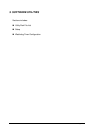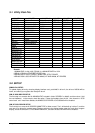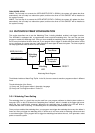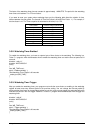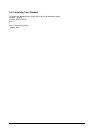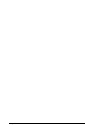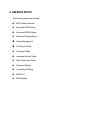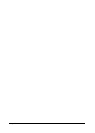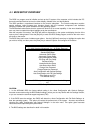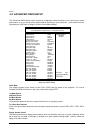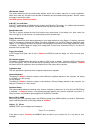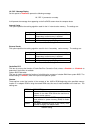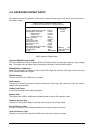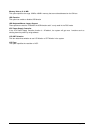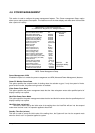~ Page 29 ~
4-1. BIOS SETUP OVERVIEW
The BIOS is a program used to initialize and set up the I/O system of the computer, which includes the PCI
bus and connected devices such as the video display, diskette drive, and the keyboard.
The BIOS provides a menu-based interface to the console subsystem. The console subsystem contains
special software, called firmware that interacts directly with the hardware components and facilitates
interaction between the system hardware and the operating system.
The BIOS default values ensure that the system will function at its normal capability. In the worst situation the
user may have corrupted the original settings set by the manufacturer.
After the computer is turned on, the BIOS will perform diagnostics on the system and display the size of the
memory that is being tested. Press the [Del] key to enter the BIOS Setup program, and then the main menu
will show on the screen.
The BIOS Setup main menu includes some options. Use the [Up/Down] arrow key to highlight the option that
you wish to modify, and then press the [Enter] key to select the option and configure the functions.
AMIBIOS HIFLEX SETUP UTILITY - VERSION 1.23
(C) 1999 American Megatrends, Inc. All Rights Reserved
Standard CMOS Setup
Advanced CMOS Setup
Advanced Chipset Setup
Power Management Setup
PCI/Plug and Play Setup
Peripheral Setup
Hardware Monitor Setup
Auto-Detect Hard Disks
Change User Password
Change Supervisor Password
Auto Configuration with Optimal Settings
Auto Configuration with Fail Safe Settings
Save Settings and Exit
Exit Without Saving
Standard CMOS setup for changing time, date, hard disk type,
etc.
BIOS: Setup Main Menu
CAUTION:
1. In the AR-B1682 BIOS the factory-default setting is the <Auto Configuration with Optimal Settings>
Acrosser recommends using the BIOS default settings, unless you are very familiar with the settings function,
or you can contact the technical support engineers (FAE).
2. If the BIOS loses the settings, the CMOS will detect the <Auto Configuration with Fail Safe Settings> to
boot the operating system. This option will reduce the performance of the system. Acrosser recommends
choosing the <Auto Configuration with Optimal Settings> in the main menu. This option gives best-case
values that should optimize system performance.
3. The BIOS settings are described in detail in this section.