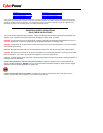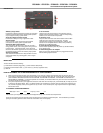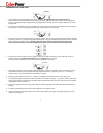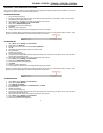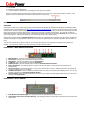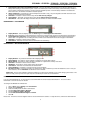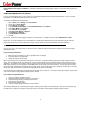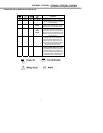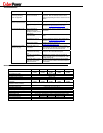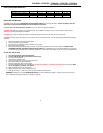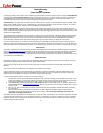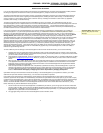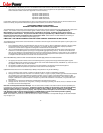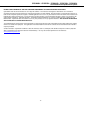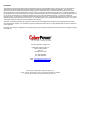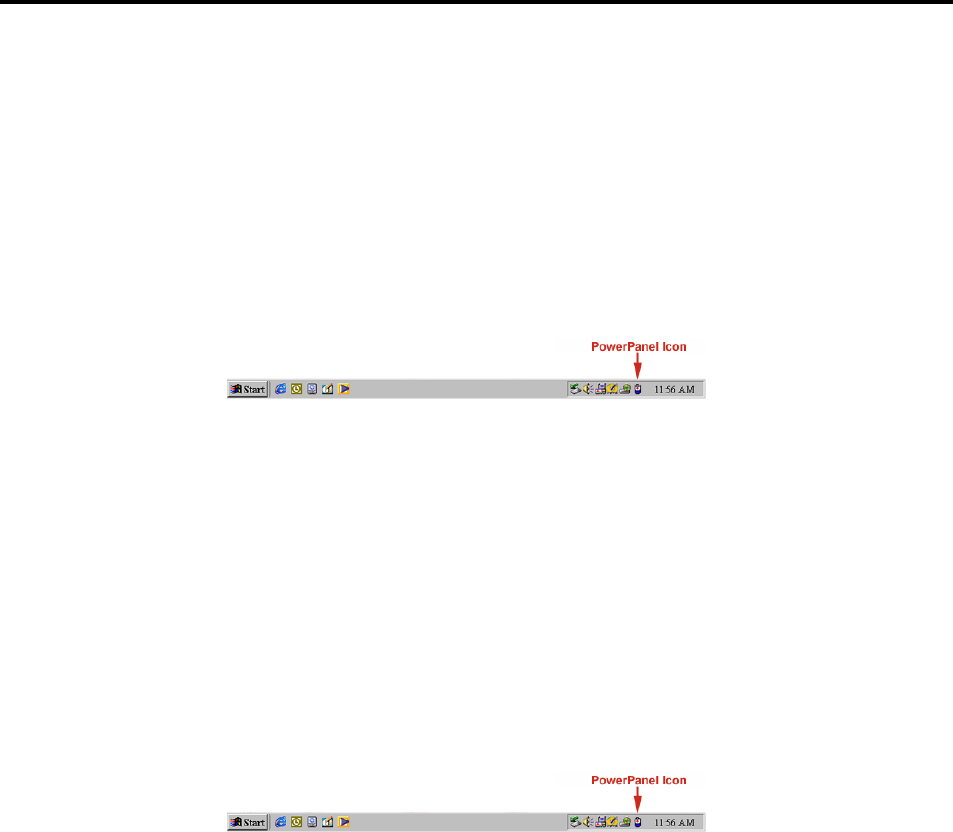
CPS320SL / CPS375SL / CPS500SL / CPS575SL / CPS650SL
Guaranteed Uninterruptible Power System
POWERPANEL™ SOFTWARE INSTALLATION GUIDE
(Note: Use of the software is optional. The UPS will provide surge suppression and battery backup without the software. You must use
the software if you wish to have the automatic shutdown feature).
FOR WINDOWS 95/98/Me
1. Turn the UPS off and unplug it.
2. Connect the serial interface cable to the UPS and an open serial port on the back of the computer. (Note: You must use the
serial cable that was supplied with the unit).
3. Plug the UPS into an AC outlet, turn the UPS on and then start your computer.
4. Click on Start, point to Settings, then click Control Panel.
5. Double-click on Add/Remove Programs.
6. Insert the software disk into the floppy drive.
7. Click Install.
8. Follow the on-screen instructions.
9. Once the software is installed, remove the floppy disk and restart your computer.
When your computer restarts, the PowerPanel™ software will appear on your screen for a few seconds, and then minimize. It will
appear as a blue and white battery icon located in the system tray, near the clock.
FOR WINDOWS NT
1. Click on Start, point to Settings, then Control Panel.
2. Double-click on the UPS Icon.
3. Remove the check mark from the box labeled UPS is installed on.
4. Click OK.
5. Acknowledge the message that the UPS is in an unknown state.
6. Exit to the desktop.
7. Shutdown your computer.
8. Turn the UPS off and unplug it.
9. Connect the serial interface cable to the UPS and an open serial port on the back of your computer. (Note: You must use the
cable that was supplied with the unit).
10. Plug the UPS into an AC outlet, turn the UPS on and then start your computer.
11. Click on Start, point to Settings, then Control Panel.
12. Double-click on Add/Remove Programs.
13. Insert the software disk into the floppy drive.
14. Click Install.
15. Follow the on-screen instructions.
16. Once the software is installed, remove the floppy disk and restart your computer.
When your computer restarts, the PowerPanel™ software will appear on your screen for a few seconds, and then minimize. It will
appear as a blue and white battery icon located in the system tray, near the clock.
FOR WINDOWS 2000
1. Click on Start, point to Settings, then Control Panel.
2. Double-click on Power Options.
3. On the UPS Tab, click Select.
4. In the UPS Selection Dialog Box, under Manufacturers, click None.
5. Exit to the desktop.
6. Shutdown the computer.
7. Turn the UPS off and unplug it.
8. Connect the serial interface cable to the UPS and an open serial port on the back of your computer. (Note: You must use the
cable that was supplied with the unit).
9. Plug the UPS into an AC outlet, turn the UPS on and then start your computer.
10. Click on Start, point to Settings, then Control Panel.
11. Double-click on Add/Remove Programs.
12. Insert the software disk into the floppy drive.
3