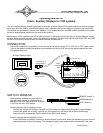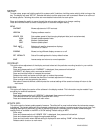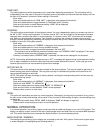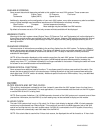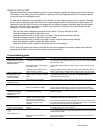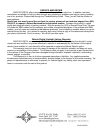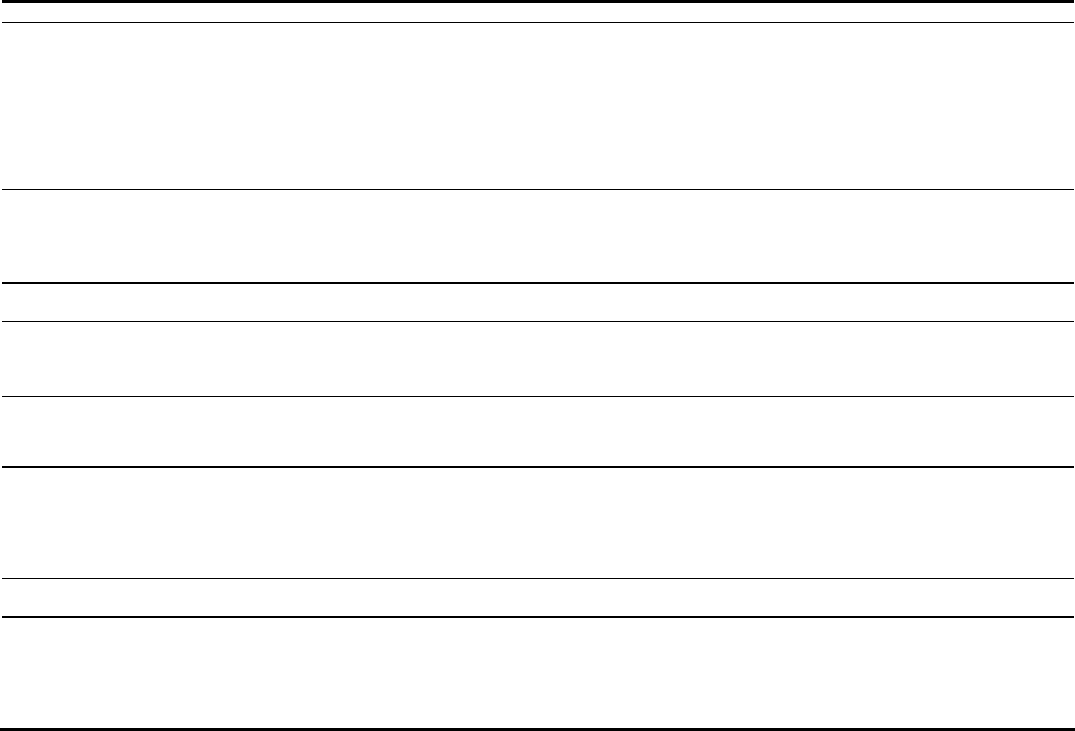
5
MAN #650360
USING CLOCK OFFSET:
Because this auxiliary module displays the clock, it may be desired to disable the display of the clock on the main
VHX screens. This makes it much more difficult to adjust the VHX clock because the main VHX system requires
the clock screen to be displayed to set it.
To make clock adjustment more convenient in this situation, a clock offset may be set on this module. The steps
are the same as setting the main VHX clock but it is done using the switch for this auxiliary module instead. It is
important to note that the VHX time is not changed with this method. Instead a time offset from the main system
time is set. If the main VHX clock display is enabled, this method will cause this time to be different than that
displayed in the VHX system displays.
With the clock screen displayed, press and hold the switch. The hour will begin to flash.
Press and release the switch to adjust the hours.
Press and hold the switch to move to tens of minutes. Tens of minutes will begin flashing.
Press and release the switch to adjust the tens of minutes.
Press and hold the switch to move to the single minutes. Single minutes will begin flashing.
Press and release the switch to adjust the single minutes.
Press and hold the switch to apply the offset and return to normal display.
NOTE: If the VHX system clock time or the BIM-16 clock time is adjusted, the auxiliary module clock offset will
automatically be reset to zero so the time displays are resynchronized.
Troubleshooting guide.
Problem Possible cause Solution
Display reads “NO DATA
FROM CONTROL CHECK
CONNECTIONS AND FOR
BROKEN WIRES”
Patch cable not fully plugged into
module or VHX control box.
BIM module cable not fully plugged
into a BIM module.
VHX display cable or BIM module
cable is broken or pinched.
Ensure to push the cable into the connector until the cable “clicks” into place.
If the tab on the cable appears damaged a new CAT 5, 5E, or CAT 6 PATCH
cable should be used.
Push all BIM module cables firmly into the jack to make sure they are fully
seated.
Inspect all cables for nicks or cuts or for wear marks or pinched locations.
Replace questionable / damaged cables. Reroute cables away from harm.
Display randomly moves
through screens and
repeatedly displays
“DAKOTA DIGITAL”
Auxiliary module received no data at
startup and has reverted to a DEMO
mode.
VHX system is in demo mode
Turn key off to stop demo mode and see “Display reads ‘NO DATA FROM
CONTROL CHECK CONNECTIONS AND FOR BROKEN WIRES’” for
solutions to the no data problem.
This module will enter demo mode if the VHX system is in demo mode.
Display is very dark or light
and difficult to read
Contrast needs to be adjusted See “SETUP” section for instructions on adjusting the screen contrast.
Can’t display desired screen Screen is turned off in screen setup
Data is not available for display
Follow steps under “SCREENS” in setup section to verify setting
If screen is from a BIM module, ensure it is connected and functioning
properly and that no other BIM modules are set to use the same channel.
Display reads “
NO DATA
AVAILABLE FOR CURRENT
SCREENS TURN MORE
SCREENS ON
”
All screens that have available data
are set to “OFF” in setup
Follow steps under “SCREENS” in setup section to turn on one or more
screens to display.
Screen displays “???”
instead of a reading
Data for that screen is no longer
available. Such as BIM module
losing power or connection to
system. A BIM channel may also
have been changed or over
crowded.
If the screen selected is a reading from a BIM module, check that the BIM
module is connected and functioning properly.
If the channel of the BIM has been changed, turn the key off and then back
on so the VHX system can search for the correct channel.
Also verify that the
new channel isn’t already used by another BIM unit.
Auxiliary module doesn’t
light up or display anything
Unit not connected to main VHX
system.
Ensure that a patch cable is connecting the jack of the auxiliary unit to one of
the display jacks on the VHX control box.
System no longer displays
clock
Or
Clock displays “??:??”
16 BIM channels in use.
BIM module channels have been
changed
If all 16 BIM channels are in use, there is no longer time to send clock data
out. To get c
lock data back, at least one BIM channel must be left open or be
a BIM-16 clock module.
Turn the key off then back on to allow the VHX system to relearn the new
BIM channel locations.