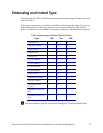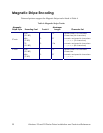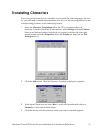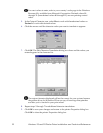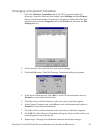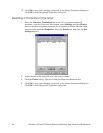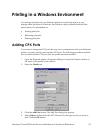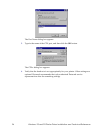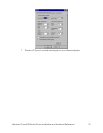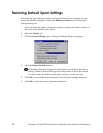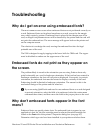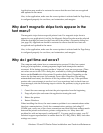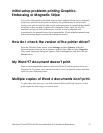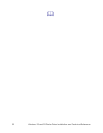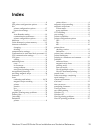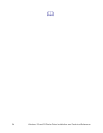30 Windows 95 and 98 Printer Driver Installation and Technical Reference
Applications may need to be restarted to ensure that the new fonts are recognized
and updated in the menu.
Also, in the application, make sure the correct printer is selected and the Page Setup
is configured properly for card size, card orientation, and margins.
Why don't magnetic stripe fonts appear in the
font menu?
The magnetic stripe fonts are special printer fonts. For magnetic stripe fonts to
appear in your application’s font list, the Magnetic Stripe Encoder must be selected
from the cartridge list found on the Fonts tab of the printer’s Properties dialog box
(see page 10). Applications should be restarted to ensure that the new fonts are
recognized and updated in the menu.
Also, in the application, make sure the correct printer is selected and the Page Setup
is configured properly for card size, card orientation, and margins.
Why do I get time-out errors?
The computer and printer have a communication protocol. If they lose contact
during a print operation, a timing sequence begins and attempts are made to
reconnect. If the timing sequence reaches a "time-out" state, an error occurs. (Time-
out values are set in the CPXx: dialog box, available by clicking the Port Settings
button on the Details tab of the printer Properties dialog box.) Depending on the
reason for the time-out error (for example, loose cable connection, file missing,
mismatched baud rates), the solution to fix the problem will vary. If the problems
persists after your attempts to resolve it or if you experience back-to-back time-out
error messages, take the following steps to resolve the problem, trying to print after
each step:
1. Cancel the error message and start the print operation from the beginning.
2. Purge all print jobs and restart the application issuing the card.
3. Reboot the printer.
4. Restart Windows.
When installing the driver, the most common problem is no communications rather
than lost communications. Verify the communications settings, including PC
COMM port; verify use of the correct connections and that baud rate settings match
between the printer and software, printer configuration, etc. Many times the
problem lies with an improperly configured PC. You may need to contact your PC
technical support representative to ensure that the PC’s IRQ, DMA, BIOS, and other
settings are correct.